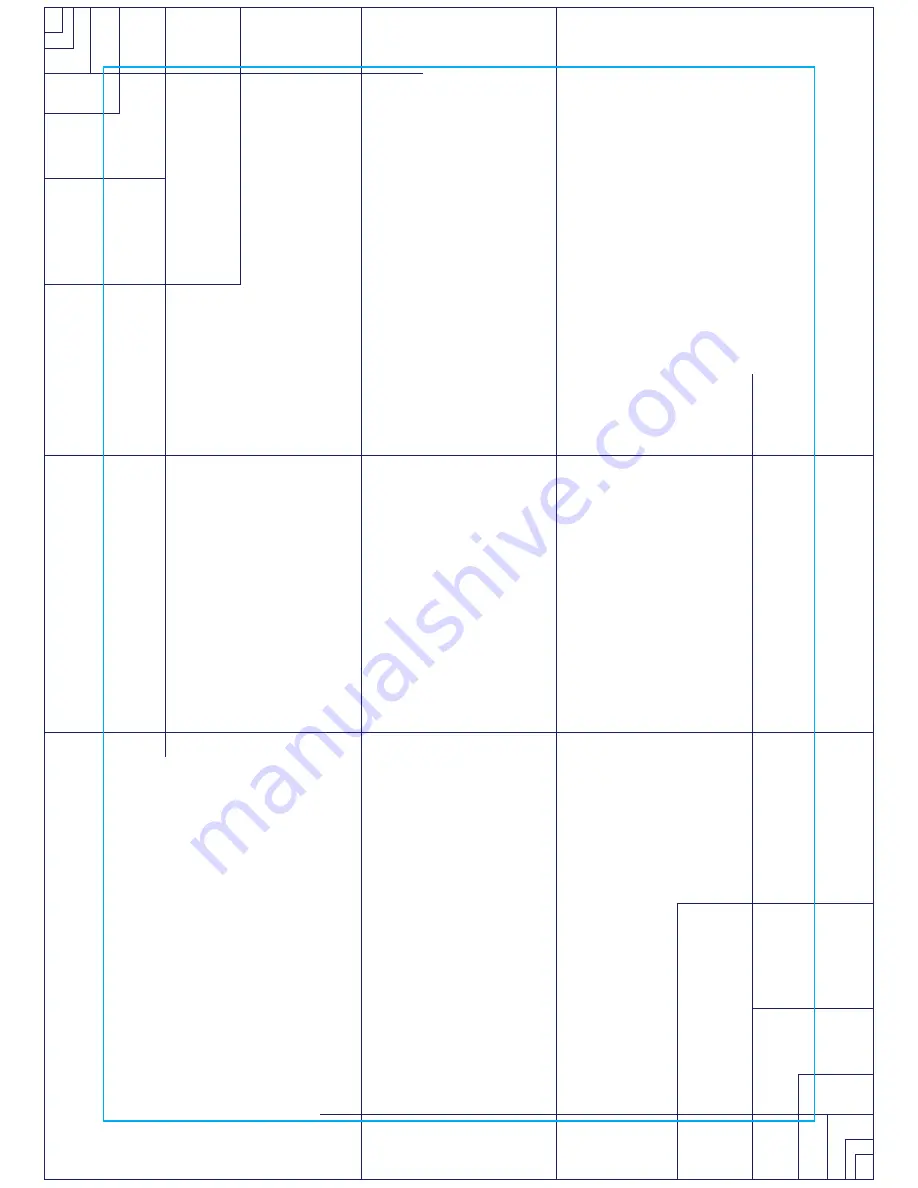
29
Programming preset programs
• Select the desired program button then press the Enter key.
• The message window will prompt you to enter the time for the
program. You may enter the time using the Up and Down keys or the
numeric key pad then press the Enter key to accept and proceed to
the next screen.
• The next setting is for the Auto-braking feature. You may turn the
auto-brake on or off then press enter to continue.
• Now you are finished editing the settings and can begin the
program by pressing the Start key. You can also go back and modify
your settings by pressing the Enter key.
• Note: At any time during the editing of data you can press the Stop
key to go back one level, or screen.
• During the Manual program you will be able to scroll through the
data in the message window by pressing the Display key. You may
also switch between the profile or power displays and a quarter
mile track by pressing the Display key adjacent to the dot matrix
display.
• When the program ends you may press Start to begin the same
program again or Stop to exit the program, or you can save the
program you just completed as the Facility program by pressing the
Facility key and following the instructions in the message window.
Facility program
The Facility program allows you to build and save a custom program.
You can build your own custom program by following the instructions
below or you can save any other preset program you complete as a
custom program. The Facility program allows you to further
personalize it by adding your facility name.
Designing and saving a new program
Press the Facility key. The message window will show a welcome
message; if you had previously saved a program the message will
contain the name you gave it. Then press the Enter key to begin
programming.
Summary of Contents for ReCare 7.0 R
Page 16: ...16 ...
Page 41: ...41 The file is saved in CSV format which can be opened by Microsoft Excel Example shown below ...
Page 51: ...51 ...
Page 55: ...55 ...
Page 57: ...57 ...
Page 58: ...58 Exploded view drawing ...






























