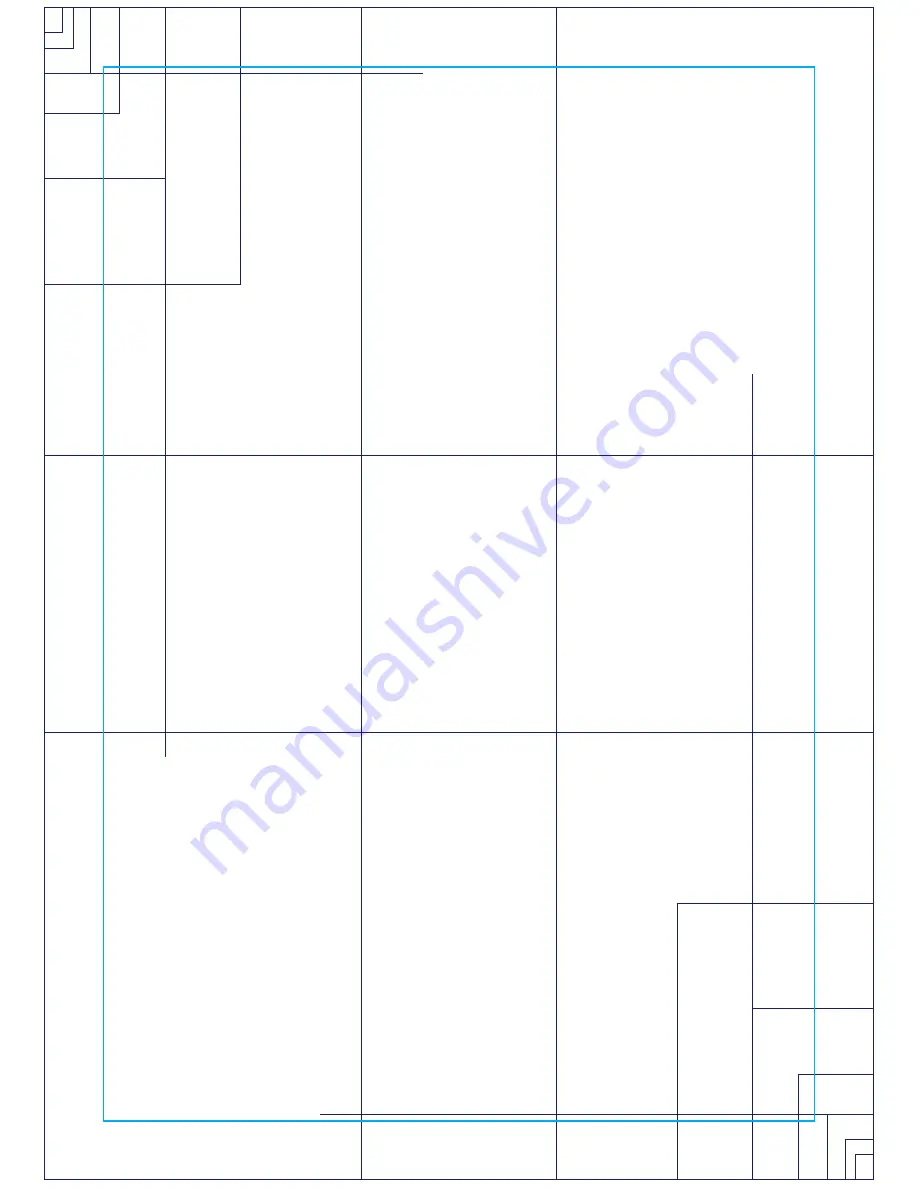
30
• When you press enter, the message window will show “Name – A”, if
there is no name saved. If the name “Custom Workout” had been
previously saved the message window will show “Name – Custom
Workout” and the C in Custom will be blinking. If there is a name
saved you can change it or you may press the Stop keyto keep the
name and continue to the next step. If you want to enter a name
use the Up and/or the Down key to change the first letter then
press Enter to save the first letter and continue to the next letter.
When you have finished entering the name press the Stop key to
save the name and continue to the next step.
• The message window will ask you to enter an Age. You may enter an
Age, using the Up and Down keys or the numeric key pad, then
press the Enter key to accept the new number and proceed on to
the next screen.
• You are now asked to enter a Weight. You may adjust the Weight
number using the Up and Down keys or the numeric key pad then
press enter to continue.
• Next is Time. You may adjust the Time and press enter to continue.
• Now you are asked to adjust the Max Level. This is the peak exertion
level you will experience during the program. Adjust the level and
then press enter.
• Now the first column will be blinking and you are asked to adjust
the level for the first segment of the workout. When you finish
adjusting the first segment, or if you don’t want to change, then
press enter to continue to the next segment.
Summary of Contents for ReCare 7.0 R
Page 16: ...16 ...
Page 41: ...41 The file is saved in CSV format which can be opened by Microsoft Excel Example shown below ...
Page 51: ...51 ...
Page 55: ...55 ...
Page 57: ...57 ...
Page 58: ...58 Exploded view drawing ...






























