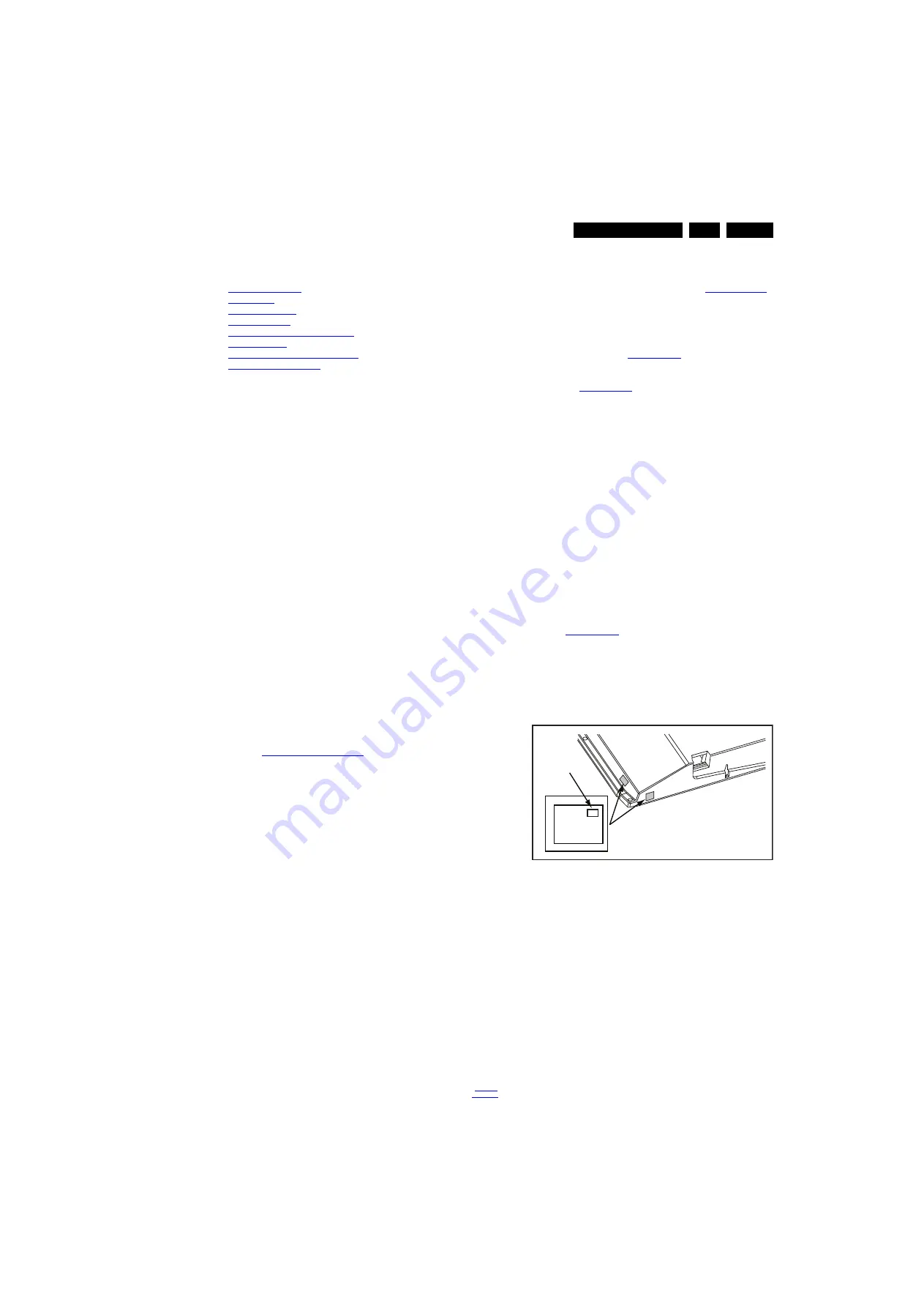
Service Modes, Error Codes, and Fault Finding
5.
5.
Service Modes, Error Codes, and Fault Finding
Index of this chapter:
5.1 Service Modes
5.2 Start-up
5.3 Service Tools
5.4 Error Codes
5.5 The Blinking LED Procedure
5.6 Protections
5.7 Fault Finding and Repair Tips
5.8 Software Upgrading
5.1
Service Modes
The Service Modes are used for different purposes:
•
Service Alignment Mode (SAM) offers several features for
the service technician.
•
Customer Service Mode (CSM) is used for communication
between the call centre and the customer.
Note: Certain sets within the new range require a new remote
control (RC). Some buttons have a new name or a new symbol.
This has an impact on the activation of the Service Modes.
For instance, the “MENU” button is called “HOME” or is marked
with a house icon.
5.1.1
Service Alignment Mode (SAM)
Purpose
In this mode a technician can:
•
view the actual software version,
•
view operation hours (maximum five digits),
•
view and change option settings,
•
perform alignments (AmbiLight brightness, default White
Tone values),
•
view error codes and clear the error buffer.
How to Activate SAM
Using a standard RC transmitter:
•
Key in code “062596” and press the “OK” or “Info” button.
A service warning message should appear as soon as
SAM is active.
•
Press the “OK” button to continue.
Contents of SAM
Refer to
for an overview.
•
Hardware Info
–
A. Software version
Displays the version of the main software.
The structure is AAAABB_X.Y.W.Z, with:
•
AAAA: Chassis name,
•
BB: Region indicator,
•
X.Y.W.Z: Software version, with:
“X” Main version number (different numbers are
not compatible with each other),
“Y.W.Z” Sub version number (a higher number is
always compatible with a lower number).
Example: QV151E_1.2.3.4 (QV15, EU,RU)
–
B. Standby processor version
Displays the software version of the standby
processor.
–
C. Production Code
Displays the production code of the TV-set. It is the
serial number, which is printed on the back of the set.
Note: If the NVM has been replaced or initialized after
corruption, then re-write the production code to NVM.
The update can be done via the NVM editor available
in SAM.
•
(Shop) Operation hours
Displays the accumulated total of operation hours (not the
standby hours). Every time the TV-set is switched “on/off”
0,5 hours is added to this number.
•
Errors (followed by maximum 10 errors)
The most recent error is displayed at the upper left, for an
explanation of the errors refer to section
•
Reset Error Buffer
To reset the error buffer, press the “cursor right” button (or
“OK”) and the “OK” button.
•
Alignments
This will activate the “ALIGNMENTS” sub-menu. For more
info refer to Chapter
•
Options numbers
Provides extra features for Service. For more info refer to
chapter
.
Note that if the option code numbers are changed, these
have to be confirmed with pressing the “OK” button before
the options are stored, otherwise changes will be lost.
•
Initialise NVM
(Not applicable)
The moment the processor recognizes a corrupted NVM,
the “initialize NVM”-line will be highlighted. Then two
actions are possible (depending on the service instructions
of that moment):
–
Before initializing, save the content of the NVM for
development analysis. This will give the service
department an extra possibility for diagnosis (e.g.
when Development asks it).
–
Initialise the NVM.
Note: When the NVM is corrupt or has been replaced, then
there is a change that no picture appears because the display
code is not correct.
So, before initializing the NVM via SAM, enter the correct
display option to get the picture.
Change this option via the standard remote control referring to
Chapter
for details and correct option number
values.
How to change the display option
1.
On the standard RC, key in code “062598” and press the
“MENU” or “HOME” key.
2.
Replace string “XXX” by the decimal display code on the
sticker located in the set.
Make sure to key in three digits (include leading zero’s).
Figure 5-1 Location of Display Option Code sticker
The front LED should go out, indicating correct RC sequence.
When the display option code is successfully changed in the
NVM, then the TV-set should go to standby mode.
When the NVM was corrupted or already empty before this
action, then it will first be initialized (loaded with default values).
The initialization can take up to 20 seconds.
•
Store (go right)
Press button “cursor right” or “OK” to store all options and
alignments.
•
Software maintenance
In case of specific problems, Development can ask for
loggings:
–
SW Events.
–
HW Events.
Event 26: is logged after the TV-set reboots due to a
power dip.
10000_038_090121.eps
090819
PHILIPS
MODEL:
32PF9968/10
PROD.SERIAL NO:
AG 1A0620 000001
040
39mm
27mm
(CTN Sticker)
Display Option
Code






























