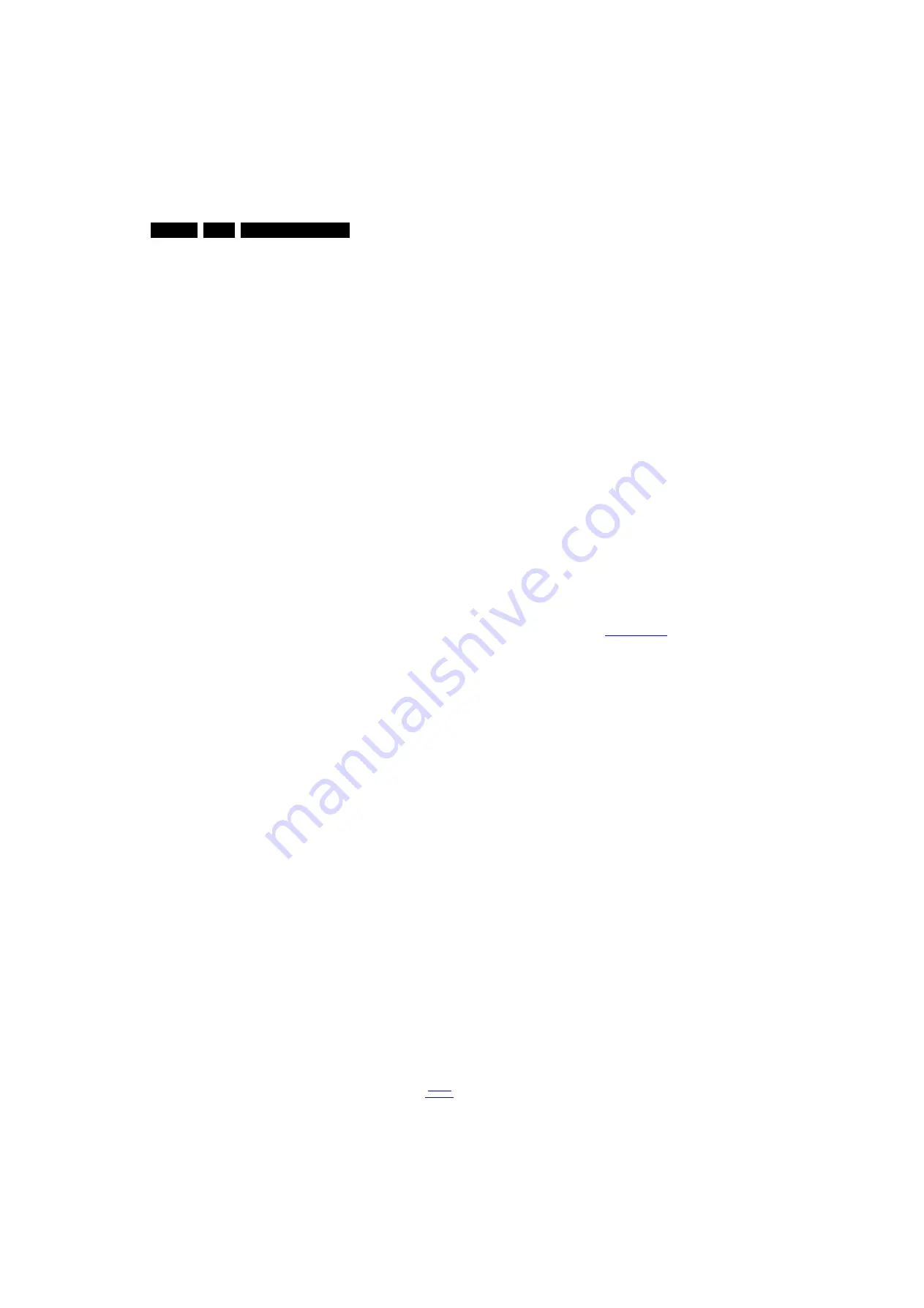
Service Modes, Error Codes, and Fault Finding
5.
•
Test settings
For development purposes only.
•
RF4CE pairing tables
Clear paired remote control.
For re-pairing (coldboot of platform possibly needed) press
the red/blue hot keys simultaneously for a few seconds.
Make sure that the distance between the remote control
and the RF4CE receiver of the TV-set is less then 30cm.
A message like “Pairing successful”, confirms the
match-make.
•
Wi-Fi Direct settings
Reset Wi-Fi Direct group.
•
Development 1 file versions
For development only.
•
Development 2 file versions
For development only.
•
Upload/Download to USB
To upload several settings from the customer TV-set to an
USB stick (connected to the SSB).
Note: Upload is only possible when the software is running
and preferably when a picture is available.
To upload the settings:
1.
Press button “cursor right” or “OK”
A message “Done” should appear to indicate the
settings are successfully stored on the USB stick.
2.
If a message “Failure” appears (upload failed), then
check if the USB stick is properly connected and if a
directory “repair” is present in the root.
•
Download from USB
To download dedicated settings from an USB stick to a
TV-set or another SSB. The procedure is the same as for
“Upload to USB”.
All items (Channel list, Personal Settings, Option Codes,
Alignments and Identification data) will be downloaded at
once.
•
NVM editor
Allows to enter codes via the RC-transmitter. Correct data
must be entered, you can find it on the side or rear sticker:
•
“Set Type”,
•
“Production code” (factory location code),
•
“18AC SSB”,
•
“18AC display”,
•
“18AC supply”.
How to Navigate
Use the following keys on the RC-transmitter:
•
“CURSOR UP/DOWN” to select menu items. The selected
item will be highlighted.
When not all menu items fit on the screen, move the
“CURSOR UP/DOWN” key to display the next/previous
menu items.
•
“CURSOR LEFT/RIGHT” to activate and deactivate:
–
the selected menu item,
–
the selected sub menu.
•
“OK” to activate the selected action.
How to Exit SAM
Use the following keys on the RC-transmitter:
•
switch the TV-set to STANDBY, or
•
key in sequence “00”, or push the “BACK” key.
5.1.2
Customer Service Mode (CSM)
Purpose
The Customer Service Mode shows error codes and
information on the TV operation settings.
The call centre can instruct the customer (by telephone) to
enter CSM in order to identify the status of the set. This helps
the call centre to diagnose problems and failures in the TV-set
before making a service call.
Note: The CSM is a read-only mode, so modifications are not
possible in this mode.
Provided CSM is activated, every menu from CSM can be used
as a check for the back end chain video.So for all CSM content
displayed, it could be determined that the back end video chain
is working.
When CSM is activated and there is an USB stick connected to
the TV-set, the software will dump the CSM content to the USB
stick. A file “CSM_model number.txt” will be saved in folder
“CSM” of the USB stick. This data can be useful when no
information is displayed.
In addition in CSM mode (with USB stick connected), pressing
“OK” will create an extended CSM dump file on the USB stick,
located in folder “ECSM”. This file “Extended_CSM_model
number_serial number.xml” contains:
•
The normal CSM dump information,
•
All items (from SAM “load to USB”, but in readable format),
•
Operating hours,
•
Error codes,
•
SW/HW event logs.
When CSM is activated, the LAYER 1 error is displayed via
blinking LED (see also section
How to Activate CSM
Using a standard RC transmitter, key in code “123654”.
Note: The CSM can only be activated when there is no (user)
menu on the screen.
How to Navigate
Use the “CURSOR-DOWN/UP” knob on the RC-transmitter to
navigate through the menus.
Contents of CSM
The contents are reduced to 3 pages: General, Software
versions and Quality items. The names of these pages are not
shown in the CSM menu.
General
•
1.1 Set type. This information is very helpful for a
helpdesk/workshop as reference for further diagnosis. In
this way, it is not necessary for the customer to look at the
rear of the TV-set. Note that if an NVM is replaced or is
initialized after corruption, the set type content has to be
re-written to NVM.The update can be done via the NVM
editor available in SAM.
•
1.2 Production code. Displays the production code (the
serial number) of the TV. Note that if an NVM is replaced
or is initialized after corruption, the production code content
has to be re-written to NVM. The update can be done via
the NVM editor available in SAM.
•
1.4a Options 1. Displays the option codes numbers of
option group 1 as set in SAM (Service Alignment Mode).
•
1.4b Options 2. Displays the option codes numbers of
option group 2 as set in SAM (Service Alignment Mode).
•
1.5 18ACSSB. Gives an identification of the SSB as stored
in NVM. Note that if an NVM is replaced or is initialized after
corruption, this identification number has to be re-written to
NVM. The update can be done via the NVM editor available
in SAM. This identification number is the 18ac number of
the SSB.






























