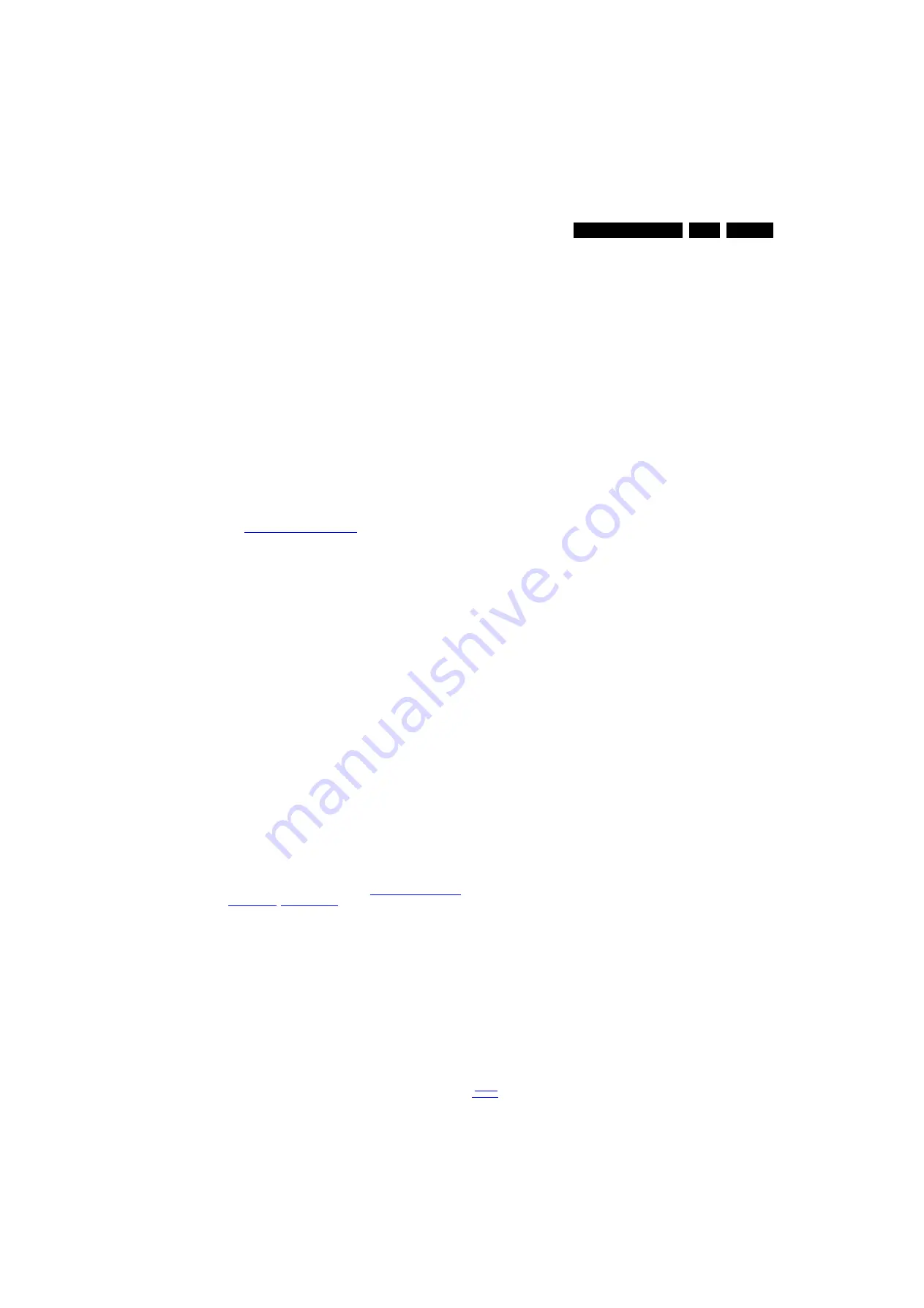
Service Modes, Error Codes, and Fault Finding
5.
5.8
Software Upgrading
Always check for the latest software version in relation to
the correct CTN. Refer to the service website.
5.8.1
Introduction
The set software and security keys are stored in an EMMC
Flash, which is connected to the Marvell processor.
The user can upgrade the main software via the USB port.
This allows replacement of a software image in a stand alone
set, without the need of an E-JTAG debugger.
For a description on how to upgrade the main software refer to
the electronic User Manual (eUM).
Important: When the EMMC IC device is to be replaced, then
a new SSB must be ordered, due to the presence of the
security keys! (CI +, MAC address, ...).
Perform the following actions after SSB replacement:
1.
Set the correct option numbers (see rear cover sticker).
2.
Update the TV software. Refer to the instructions in the
electronic User Manual (eUM).
3.
Perform the alignments as described in chapter 6 (section
4.
Check in CSM if Set type and MAC address are valid.
When ordering a new SSB, always refer to the Spare Parts list
to use the correct order number!
5.8.2
Main Software Upgrade
Automatic Software Upgrade
In “normal” conditions, so when there is no major problem with
the TV, the main software and the default software upgrade
application can be upgraded with the “AUTORUN.UPG” from
the “Philips” P4C/S website. This can also be done by the
consumers themselves, but they will have to get their software
from the commercial Philips website or via the Software Update
Assistant in the user menu (see eUM). The “autorun.upg” file
must be placed in the root of the USB stick.
How to upgrade:
1.
Copy “AUTORUN.UPG” to the root of the USB stick.
2.
Make sure the set is operational and insert the USB stick.
The set will restart, then the upgrading will start
automatically.
3.
As soon as the programming is finished, a message shows
to remove the USB stick and to restart the set.
5.8.3
Content and Usage of the One-Zip Software File
Below the content of the One-Zip file is explained, and
instructions on how and when to use it.
•
FullUpgrade_QV15E_x.x.x.x.zip. Contains the “upg” file
which is needed to upgrade the TV main software and the
standby software at once.
5.8.4
UART logging 2K13 (see section “






























