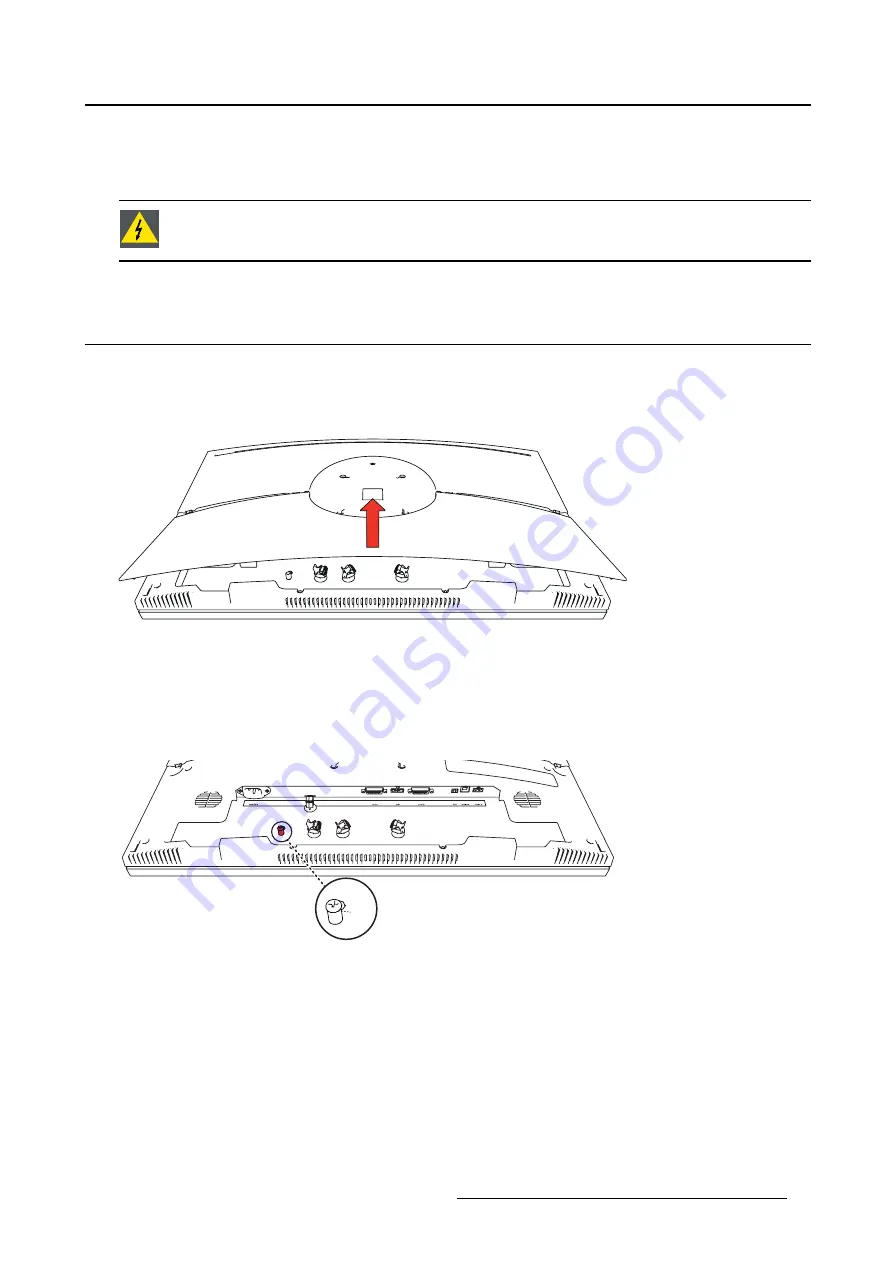
2. Monitor installation
2. MONITOR INSTALLATION
W
ARNING
:
Suf
fi
cient expertise is required to install this equipment. All devices and
complete setup must be tested before taking into operation.
2.1
Installation procedure
Remove cable cover
To get access to the connectors, the cable cover should be removed.
1. Grab the middle bottom of the cable cover and pull it away from the monitor.
Image 2-1
Earth monitor
1. Optionally: For additional grounding, earth the monitor by connecting the protective earth pin to a
grounded outlet by means of a wire with at minimum AWG18 size (according to national Regulation re-
quirements regarding maximum admitted cable length). Use the included M4 screw to attach the wire
to the protective earth pin.
M4
Image 2-2
Connect signal and power cables
1. Connect one or more video source(s) to the corresponding video inputs of the monitor. Use the appro-
priate video cable(s) to do this.
2. Connect the USB upstream connector to a USB host if you want to make use of any of the monitor USB
downstream connectors (e.g. to connect a keyboard, mouse or other peripheral).
3. Connect the mains power input to a
grounded
power outlet.
K5902101 (451920611531) PS27FHDER 21/05/2015
5
Summary of Contents for PS27FHDER
Page 1: ...User Guide 27 FHD Color LCD Monitor PS27FHDER ...
Page 4: ...Table of contents 2 K5902101 451920611531 PS27FHDER 21 05 2015 ...
Page 10: ...2 Monitor installation 8 K5902101 451920611531 PS27FHDER 21 05 2015 ...
Page 22: ...5 Cleaning your display 20 K5902101 451920611531 PS27FHDER 21 05 2015 ...
Page 36: ...6 Important information Image 6 2 34 K5902101 451920611531 PS27FHDER 21 05 2015 ...
Page 37: ......
Page 38: ......
Page 39: ......






















