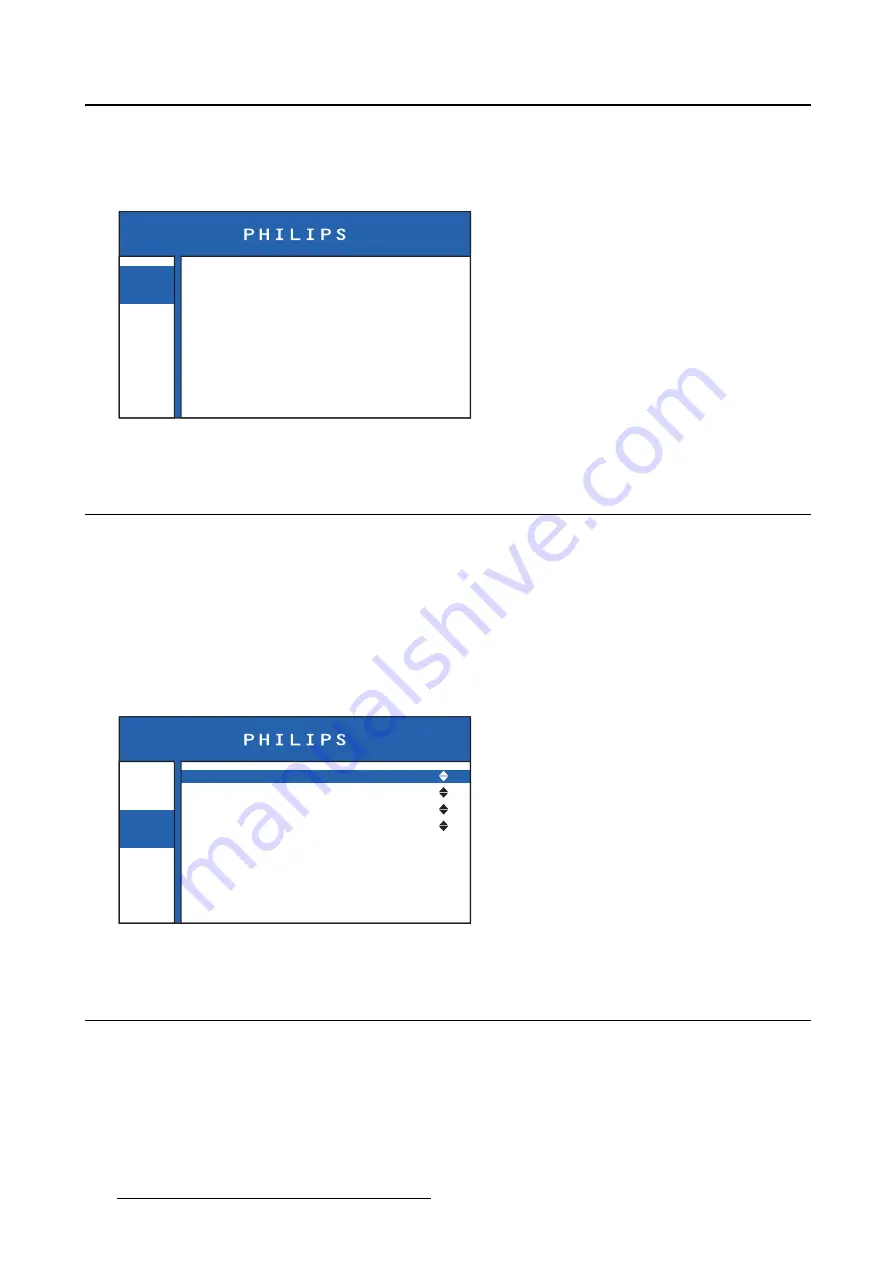
4. Advanced operation
To retrieve info about your monitor
1. Bring up the OSD main menu.
2. Navigate to the
Info
menu.
Info
Image
Settings
Model
Serial Number
PSXXXHDXR
XXXXXXXXXXXXX
Firmware Version
XXXXXXXXXXXXX
0
0
Valid signal
9919 322 XXXXX
Timing
Total operating hours
Backlight operating hours
Status
1920x1080@60 Hz
Image 4-2
4.2
Image source selection
About image source selection
The monitor can have multiple video inputs connected. Switching between the different inputs can be
done easily in the OSD menu.
To select the image source
1. Bring up the OSD main menu.
2. Navigate to the
Image
>
Source
menu.
3. Select one of the available input image sources.
Info
Image
Settings
Source
Aspect Ratio
Color Temperature
Display Function
DVI2
Full Screen
Calibrated
Native
Image 4-3
4.3
Aspect ratio
About aspect ratio
Following settings are available:
•
Native
: Input pixel to LCD pixel mapping, no scaling, aligned to the screen center.
•
Aspect
: Fill the screen on largest dimension, no modi
fi
cation in image aspect-ratio
•
Full Screen
: Fill the screen, image aspect-ratio can be altered
12
K5902101 (451920611531) PS27FHDER 21/05/2015
Summary of Contents for PS27FHDER
Page 1: ...User Guide 27 FHD Color LCD Monitor PS27FHDER ...
Page 4: ...Table of contents 2 K5902101 451920611531 PS27FHDER 21 05 2015 ...
Page 10: ...2 Monitor installation 8 K5902101 451920611531 PS27FHDER 21 05 2015 ...
Page 22: ...5 Cleaning your display 20 K5902101 451920611531 PS27FHDER 21 05 2015 ...
Page 36: ...6 Important information Image 6 2 34 K5902101 451920611531 PS27FHDER 21 05 2015 ...
Page 37: ......
Page 38: ......
Page 39: ......





























