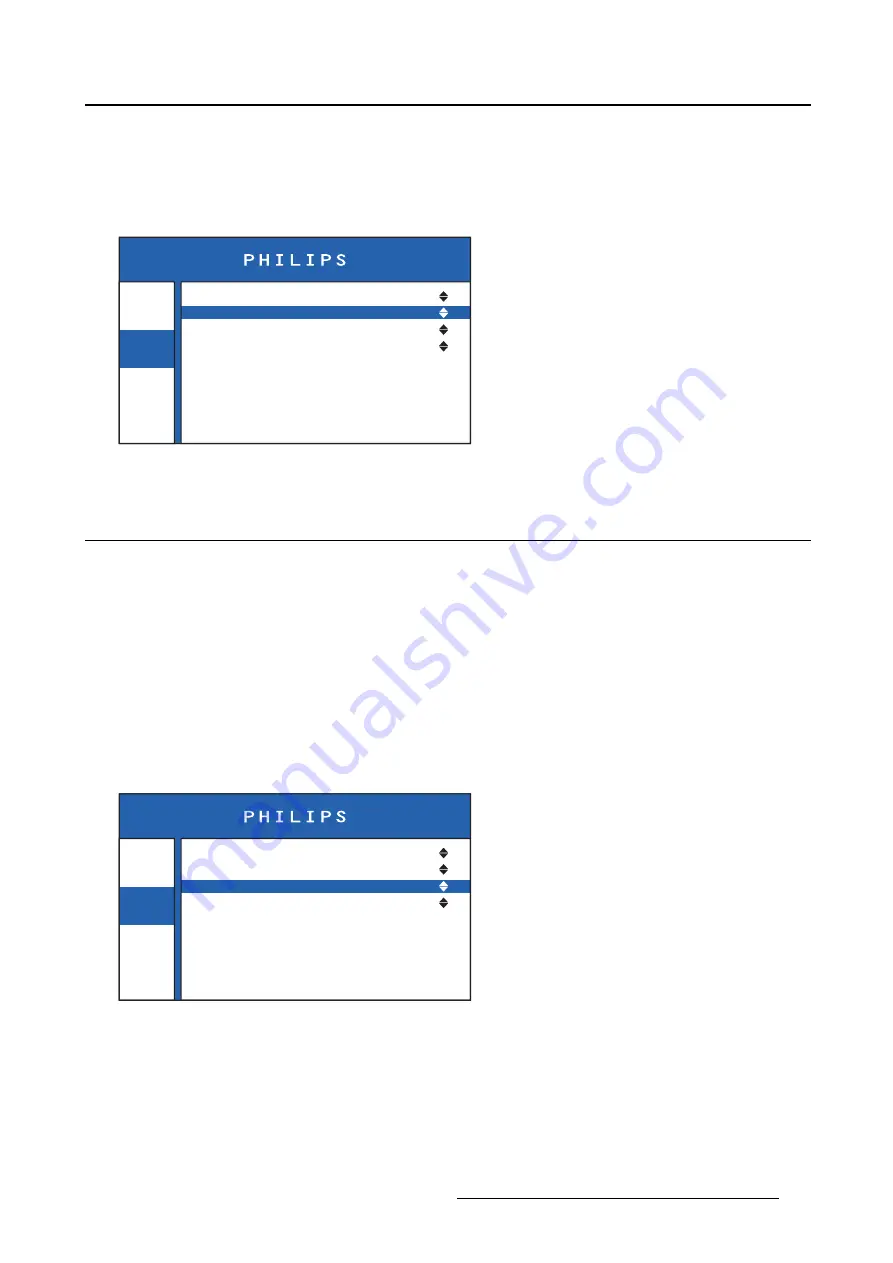
4. Advanced operation
To adjust the aspect ratio
1. Bring up the OSD main menu.
2. Navigate to the
Image
>
Aspect ratio
menu.
3. Select one of the available aspect ratios.
Info
Image
Settings
Source
Aspect Ratio
Color Temperature
Display Function
DVI2
Full Screen
Calibrated
Native
Image 4-4
4.4
Color temperature
About color temperature
This setting allows you to modify the monitor white point, used as reference for all other colors to be
displayed. The available color temperature settings for your monitor are:
•
Native
: The native, unmodi
fi
ed color temperature of the LCD panel.
•
Calibrated
: Corresponds to a color temperature of 6800 Kelvin (D68).
To select a color temperature
1. Bring up the OSD main menu.
2. Navigate to the
Image
>
Color Temperature
menu.
3. Select one of the available color temperature settings.
Info
Image
Settings
Source
Aspect Ratio
Color Temperature
Display Function
DVI2
Full Screen
Calibrated
Native
Image 4-5
K5902101 (451920611531) PS27FHDER 21/05/2015
13
Summary of Contents for PS27FHDER
Page 1: ...User Guide 27 FHD Color LCD Monitor PS27FHDER ...
Page 4: ...Table of contents 2 K5902101 451920611531 PS27FHDER 21 05 2015 ...
Page 10: ...2 Monitor installation 8 K5902101 451920611531 PS27FHDER 21 05 2015 ...
Page 22: ...5 Cleaning your display 20 K5902101 451920611531 PS27FHDER 21 05 2015 ...
Page 36: ...6 Important information Image 6 2 34 K5902101 451920611531 PS27FHDER 21 05 2015 ...
Page 37: ......
Page 38: ......
Page 39: ......






























