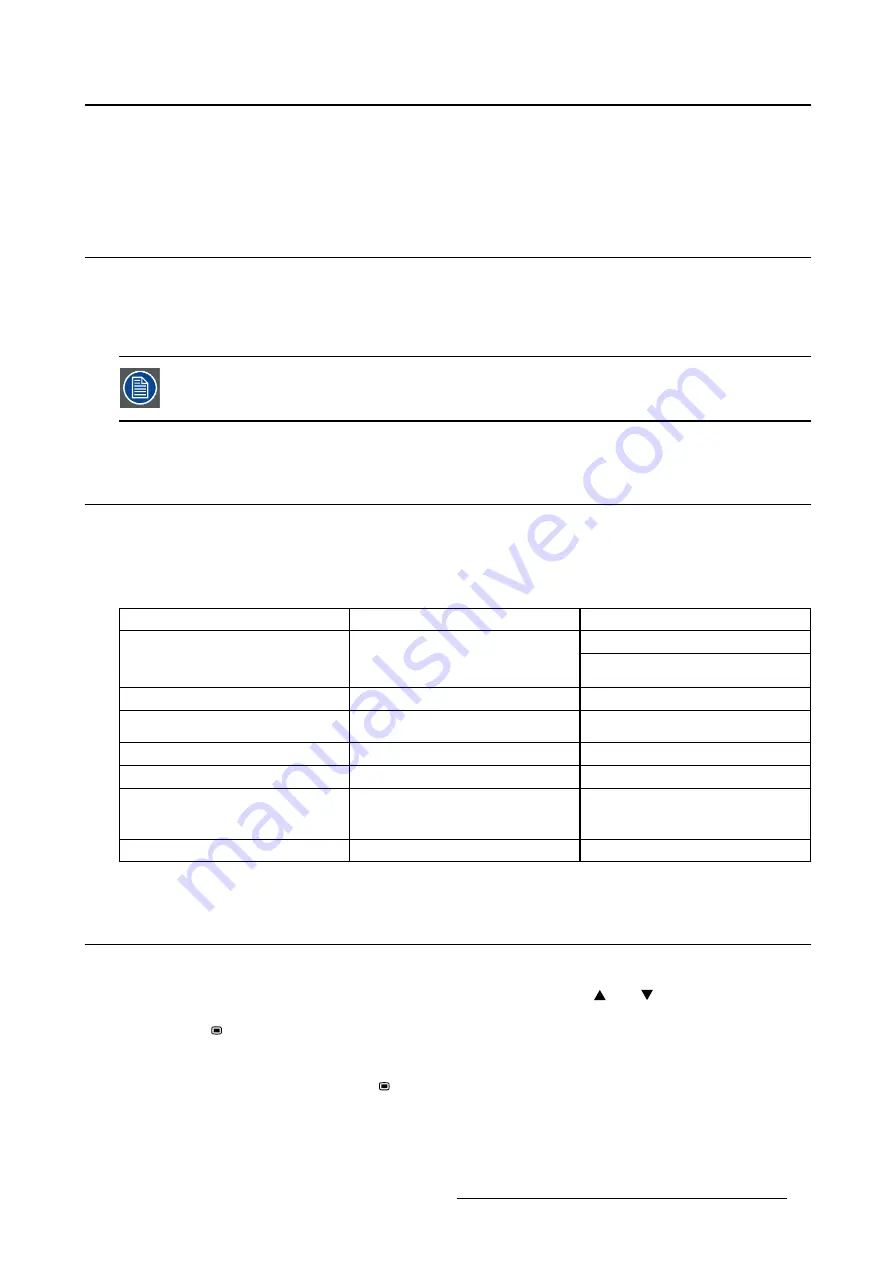
3. Daily operation
3. DAILY OPERATION
3.1
On/Off switching
About
The PS27FHDER monitor automatically turns on as soon as the power cord is connected to the mains
plug.
The monitor requires at maximum 30 seconds to power-up.
3.2
Status LED
About
During start-up, the monitor performs a self-test and sync-test before going into normal operation mode.
Depending on the test results, the status LED at the left side of the monitor will have a different color and
lighting duration. Below is an overview of the possible status LED modes:
Status
Color
Description
Monitor OFF
OFF
N/A
Monitor ON, Video sync OK,
default OSD settings
ON
ORANGE, static
Monitor ON, powering on
ON
ORANGE, blinking
Monitor ON, powering on, self-test
ON
ON
RED, static
Monitor ON, MAX brightness ON
ON
RED, blinking
Monitor ON, self-test FAILED
ON
GREEN, static
Monitor ON, Video sync OK,
settings different from default
brightness
ON
GREEN, blinking
Monitor ON, No video sync
3.3
OSD menu use
To open the OSD menu
•
If the OSD is locked (default setting),
fi
rst press and hold both the
and
keys for approximately
3 seconds, until a pop up warns you that the OSD has been unlocked for about 20 sec. Afterwards,
press the
key to enter the OSD main menu.
Or,
•
If the OSD is not locked, press the
key during normal operation.
As a result, the OSD main menu comes up in the right bottom part of the screen. If no further actions are
taken within the following 15 seconds, the OSD menu will disappear and lock again if enabled.
K5902101 (451920611531) PS27FHDER 21/05/2015
9
Summary of Contents for PS27FHDER
Page 1: ...User Guide 27 FHD Color LCD Monitor PS27FHDER ...
Page 4: ...Table of contents 2 K5902101 451920611531 PS27FHDER 21 05 2015 ...
Page 10: ...2 Monitor installation 8 K5902101 451920611531 PS27FHDER 21 05 2015 ...
Page 22: ...5 Cleaning your display 20 K5902101 451920611531 PS27FHDER 21 05 2015 ...
Page 36: ...6 Important information Image 6 2 34 K5902101 451920611531 PS27FHDER 21 05 2015 ...
Page 37: ......
Page 38: ......
Page 39: ......


























