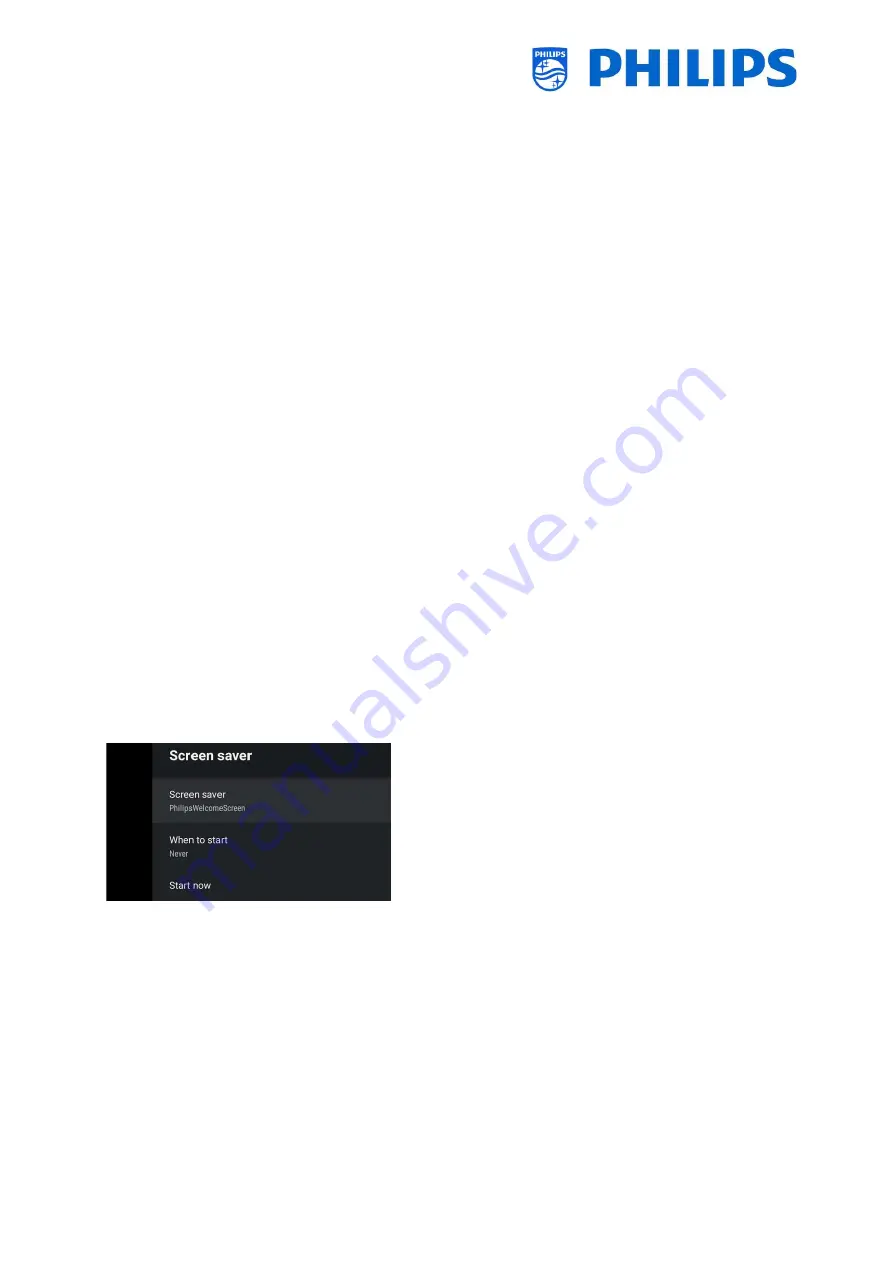
- 95 -
],
"authorizationNeeded"
:0,
"authorizationStatus"
:0,
"authorizedDeveloper"
:0
}
7.2.5
Remove or update a local installed app from TV
If you have installed a local apk from TV and you want to remove it again you can do this with below
instructions.
Download your clone file to USB including apps
Open the …/MasterCloneData/AndroidApps/AndroidAppsMetaData.json file using a text
editor
Search for your local installed apk
o
You should find it in a clonePackage tag with a packageURI containing the apk name
o
One of the settings is "silentAction": "install"
o
You need to change this to "silentAction": "uninstall" or "silentAction": "update"
o
Save the file and upload the clone in TV in order to uninstall the apk again. You can
also upload this clone file in CMND and assigned it using CMND to the TV’s you want
the app to be removed from
"clonePackages"
:
[
{
"packageURI"
:
"./xxx.apk"
,
"silentAction"
:
"uninstall"
,
…
7.3
Manage Welcome Screen
You can change the configuration of the welcome screen and set it as screen saver in below menus.
7.3.1
ScreenSaver Configuration
In the [
Professional Settings
][
Features
][
Welcome Screen
][
ScreenSaver Configuration
] you can
configure the screensaver for TV. You can activate the screensaver by pressing [
Start now
].
By default, there are 3 screensavers available:
Backdrop
Colours
PhilipsWelcomeScreen
You can add your own screensaver application by loading it as a local apk in TV. With the correct
settings, it will be detected as screensaver application. All details are explained in the JEDI
documentation that can be obtained after signing an NDA trough a salesperson.






























