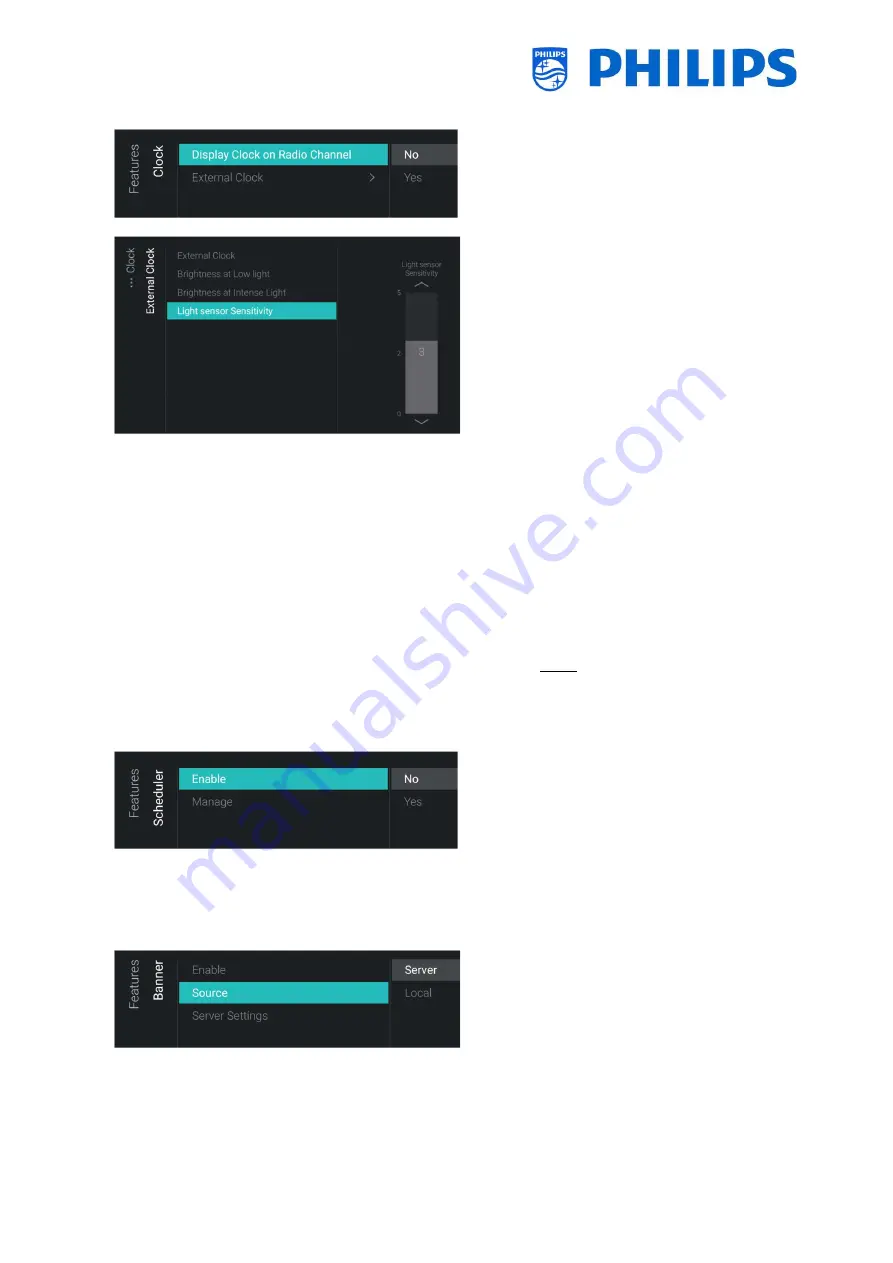
- 48 -
6.8.9
Clock
o
Navigate to the [
Clock
] menu. Here you
can make changes for the (external) clock.
In order to have a functional external clock
the [
Advanced
][
Power
][
Standby Mode
]
needs to be set to [
Fast
]
o
You will see below items:
o
[
Display Clock on Radio Channel
]:
When you are on a radio channel you
will see a radio background when [
No
]
is selected, when [
Yes
] is selected you
will see a clock instead of the radio
background
o
[
External Clock
]:
[
External Clock
]: You disable the
external clock via [
Off
] or enable it
via [
On
]
[
Brightness at Low light
]: Via a
slider you can set the clock
brightness at low light environment
[
Brightness at Intense Light
]: Via a
slider you can set the clock
brightness
at
intense
light
environment
[Light sensor Sensitivity
]: Via a
slider you can change the light
sensor sensitivity
Note: Above menus are only
accessible when [
External Clock
] is
set to [
On
]
6.8.10
Scheduler
o
Navigate to the [
Scheduler
] menu
o
You will see below items:
o
[
Enable
]: You can enable the scheduler
using [
Yes
] or disable using [
No
]
o
[
Manage
]: You will be able to manage
the Scheduler, see chapter ‘Manage
Scheduler’ for more details
6.8.11
Banner
o
Navigate to the [
Banner
] menu, this can
for example be used to send an html page
to the customers TV asking to fill in an
Instant customer satisfaction survey
o
You will see below items:
o
[
Enable
]: You can enable the banner
feature using [
Yes
] or disable using
[
No
]
o
[
Source
]: You can set the source for
the banner to [
Server
] or [
Local
]
















































