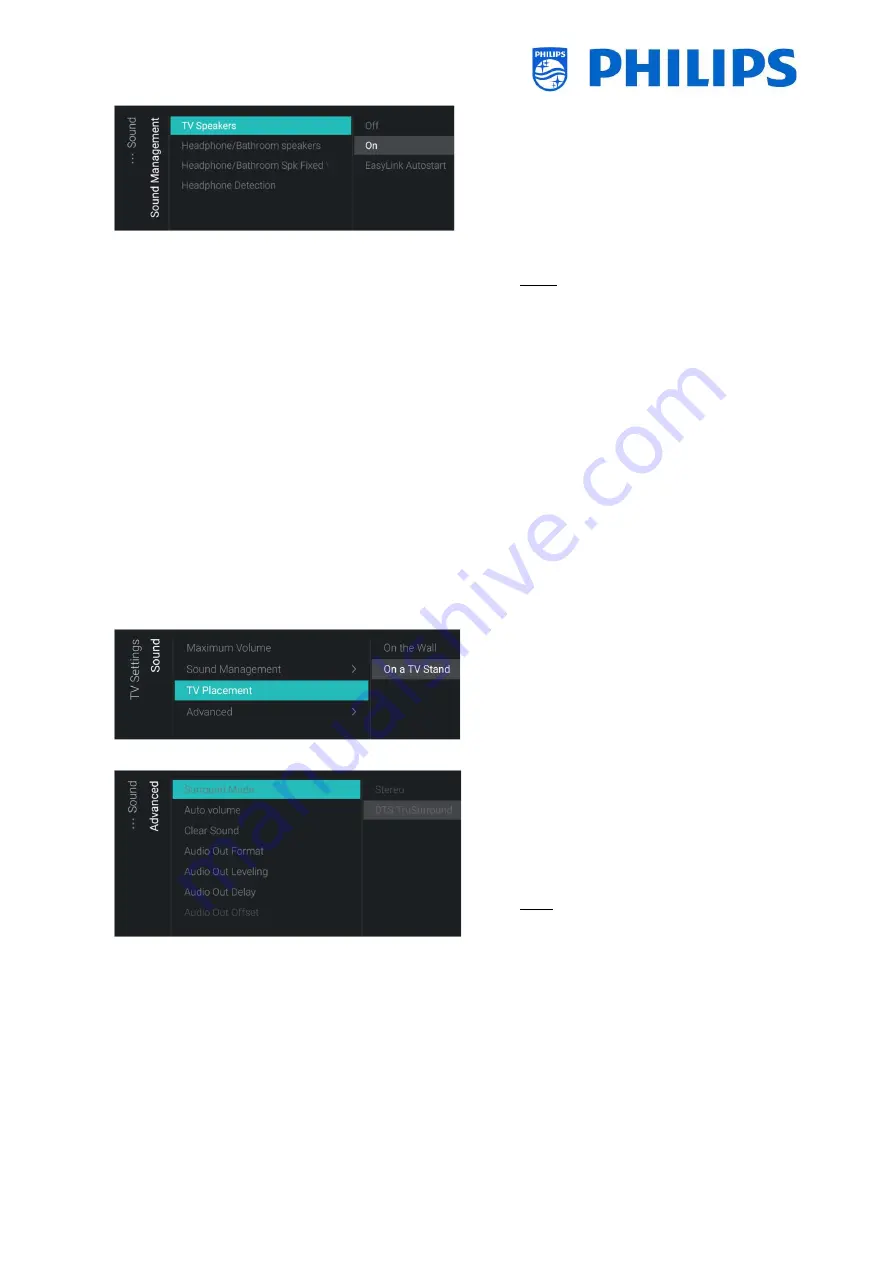
- 73 -
o
Navigate to the [
Sound
] [
Sound
Management
] menu
o
You will see below items:
o
[
TV Speakers
]: You can set the TV to
play sound on TV using [
On
] or on the
connected audio system using
[
Easylink Autostart
] or you can disable
the speakers using [
Off
]
Note: The audio system (supporting
ARC) must be connected via HDMI
o
[
Headphone/Bathroom speakers
]: No
audio will be played via the
Headphone/Bathroom speakers when
[
Off
], it will be heard when [
On
] and a
device is connected
o
[
Headphone/Bathroom Spk Fixed
Vol
]: When [
On
], the volume level of
the Headphone/Bathroom speaker
will be fixed to the Switch on Setting
o
[
Headphone Detection
]: When the
Headphone Detection is set to [
On
]
and the headphone is connected then
TV speakers shall be muted
automatically. When [
Off
], the guest
has to manually mute the TV speakers
o
Navigate to the [
Sound
] [
TV Placement
]
menu
o
You will see [
On the Wall
] and [
On a
stand
].
Depending on your selection you
will optimize the sound acoustics of the
TV for the placement of your TV
o
Navigate to the [
Sound
] [
Advanced
]
menu
o
You will see below items:
o
[
Surround Mode
]: Select the sound
effect for the internal TV, you can
choose [
Stereo
] or [
DTS TruSurround
]
Note: You can only change this is the
[
Sound Style
] is set to [
Personal
] in the
switch on settings
o
[
Auto
volume
]:
Select
[
DTS
TruVolume
] or [
Night mode
] if you
want to enable to level out sudden
volume differences or [
Off
] if you want
to disable
o
[
Clear Sound
]: Select if you want to
enable Clear Sound to improve the
sound for speech [
On
] or [
Off
] if you
want to disable






























