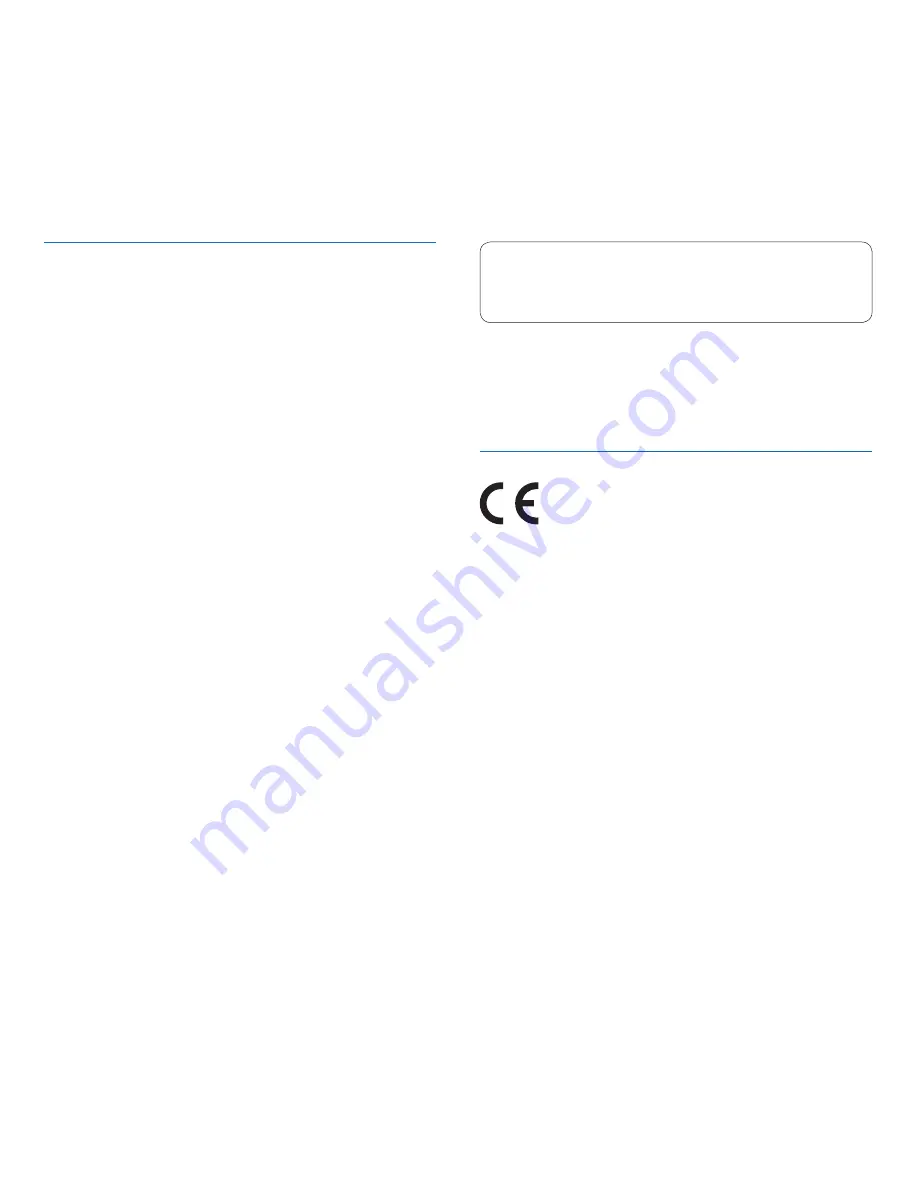
Federal Communications Commission notice
This equipment has been tested and found to comply with the
limits for a Class B digital device, pursuant to part 15 of the FCC
rules. These limits are designed to provide reasonable protection
against harmful interference in a residential installation.
Modifications
The FCC requires the user to be notified that any changes
or modifications made to this device that are not expressly
approved by the manufacturer may void the user’s authority to
operate the equipment.
Cables
Connections to this device must be made with shielded cables
with metallic RFI/EMI connector hoods to maintain compliance
with FCC rules and regulations.
Canadian notice
This Class B digital apparatus meets all requirements of the
Canadian interference-causing equipment regulations.
Avis Canadien
Cet appareil numérique de la classe B respecte toutes les exi-
gences du règlement sur le matériel brouilleur du Canada.
Declaration of conformity
Model number:
DPM8900
Trade name:
Philips Pocket Memo meeting recorder
Responsible party:
Speech Processing Solutions USA Inc
Address:
Two Ravinia Drive, Suite 965,
Atlanta, GA 30346, USA
Telephone number: 888-260-6261
Website: www.philips.com/dictation
DPM8900
Tested to comply with FCC standards
FOR HOME OR OFFICE USE
f
This device complies with Part 15 of the FCC rules. Operation
is subject to the following two conditions: 1) This device may
not cause harmful interference. 2)This device must accept any
interference received, including interference that may cause
undesired operation.
CE Declaration of Conformity
The conformity with the relevant EU directives is
confirmed by the CE mark.
Declaration of conformity
Speech Processing Solutions GmbH hereby declares that the
device DPM8900 fully comply with the basic requirements and
other relevant provisions of directives 2006/95/EC, 2004/108/EC
and 2009/125/EC. A complete declaration of conformity for this
product is available at www . philips . com / dictation.
Neither Speech Processing Solutions GmbH nor its affiliates shall
be liable to the purchaser of this product or third parties with
respect to claims for damages, losses, costs or expenses incurred
by purchaser or third parties as a result of an accident, misuse
or abuse of this product or unauthorized modifications, repair,
modification of the product or failure to meet the operating and
maintenance instructions provided by the manufacturer.
MPEG Layer-3 audio coding technology licensed from Fraunhofer
IIS and Thomson Licensing.
This user manual is a document with no contractual nature.
We accept no liability for changes, mistakes or printing errors.
Summary of Contents for Pocket Memo DPM8900
Page 2: ......


































