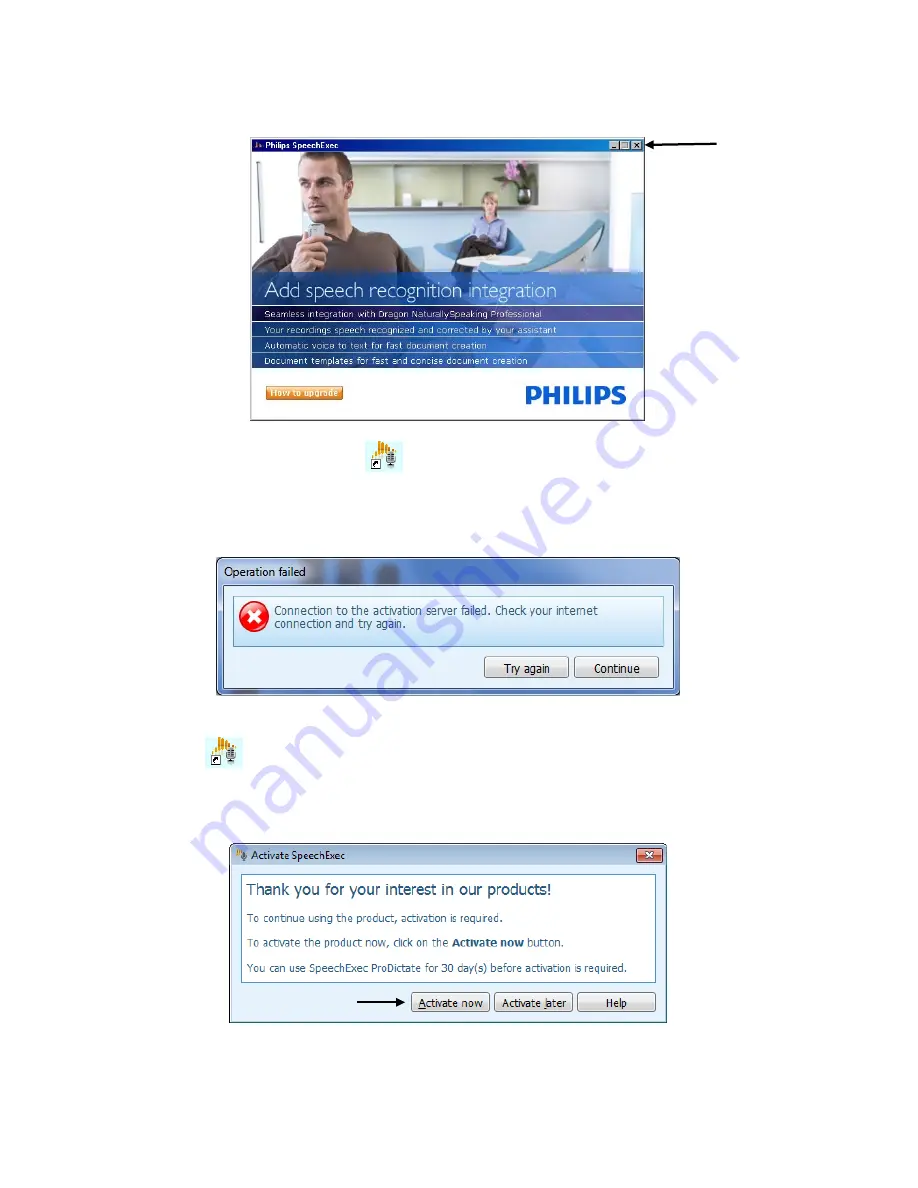
Page
12
of
33
11. The system will generate the following screen. Click the
X
in the upper right
hand corner to exit this screen.
12. Double click on this icon
on your desktop to open the program or you can
go to Start
Programs
Philips SpeechExec
Philips SpeechExec Pro
Dictate. The program is looking for an Internet connection, but will not find it
therefore you will see the following message. Click on [Continue].
13. The SpeechExec program opens. Select File then Exit. Double click on this
icon
on your desktop. The program will try again to connect to the Internet.
14. The system generates the following warning message because it is attempting
to connect to the Internet. Click the [Activate now] button.



























