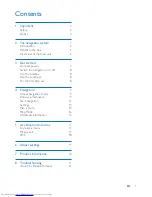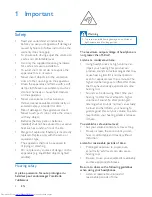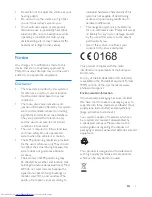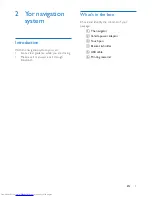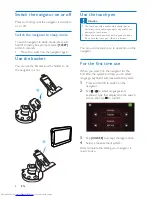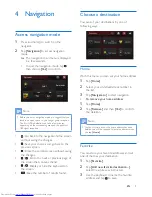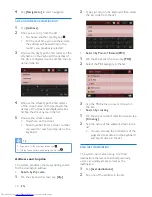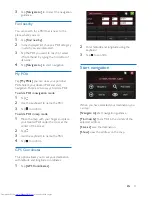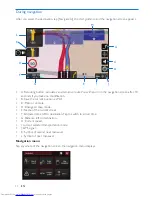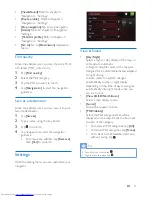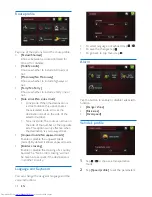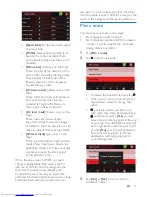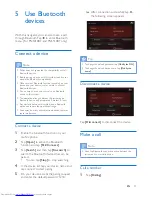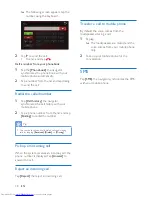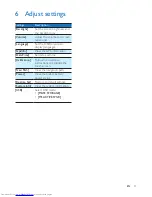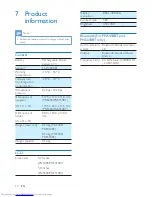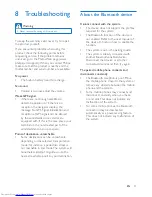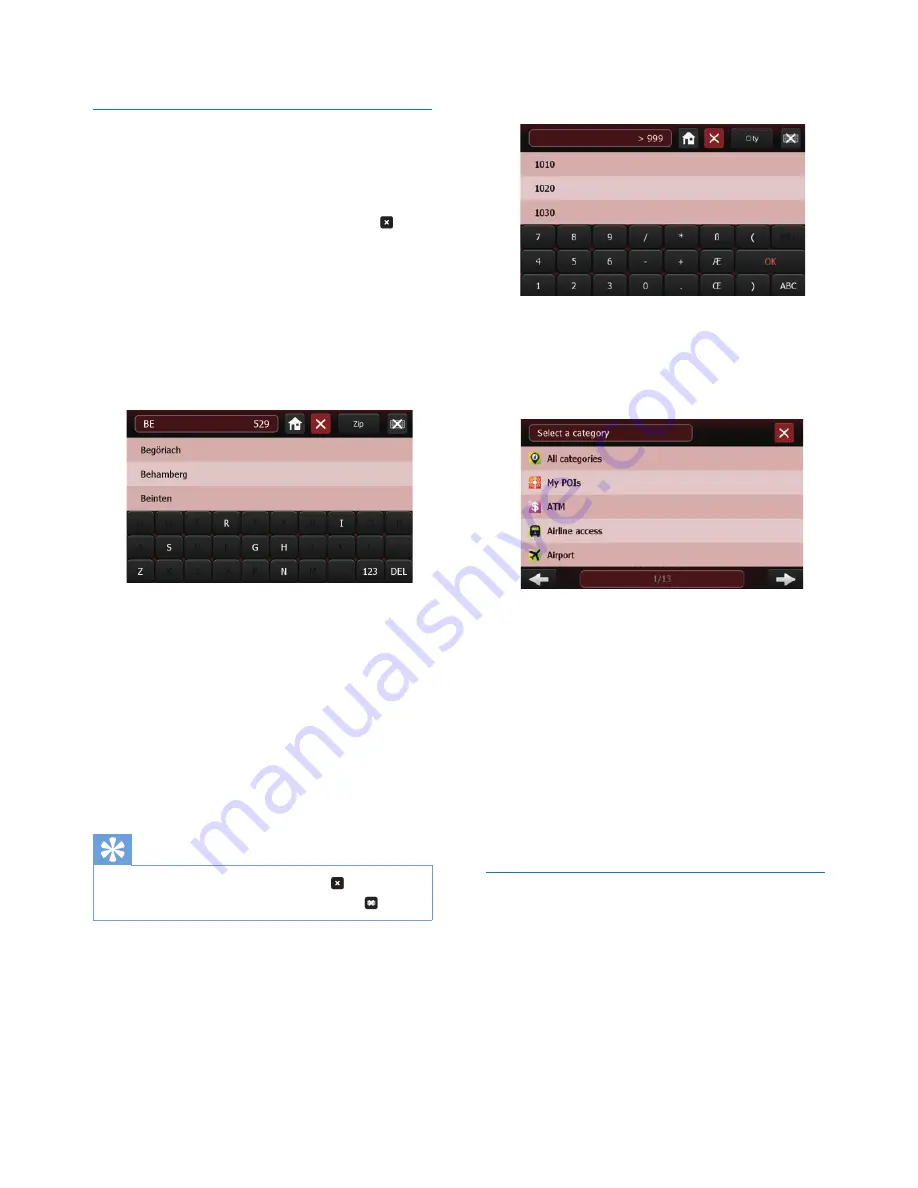
10
EN
4
Tap
[Navigate to]
to start navigation.
Set an address as destination
1
Tap
[Address]
.
2
Choose a country from the list.
•
To choose another country, tap .
•
For the next time you use the system,
the address will be searched in the
country you previously selected.
3
Choose the city. Type the first letters of the
city name on the keyboard, the names of
the city are displayed with a list. Tap the city
name in the list.
4
Choose the street. Type the first letters
of the street name on the keyboard, the
names of the streets are displayed with a
list. Tap the street name in the list.
5
Choose the street number.
•
Anywhere on the street
•
Street number: Enter a street number
you want tor reach, and tap ok on the
keyboard.
Tip
•
To go back to the previous screen, tap .
•
To hide the keyboard and display the list, tap .
Address search option
The system provides other ways during search
for the destination address.
•
Search by Zip code
1
On the city search screen, tap
[Zip]
.
2
Type zip code on the keyboard, then select
the zip code from the list.
•
Search by Point of Interest(POI)
1
On the street search screen, tap
[POI]
.
2
Select the POI category in the list.
3
Tap the POI name you want to reach in
the list.
•
Search by crossing
1
On the street number selection screen, tap
[Crossing]
.
2
Tap the name of the adjacent street in the
list.
• You can also tap the first letters of the
adjacent street name on the keyboard
and tap its name in the list.
Use last destination
The system can memorize up to 20 last
destinations that were searched previously,
users can quickly access and set as the
destination.
1
Tap
[Last destinations]
.
2
Tap one of the address in the list.
Summary of Contents for PNS400
Page 2: ......