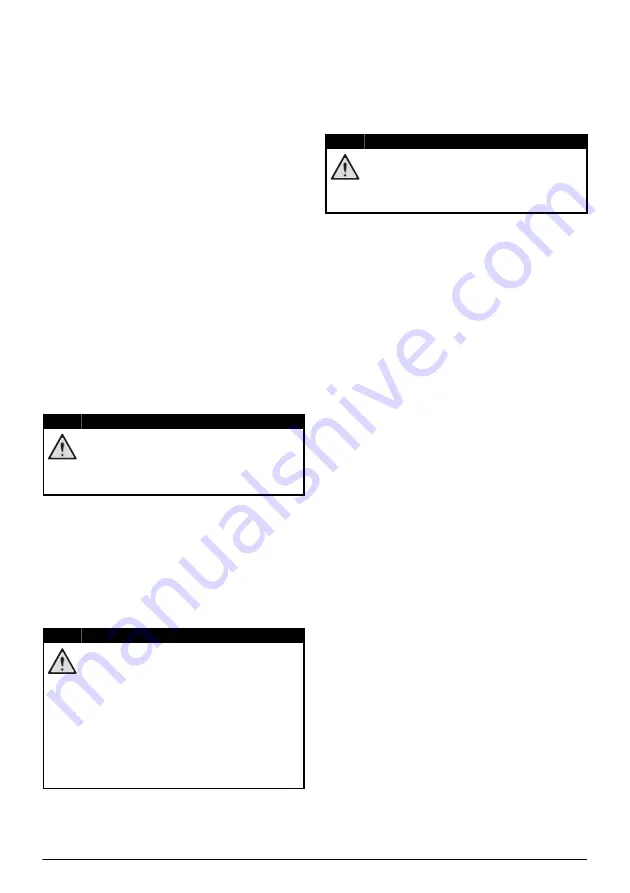
Service
15
8 Service
Care instructions for the
battery
The capacity of the built-in battery diminishes
with time. You can prolong the life of the battery
if you observe the following points:
• Without a power supply, the device oper-
ates from the built-in battery. When the
battery does not have sufficient capacity,
the device turns off. In this case connect
the projector to the power supply.
• Charge the battery regularly. Don’t store
the device with a completely discharged
battery.
• If the device is not used for several weeks,
discharge the battery a little by using the
device before storing it.
• Keep the device and the battery away
from sources of heat.
• If the projector does not charge after con-
necting to the power supply, use a small
pin and push it gently in the small
Reset
hole.
Risk of explosion with incorrect type of
batteries!
Do not try to replace the battery your-
self.
Battery deep discharge
When the battery is in deep discharge, it may
take longer for the actual charging process to
start. In this case, try charging the projector for
at least
five
hours before using it.
Cleaning
Instructions for cleaning!
Use a soft, lint-free cloth. Never use liq-
uid or easily flammable cleansers
(sprays, abrasives, polishes, alcohol,
etc.). Do not allow any moisture to
reach the interior of the device. Do not
spray the device with any cleaning flu-
ids.
Wipe over the surfaces gently. Be care-
ful that you do not scratch the surfaces.
Cleaning the lens
Use a soft brush or lens cleaning paper for
cleaning the lens of the projector.
Do not use any liquid cleaning agents!
Do not use any liquid cleaning agents
for cleaning the lens, to avoid damaging
the coating film on the lens.
DANGER!
DANGER!
DANGER!
Summary of Contents for PicoPix PPX5110
Page 15: ...14 Philips PPX5110 7 Enter a password and press Submit ...
Page 37: ...14 Philips PPX5110 7 Geben Sie ein Passwort ein und drücken Sie Submit ...
Page 60: ...14 Philips PPX5110 7 Introduzca una clave y pulse Submit Enviar ...
Page 82: ...14 Philips PPX5110 7 Entrez un mot de passe et pressez Submit ...
Page 104: ...14 Philips PPX5110 7 Adja meg a jelszót és nyomja meg a Submit gombot ...
Page 126: ...14 Philips PPX5110 7 Inserire una password e premere Submit ...
Page 148: ...14 Philips PPX5110 7 Geef wachtwoord in en druk op Verzenden Submit ...
Page 170: ...14 Philips PPX5110 7 Wprowadzić hasło i nacisnąć Submit wyślij ...
Page 193: ...14 Philips PPX5110 7 Insira uma palavra passe e prima Submit enviar ...
















































