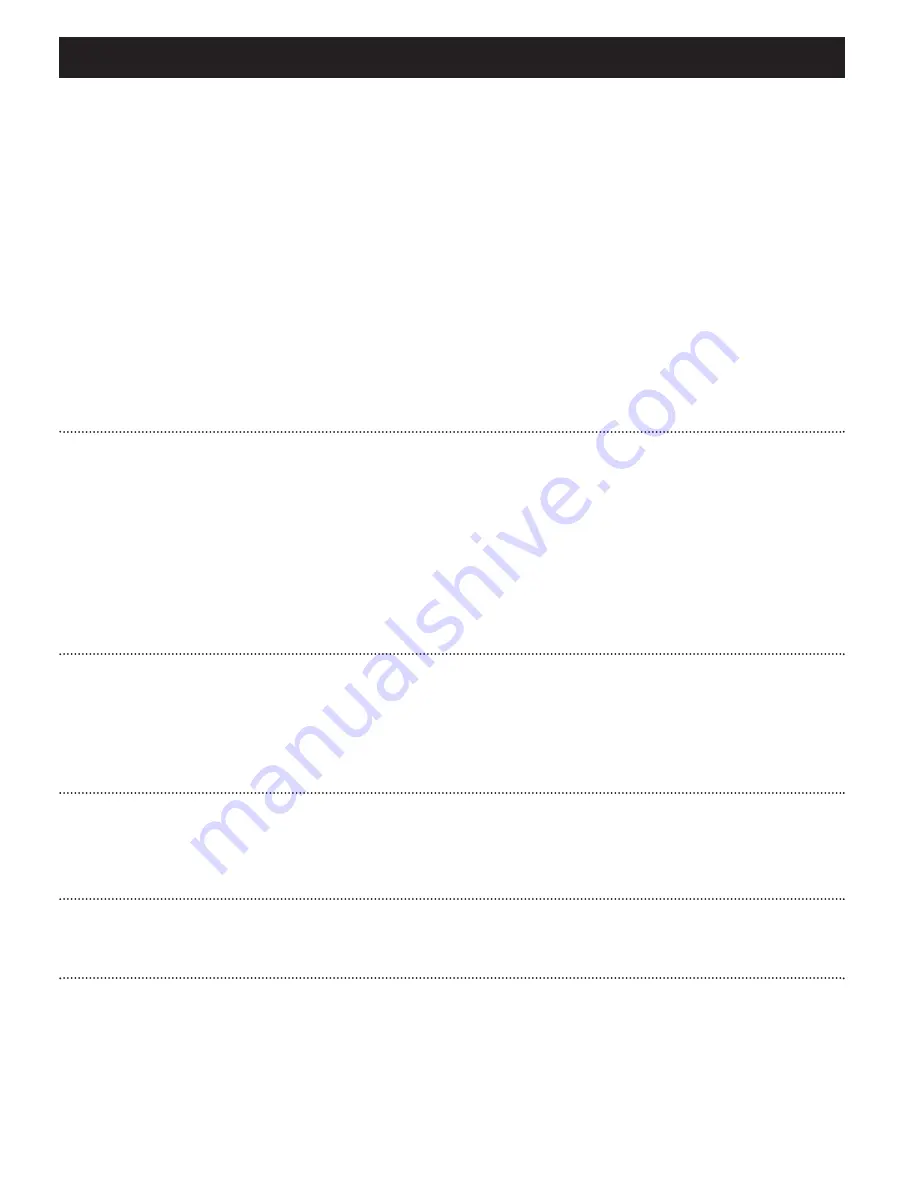
TROUBLESHOOTING
If it appears that the DVD-Video player is faulty, first consult this checklist.
It may be that something has been overlooked.
WARNING
Under no circumstances should you try to repair the set yourself as this
will invalidate the guarantee.
If a fault occurs, first check the points listed, before taking the set for
repair. If you are unable to solve a problem by following these hints, con-
sult your dealer or service centre.
Symptom Remedy
No power
– Check if both plugs of the mains cord are
properly connected.
– Check if there is power at the AC outlet by
plugging in another appliance.
– Check if the built-in battery is drained.
– Check if car adaptor is connected appropriately.
Distorted picture
– Check the disc for fingerprints and clean with
a soft cloth, wiping from centre to edge.
– Sometimes a small amount of picture distor-
tion may appear. This is not a malfunction.
Completely distorted
– The PAL/NTSC setting may be in the wrong
picture / no colour in
status. Match your TV’s setting with the
the TV screen
player’s setting.
No sound
– Check audio connections. If using a HiFi
amplifier, try another sound source.
Disc can’t be played
– Ensure the disc label is upwards.
– Clean the disc.
– Check if the disc is defective by trying anoth-
er disc.
Summary of Contents for PET718
Page 2: ...7 3 5 2 1 4 6 8 9 0 AV OUT DVD 1 ...
Page 3: ...2 2 6 7 8 9 3 0 7 5 1 4 ...
Page 36: ......
Page 37: ...NOTES ...
Page 39: ......
Page 41: ......









































