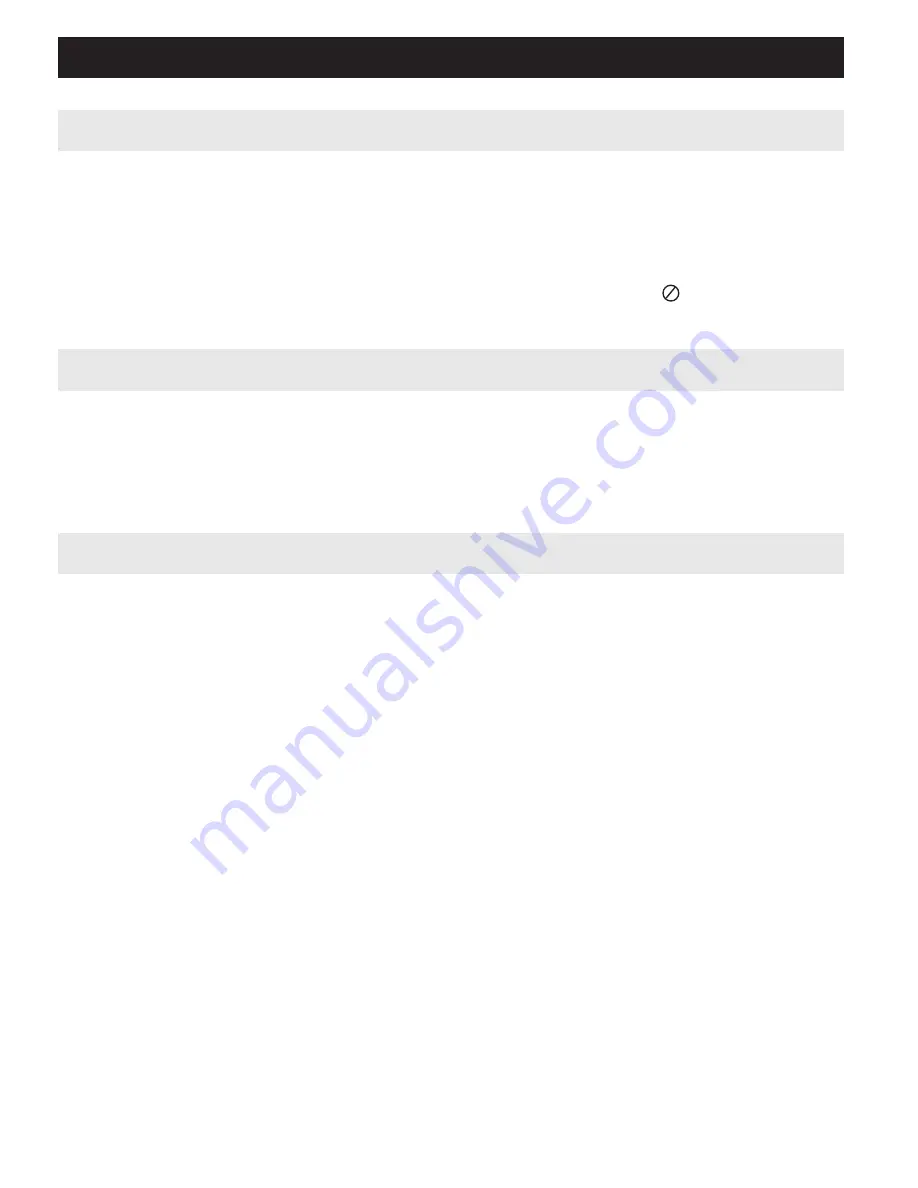
GENERAL EXPLANATION
About this manual
This manual gives the basic instructions for operating this DVD player.
Some DVD discs however are produced in a way that requires specific oper-
ation or allows only limited operation during playback. In these cases the
player may not respond to all operating commands. When this occurs,
please refer to the instructions in the disc inlay. When a “
” appears on
the screen, the operation is not permitted by the player or the disc.
Remote control operation
• Unless otherwise stated, all operations can be carried out with the
remote control. Always point the remote control directly at the player,
making sure there are no obstructions in the path of the infrared beam.
• When there are corresponding keys on the main unit, they can also be used.
Menu navigation
• Your player has an intuitive menu navigation system to guide you through
various settings and operations.
• Use the function keys to activate / disable relevant operations.
• Use
3
,
4
,
1
,
2
to browse through menus.
• Press
OK
key to confirm your selection.
Summary of Contents for PET718
Page 2: ...7 3 5 2 1 4 6 8 9 0 AV OUT DVD 1 ...
Page 3: ...2 2 6 7 8 9 3 0 7 5 1 4 ...
Page 36: ......
Page 37: ...NOTES ...
Page 39: ......
Page 41: ......
















































