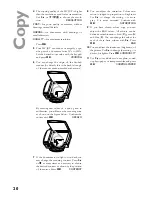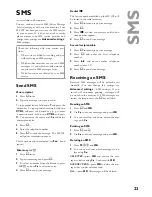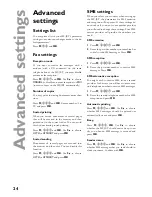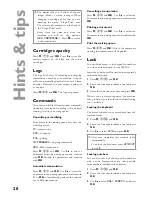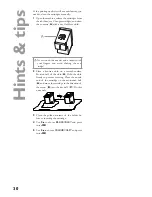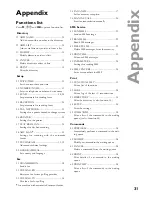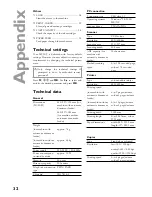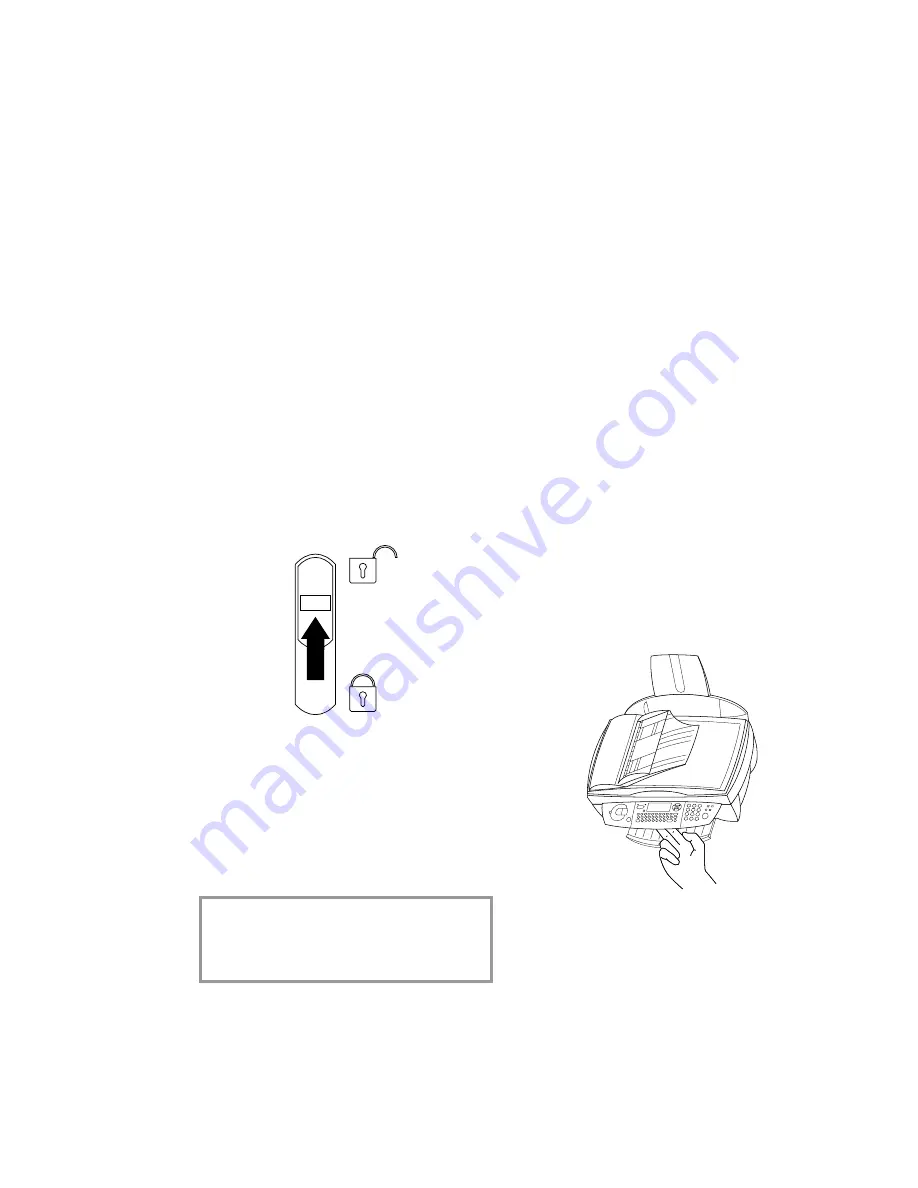
26
H
in
ts & t
ip
s
Hints & tips
Paper feed
In case of a paper jam, try to pull out the paper.
If this is not possible, press
M
,
74
and
OK
to
eject the paper.
If a document is not drawn in correctly by the
automatic feeder, press the button on the scanner
cover and open the scanner cover. Press the small
lever and carefully remove the document.
*
Vertical stripes
If your MF-JET makes vertical stripes and/or
makes rattling noises when copying, scanning or
faxing, the scanner class might be dirty.
Horizontal stripes
When your MF-JET makes horizontal stripes
when copying, scanning or faxing, the scanner
might be locked.
Open the machine. Unlock the scanner with the
lever on the underside of the printer cover and
close the machine.
The machine doesn’t print
If your MF-JET doesn’t print correctly, the rea-
son might be that the protective strips were not
removed completely from the printing cartridge.
Open the machine and remove the cartridges.
Remove
fi
lm residue, replace the cartridges and
close the machine.
v
Every time you open and close the
machine you will see the question
New cartridge?
Press
X
to return
to the initial mode.
Manual call
If sending a fax fails, you can check the line by
using the manual call function.
1
Insert a document.
2
Press
M
,
35
and
OK
. The built-in loud-
speaker will be turned on and you should hear
the dial tone.
3
Dial the desired number and press
Y
. You
will be able to hear how the connection is
established.
Before you call the technical service
If you can’t solve your problem with the propos-
als above, please unplug your MF-JET from the
mains and reconnect it after a few minutes.
Ordering information
You can order original cartridges and cleaning ac-
cessories directly by calling 0800 358 08 07.
Change cartridges
The display will indicate if one of the cartridges
is empty.
Please use only original PHILIPS ink cartridges!
1
Open the machine by pulling the lever under
the control panel.
*
for machine with automatic document feeder