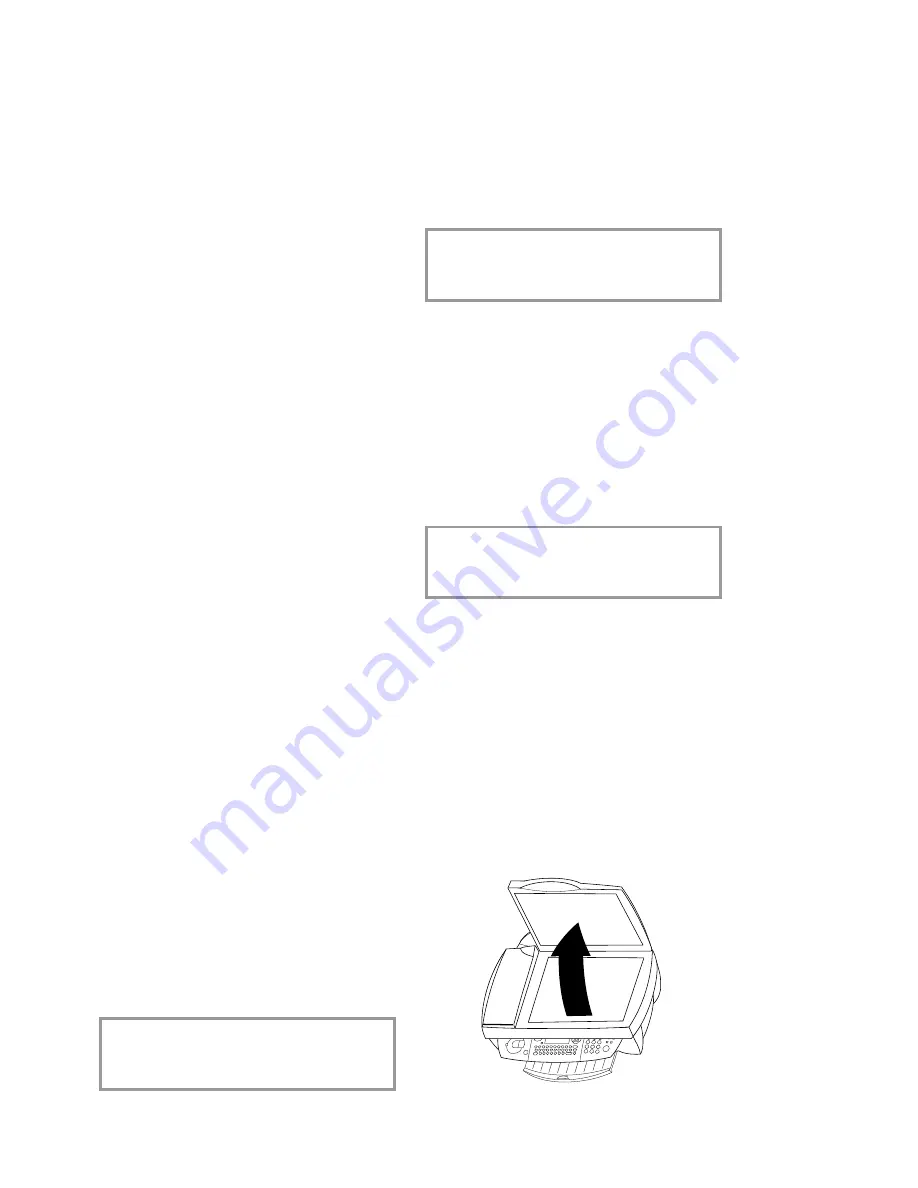
33
H
in
ts & t
ip
s
Consulting or modifying
Documents in the waiting queue may have the
following status:
TX
—polling transmission
DOC
—in deposit
POL
—polling reception
in
progress
—ongoing commands
SMS
—SMS transmission
Press
M
,
62
and
OK
. Use
/
to select a
document from the waiting queue and con
fi
rm
with
OK
. Modify the parameters and con
fi
rm
with
OK
.
Immediate transmission
Press
M
,
61
and
OK
. Use
/
to select the
document in the waiting queue and con
fi
rm with
Y
or
OK
to immediately perform the selected
fax or SMS transmission.
Cancelling a transmission
Press
M
,
63
and
OK
. Use
/
to select the
document in the waiting queue and con
fi
rm with
OK
.
Printing a document
Press
M
,
64
and
OK
. Use
/
to select the
document in the waiting queue and con
fi
rm with
OK
.
Printing the waiting queue
Press
M
,
65
and
OK
. A list of the documents
queuing for transmission will be printed.
Lock
You can block access to the keypad for numbers
or to the whole keyboard of your MF-JET 450.
Entering the code
Enter a four-digit code. This code is also used to
cancel the keyboard lock.
1
Press
M
,
711
and
OK
.
2
Enter the four-digit interlock code and press
OK
.
3
Enter the code one more time and press
OK
.
v
When a code is already registered, the
machine asks you
fi
rst to give the old code
before allowing you to modify it.
Locking the keyboard
1
Press
M
,
712
and
OK
.
2
Enter the four-digit interlock code (see Enter-
ing the code) and press
OK
.
3
Use
/
to select
WITH
and press
OK
.
The access code must be entered each time the
machine is used.
v
After each operation, the machine locks
automatically. To unlock the keyboard,
enter
WITHOUT
in step
3
.
Locking numbers
You can also just lock the keypad for numbers
with a code. Transmissions are only possible
from numbers included in the directory.
1
Press
M
,
713
and
OK
.
2
Enter the four-digit interlock code (see Enter-
ing the code) and press
OK
.
3
Use
/
to select
only
direct.
and press
OK
.
v
After each operation, the machine locks
automatically. To unlock the keyboard,
enter
FREE
in point
3
.
Care and maintenance
Cleaning the machine
Use a soft,
fl
uff-free cloth. You can also use a
special cloth for cleaning machines (see Ordering
information). Never use liquid or gaseous clean-
ing agents (sprays, scouring agents, polishes, alco-
hol etc.). Do not allow any moisture to penetrate
inside the device.
Cleaning the scanner glass
1
Open the scanner cover.






















