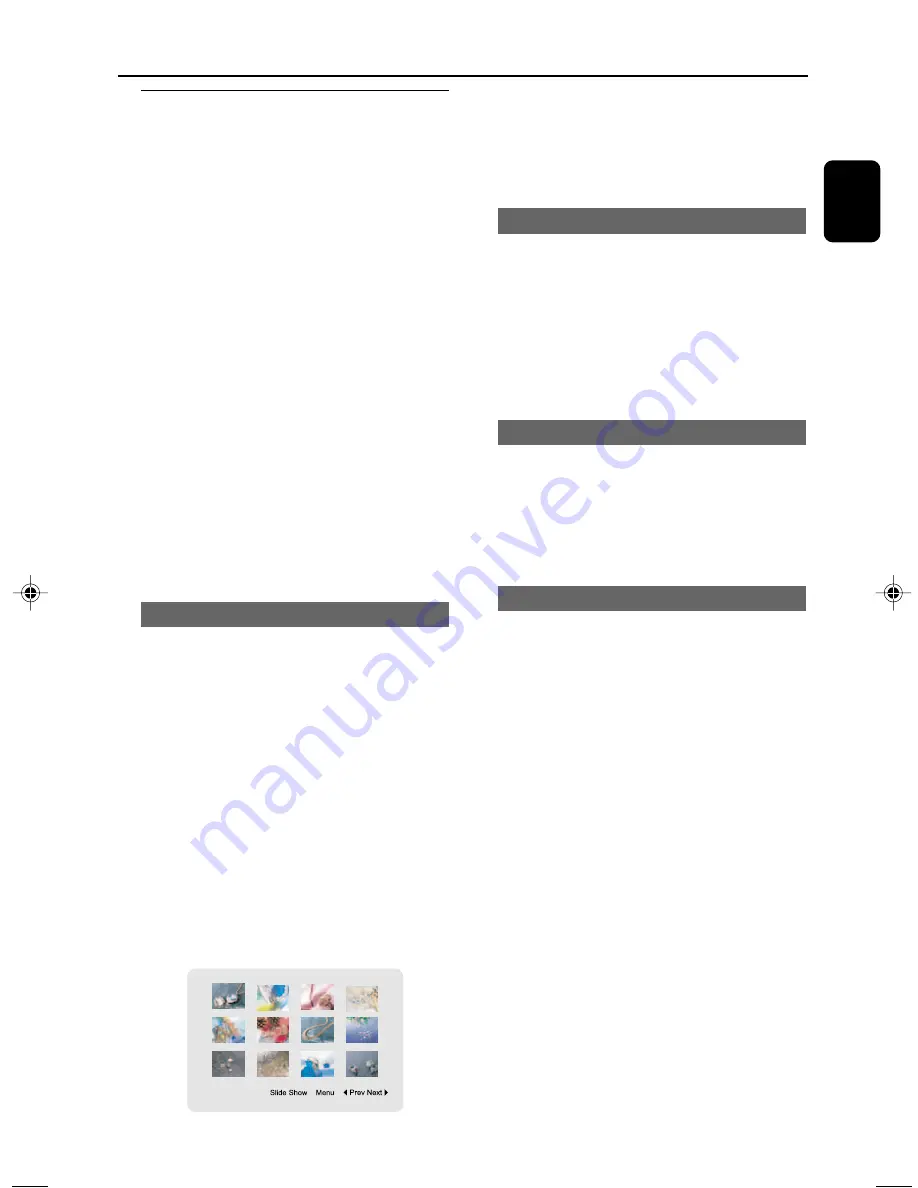
59
English
Disc Operations
Playing JPEG Picture CD
IMPORTANT!
– Make sure that the system is properly
connected to your TV (see
Connecting a
TV
on page 42), and your TV is turned on
and set to video-in channel
(Setting up
the TV
on page 47).
1
Load a JPEG Picture disc.
●
After several seconds of disc loading, pictures will
be automatically slide showed on the TV screen
at an interval of 4-5 seconds.
➜
Slide show will continue until all the pictures
are slide showed.
➜
The display on the system shows
JPEG
, and
the number of pictures already slide showed.
To exit slide showing
●
Press
DISC MENU
.
➜
The file list appears on the TV screen.
Or
,
●
Press
9
.
➜
12 thumbnail pictures appear on the TV
screen.
Previewing pictures (JPEG)
JPEG pictures can be previewed by using either
of the following ways.
1
During slide show, press
DISC MENU
.
➜
The file list appears on the TV screen.
2
Use
3 4
or
Numeric Keypad (0-9)
on the
remote control to highlight a file.
➜
The selected picture will be previewed in
thumbnail on the TV screen.
●
To slide show, press
OK
when a picture is
highlighed.
➜
Slide show will star t from the selected
picture.
Or
,
1
During slide showing, press
9
.
➜
12 thumbnail pictures appear on the TV screen.
2
Use
1 2 3 4
to highlight
1
Prev
or
Next
2
,
then press
OK
to go to the previous or next
screen.
●
To slide show, press
OK
when a picture or
Slide Show
is highlighted by using
1 2 3 4
.
Zooming pictures (JPEG)
●
During slideshow, press
ZOOM
repeatedly to
display a picture at enlarged sizes (125%, 150%
or 200%) or reduced sizes (75% or 50%).
●
Use
1 2 3 4
to pan across the enlarged
picture.
➜
Slide show is paused at a zoomed picture,
and slide show will resume when the zoomed
picture is adjusted to the normal size.
Rotating pictures (JPEG)
●
During slideshow, press
1 2 3 4
to rotate a
picture on the TV screen.
3
: flip a picture vertically
4
: flip a picture horizontally
1
: rotate a picture anti-clokwise
2
: rotate a picture clokwise
Slide show playback modes (JPEG)
●
During slideshow, press
PROG
repeatedly to
select different slide-show playback modes in the
sequence as follows:
Mode 0: None
Mode 1: Wipe Top
Mode 2: Wipe Bottom
Mode 3: Wipe Left
Mode 4: Wipe Right
Mode 5: Diagonal Wipe Left Top
Mode 6: Diagonal Wipe Right Top
Mode 7: Diagonal Wipe Left Bottom
Mode 8: Diagonal Wipe Right Bottom
Mode 9: Extend From Center H
Mode 10: Extend From Center V
Mode 11: Compress To Center H
Mode 12: Compress To Center V
Mode 13: Window H
Mode 14: Window V
Mode 15: Wipe From Edge To Center
Mode 16: Move In From Top
p038-p071_MCD300_Eng
2005.11.3, 16:34
59












































