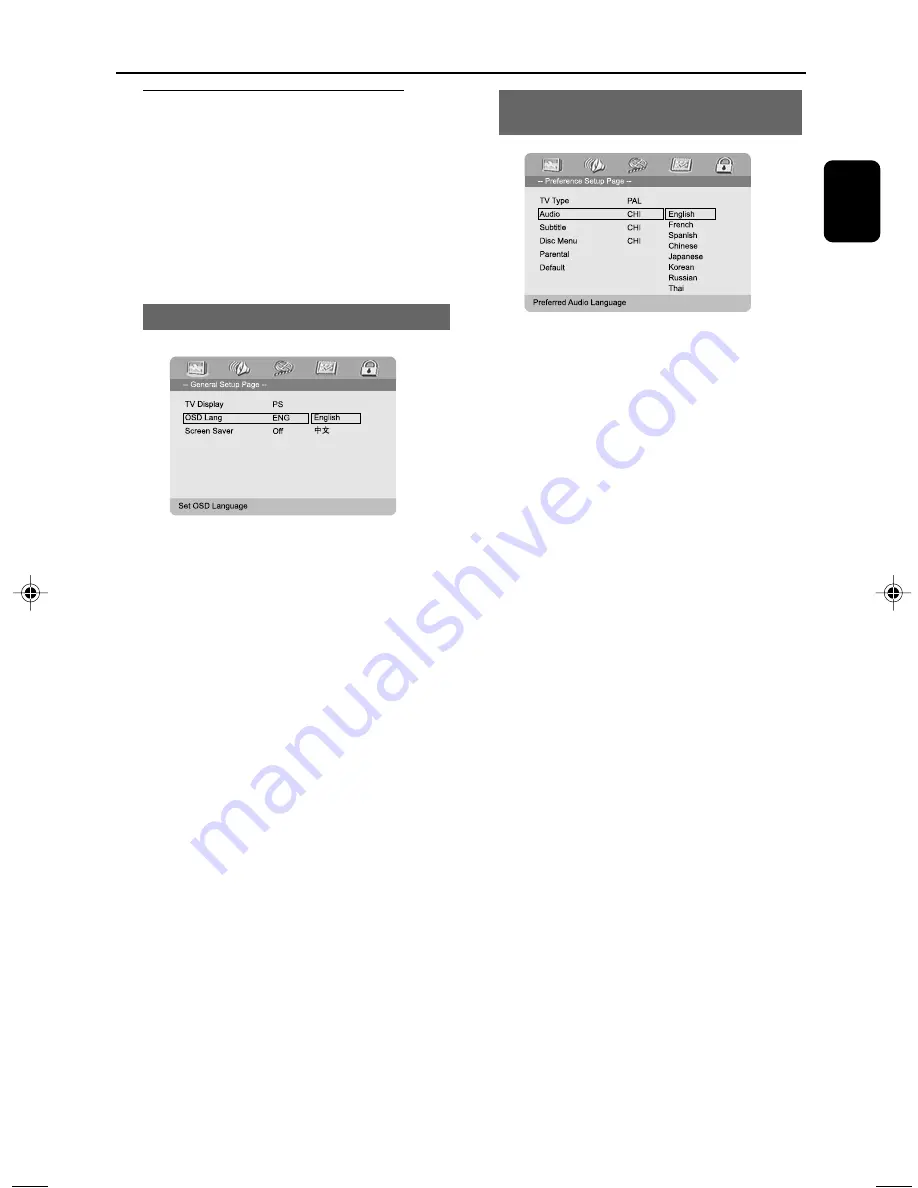
49
English
Getting Started
Step 3: Setting language
preference
You can select your own preferred language
settings. This DVD system will automatically
switch to the selected language whenever you
load a disc. If the language selected is not
available on the disc, the disc’s default language
will be used instead. The OSD language in the
system menu will remain once selected.
Setting the OSD Language
1
In the stop mode, press
SYSTEM
on the
remote control.
➜
The system menu pops up on the TV screen.
2
Press
1 2
to select “
General Setup Page
”.
3
Use
1 2 3 4
on the remote to navigate in
the menu.
Move to “
OSD Lang
” and press
2
.
4
Select a language and press
OK
.
To exit the menu
●
Press
SYSTEM
on the remote control again.
Setting the Audio, Subtitle and Disc
Menu language
1
In the stop mode, press
SYSTEM
on the
remote control.
2
Press
1 2
to select “PREFERENCE PAGE”.
3
Press
3 4
to highlight the following in the
Preference Page.
– “Audio” (disc’s soundtrack)
– “Subtitle” (disc’s subtitles)
– “Disc Menu” (disc’s menu)
4
Enter its submenu by pressing
2
.
5
Select a language and press
OK
.
6
Repeat steps 3~5 for other language settings.
To exit the menu
●
Press
SYSTEM
on the remote control again.
If you choose OTHERS in Audio, Subtitle
or Disc Menu,
1
Press
3 4
to highlight “OTHERS”.
2
Press
OK
.
3
When you are asked to enter a language code,
input a language code by using the
Numeric
Keypad (0-9)
.
4
Press
OK
to confirm.
p038-p071_MCD300_Eng
2005.11.3, 16:34
49
















































