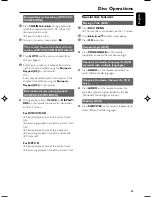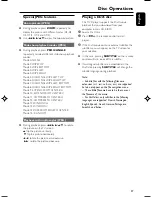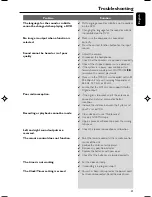35
English
USB
Playing a USB mass storage device
1
Check the USB device has been properly
connected. (See
Connections: Connecting
an additional equipment
)
2
Press
SOURCE
once or more to select
USB
(or
USB/AUX
on the remote control).
➜
The icon
appears.
–
NO TRACK
appears if no audio file is found in
the USB device.
3
Play the USB’s audio files as you do with the
albums/tracks on a CD (See
CD
).
Note:
– For compatibility reasons, the album/track
information may differ from what it is displayed through
flash players’ music management software.
– File names or ID3 tags will be displayed as
---
if
they are not in English.
INFORMATION REGARDING USB DIRECT:
1. Compatibility of the USB connection on this micro
system:
a) This micro system supports most USB Mass
storage devices (MSD) that these devices are
compliant to the USB MSD standards.
i) Most common Mass storage class devices are
flash drives, memory sticks, jump drives and etc.
ii) If you see a "Disc Drive" showing up on your
computer after you have plugged the mass
storage device into your computer, most likely it
is MSD compliant and it will work with this
micro system.
b) If your Mass storage device requires a battery/
power source, please make sure you have a
fresh battery in it or charge the USB device first
and then plug it into the micro system again.
2) Supported Music type:
a) This device only supports unprotected music
with file extension: .mp3 .wma
b) Music bought from on-line music stores are not
supported because they are secured by Digital
Rights Management protection (DRM).
c) File name extensions that ended with the
following are not supported: .wav; .m4a; .m4p;
.mp4; .aac and etc.
3) No Direct connection can be made from a
Computer USB port to the micro system even you
have either or both mp3 or wma file in your
-computer.
pg001-pg043_MCD297-Eng
2008.6.24, 10:47 AM
35