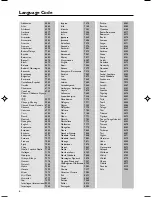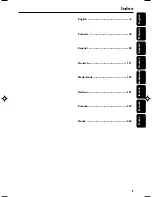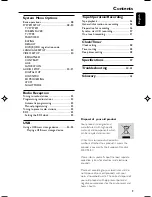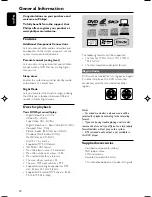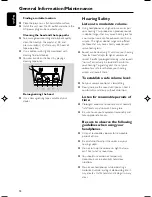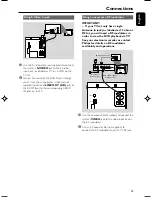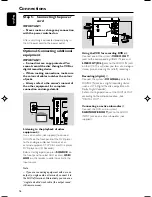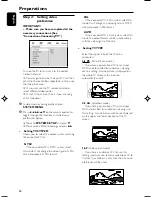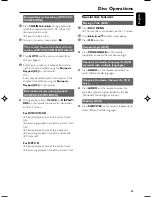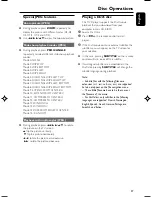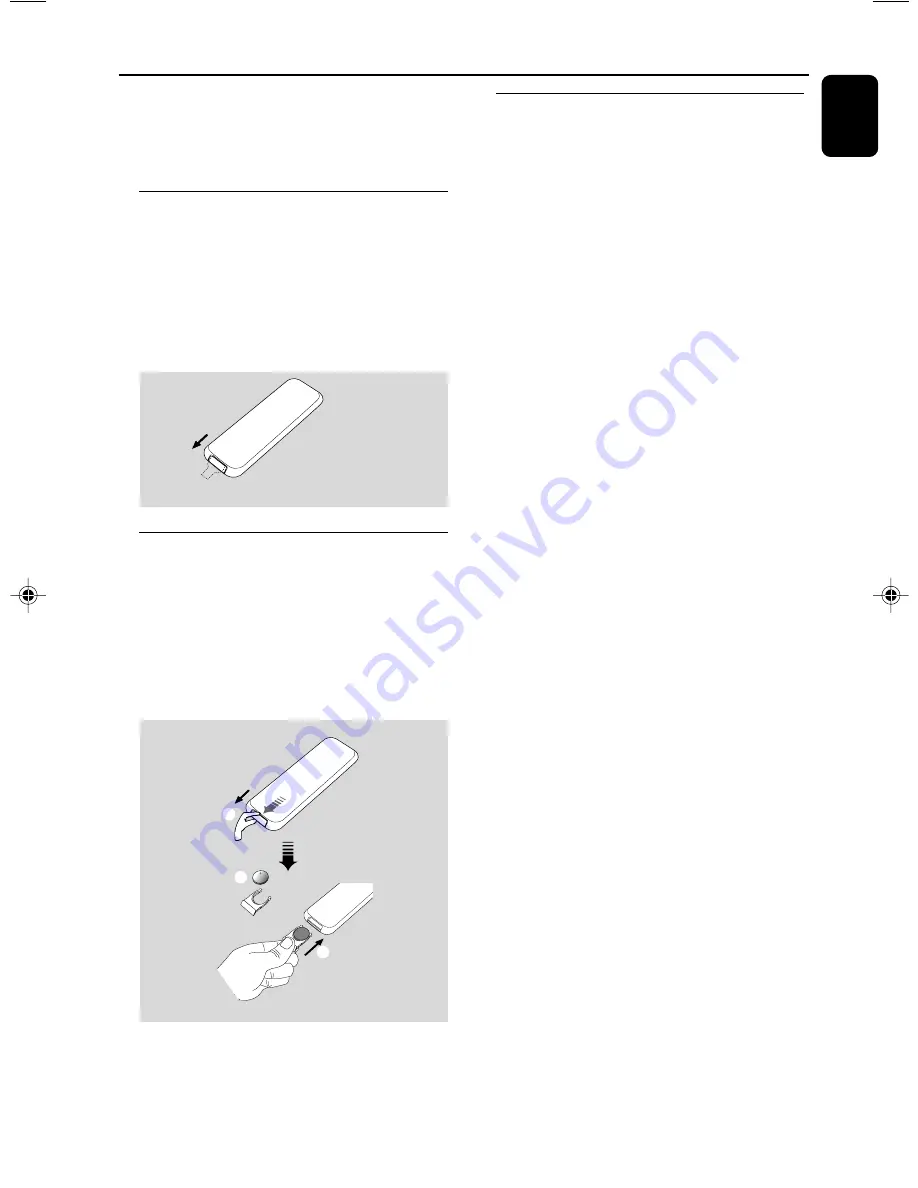
19
English
Preparations
IMPORTANT!
– Make sure to complete the
preparation procedures before operating
the system.
Before using the remote control
1
Pull out the plastic protective sheet.
2
Select the source you wish to control by pressing
one of the source select keys on the remote
control (for example CD, TUNER).
3
Then select the desired function (for example
ÉÅ
,
à
,
á
).
Remove the plastic protective sheet
Replacing battery (lithium
CR2025) into the remote control
1
Press the slot on the battery compartment.
2
Pull out the battery compartment.
3
Replace a new battery and fully insert the
battery compartment back to the original
position.
1
2
3
CR2025
CAUTION!
Batteries contain chemical substances, so
they should be disposed of properly.
Step 1: Setting the clock
Important!
– To set clock in the Eco Power mode, press and
hold ECO POWER/STANDBY-ON
y
on the set
for 3 seconds or more to switch to normal
standby mode first before proceeding with the
procedures below.
1
Go to Standby mode.
2
Press and hold
CLOCK
on the front panel.
➜
The hour digits flash on the display screen.
3
Turn the
VOLUME -/+
control on the front
panel or press
VOL +/-
on the remote to set
the hours.
4
Press
CLOCK
again.
➜
The minute digits flash on the display screen.
5
Turn the
VOLUME -/+
control on the front
panel or press
VOL +/-
on the remote to set
the minutes.
6
Press
CLOCK
to confirm the clock setting.
Notes:
– This system only supports 24-hour mode.
– The clock setting will be erased when the system
is disconnected from the power supply.
– The system will exit clock setting mode if no
button is pressed within 10 seconds.
pg001-pg043_MCD297-Eng
2008.6.24, 10:46 AM
19