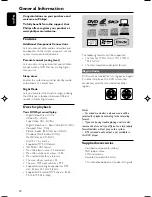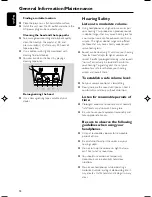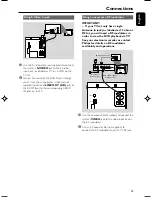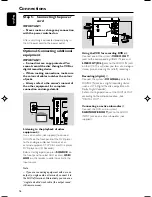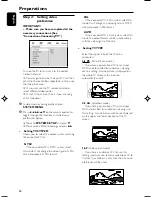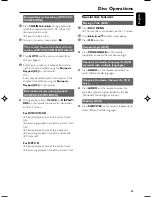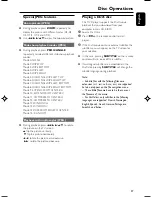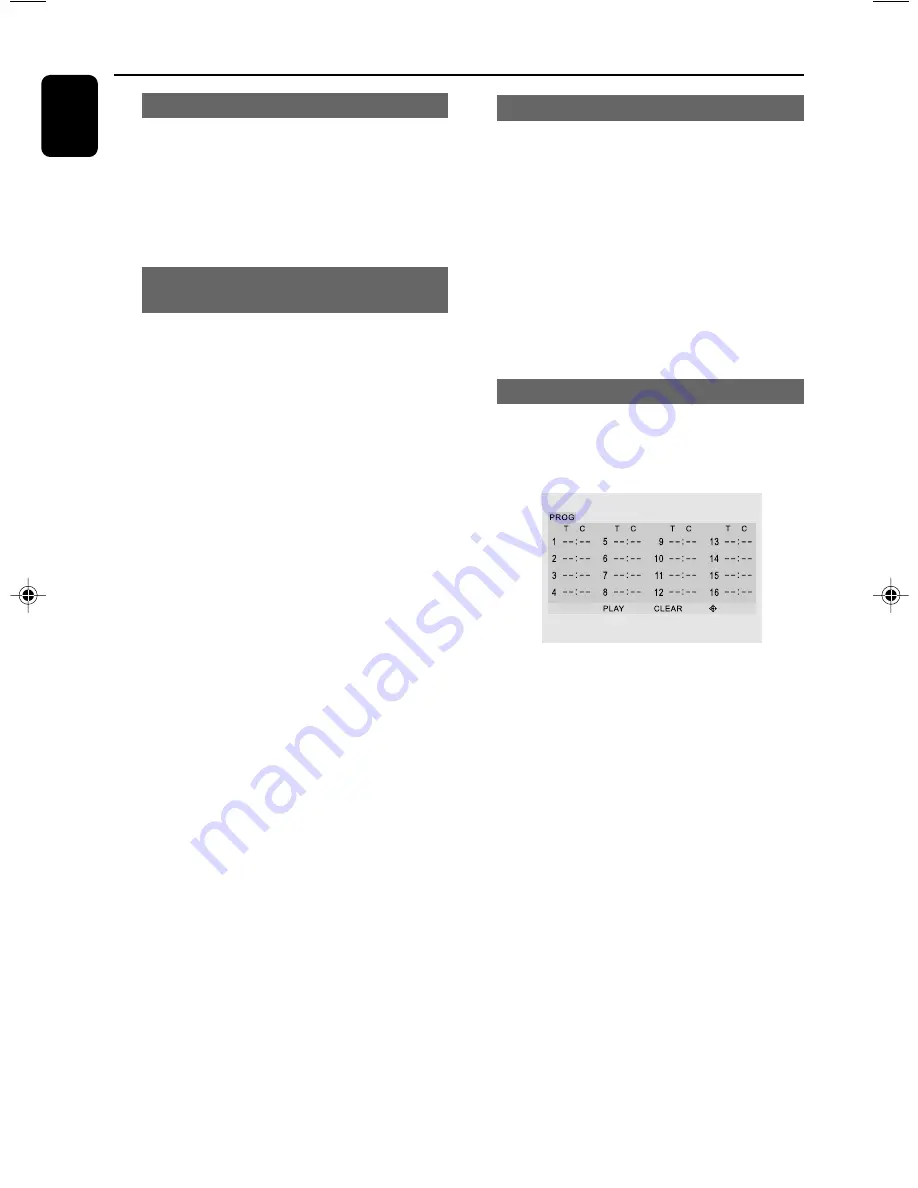
24
English
Disc Operations
Zoom (DVD/VCD/JPEG)
Zooming allows you to enlarge or reduce the
video image during playback.
1
Press
ZOOM
on the remote repeatedly to
enlarge or reduce the playback video image.
2
Press
22
/
33
/
5
/
4
to pan across the TV
screen.
Repeat and shuffle modes
(DVD/VCD/CD/MP3/WMA/DivX)
●
Press
MODE
repeatedly to choose a repeat
mode during playback.
For DVD
CHAPTER
–
to repeat playback of the current chapter.
TITLE
–
to repeat playback of the current title.
OFF
–
switches off the repeat mode.
For VCD/MP3/CD/DivX
REP 1
–
to repeat playback of the current track.
REP DIR (for MP3 only)
–
to repeat playback of the current folder.
REP ALL
–
to repeat playback of the whole disc.
SHUF REP ALL ON
–
to repeat playback of the whole disc in
random order.
SHUF REP ALL OFF
–
switches off the repeat mode.
Repeat A-B (DVD/VCD/CD/MP3/WMA)
1
Press
REPEAT A-B
at your chosen starting
point.
2
Press
REPEAT A-B
again at your chosen end
point.
➜
The section A and B can be set only within
the same chapter/track.
➜
The section will now repeat continuously.
3
To exit the sequence, press
REPEAT A-B
again.
➜
“
A-B CANCEL
” is displayed on the TV
screen.
Program (not for Picture CD)
To select favourite tracks/chapters for playback in
preferred sequence.
1
Press
PROG/ANGLE
on the remote control
to enter the program mode.
2
On the remote control, press
22
/
33
to select
desired sequence number.
3
On the remote control, press
5
/
4
or use the
Numerical Keypad (0-9)
to select desired
track ( T ), chapter ( C ) or album ( A ) or title
( T ).
●
For MP3, after selecting desired album ( A )
number, press
í
/
ë
to go to track ( T )
position, then select desired track number.
●
For DVD, after selecting desired title ( T )
number, press
í
/
ë
to go to chapter ( C )
position, then select desired chapter number.
4
Repeat steps
2-3
to program other track/
chapter/album/title.
5
After completing program, press
OK
.
6
Press
22
/
33
to select PLAY.
7
Press
OK
to start playback.
( Example for the DVD disc menu)
pg001-pg043_MCD297-Eng
2008.6.24, 10:46 AM
24