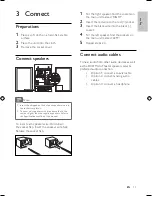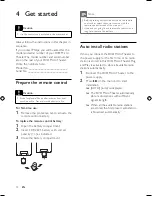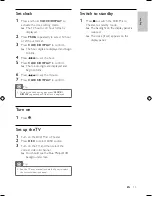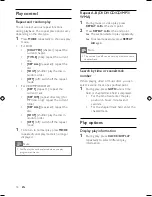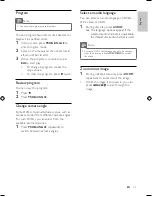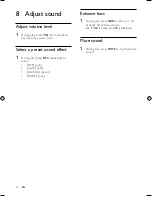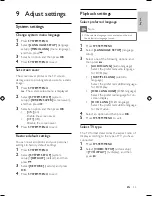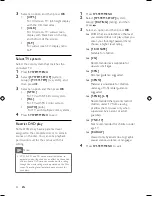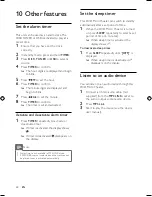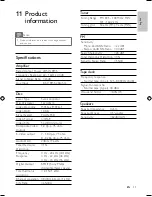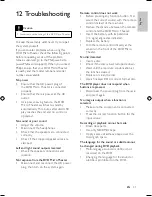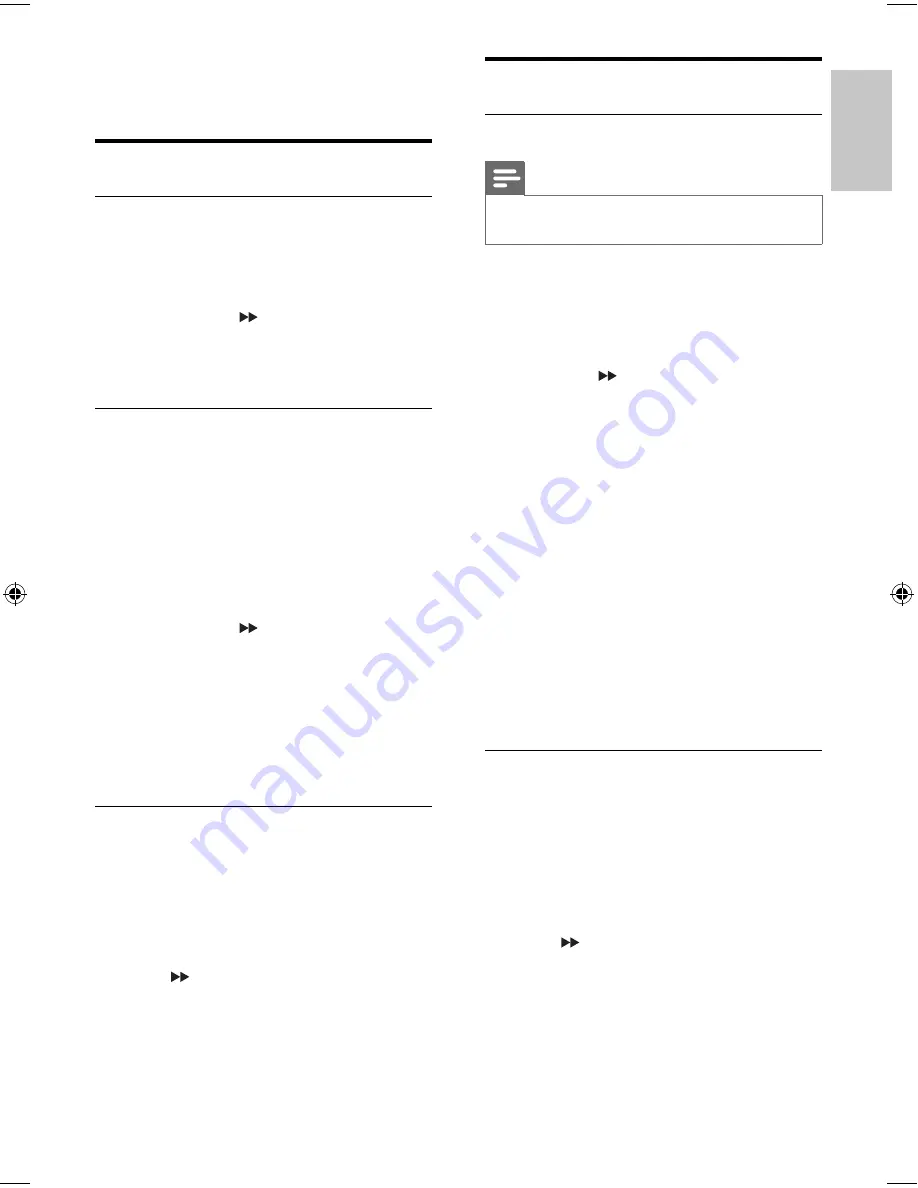
23
Playback settings
Select preferred language
Note
If the selected language is not available on the disc,
•
the default disc language is used.
1
Press
SYSTEM MENU
.
2
Select
[LANGUAGE SETUP]
(language
setup).
3
Select one of the following options, and
then press .
•
[AUDIO LANG]
(audio language)
Select the preferred audio language
for DVD play.
•
[SUBTITLE LANG]
(subtitile
language)
Select the preferred subtitle language
for DVD play.
•
[OSD LANGUAGE]
(OSD language)
Select the preferred language for on-
screen display.
•
[DIVX LANG]
(DivX language)
Select the preferred subtitle language
for DivX video.
4
Select an option and then press
OK
.
5
Press
SYSTEM MENU
to exit.
Select TV type
The TV format determines the aspect ratio of
display according to the type of TV you have
connected.
1
Press
SYSTEM MENU
.
2
Select
[VIDEO SETUP]
(video setup)
>
[TV DISPLAY]
(tv display), and then
press .
9 Adjust settings
System settings
Change system menu language
1
Press
SYSTEM MENU
.
2
Select
[LANGUAGE SETUP]
(language
setup)>
[MENU
LANG]
(menu language),
and then press .
3
Select an option and then press
OK
.
4
Press
SYSTEM MENU
to exit.
Set screen saver
The screen saver protects the TV screen
damage due to prolonged exposure to a static
image.
1
Press
SYSTEM MENU
.
The system setup menu is displayed.
»
2
Select
[SYSTEM SETUP]
(system
setup)>
[SCREEN SAVER]
(screen saver),
and then press .
3
Select an option and then press
OK
.
•
[
ON
]
(on)
Enable the screen saver.
•
[
OFF
]
(off)
Disable the screen saver.
4
Press
SYSTEM MENU
to exit.
Restore default settings
You can reset all options and your personal
settings to factory default settings.
1
Press
SYSTEM MENU
.
2
Select
[SYSTEM SETUP]
(system
setup)>
[DEFAULT]
(default), and then
press .
3
Select
[RESTORE]
(restore) and press
OK
.
4
Press
SYSTEM MENU
to exit.
English
EN
MCD170_98_Eng.indd Sec1:23
MCD170_98_Eng.indd Sec1:23
12/18/2008 2:27:49 PM
12/18/2008 2:27:49 PM