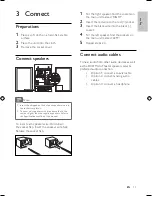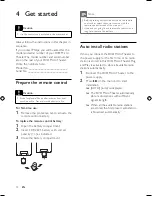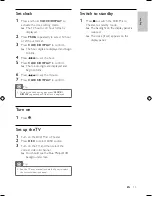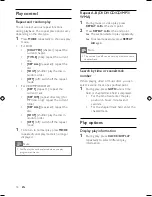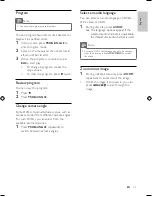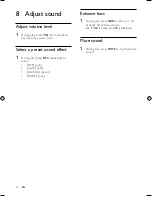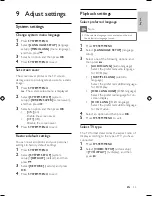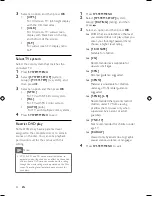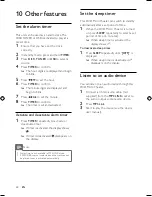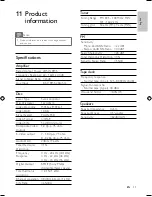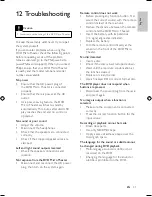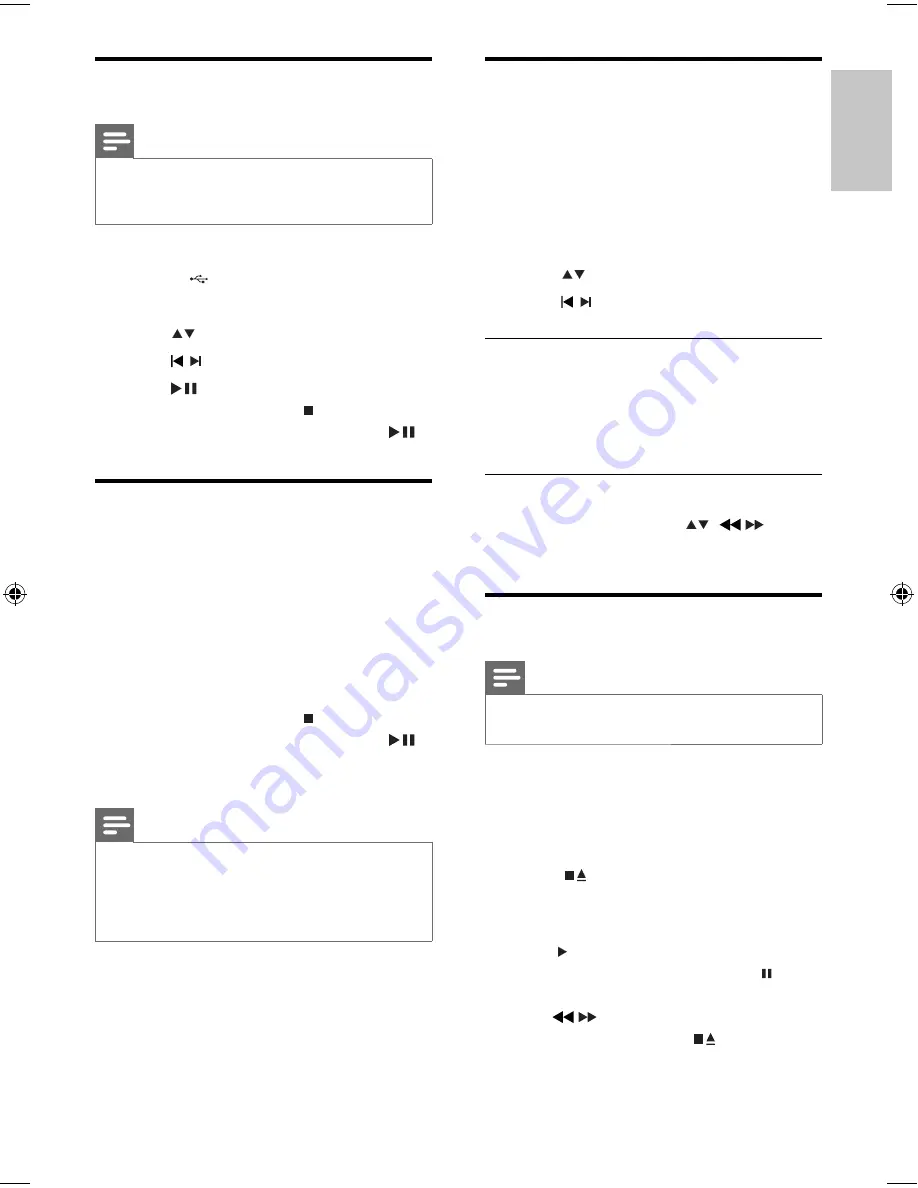
17
View pictures
You can view JPEG
fi
les as a slide show.
1
Insert a picture disc or connect a USB
device.
2
Select a source:
For discs, press
•
DISC
.
For USB devices, press
•
USB
.
3
Press
to select a folder.
4
Press
/ to select a
fi
le.
Slide show play modes
You can view pictures as slide show in
different play modes.
1
Press
PROG/ANGLE
repeatedly.
View from different angles
1
During playback, press / to
rotate the picture.
Play tape
Note
When you play or record a tape, the sound source
•
cannot be changed.
1
Press
TAPE
to select the tape source.
2
Pull the handle beside
PULL TO OPEN
on the front panel to open the tape
button cover.
3
Press
to open the tape door.
4
Load the tape with the open side
downward and the full spool to the left.
5
Press to start play.
To pause/resume play, press
•
.
To rewind or fast-forwared, press
•
/ .
To stop play, press
•
.
Play from USB devices
Note
•
Ensure that the USB device contains playable audio
contents for supported formats (see ‘USB playability
information’ on page 30) .
1
Insert the USB connector on the device
into the socket.
2
Press
USB
.
3
Press
to select a folder.
4
Press
/ to select a
fi
le.
5
Press
to start play.
To stop play, press
•
.
To pause or resume play, press
•
.
Play DivX video
You can play DivX
fi
les copied onto a CD-R/
RW, recordable DVD or USB device.
1
Insert a disc or connect a USB device.
2
Select a source:
For discs, press
•
DISC
.
For USB devices, press
•
USB
.
3
Select
a
fi
le to play and press
OK
.
To stop play, press
•
.
To pause or resume play, press
•
.
To change a subtitle language, press
•
SUBTITLE
.
Note
Subtitle
fi
les with the following
fi
lename extensions
•
(.srt, .smi, .sub, .ssa, .ass) are supported but do not
appear on the
fi
le navigation menu.
The subtitle
fi
lename has to be the same as the
fi
le
•
name of the video.
English
EN
MCD170_98_Eng.indd Sec1:17
MCD170_98_Eng.indd Sec1:17
12/18/2008 2:27:44 PM
12/18/2008 2:27:44 PM