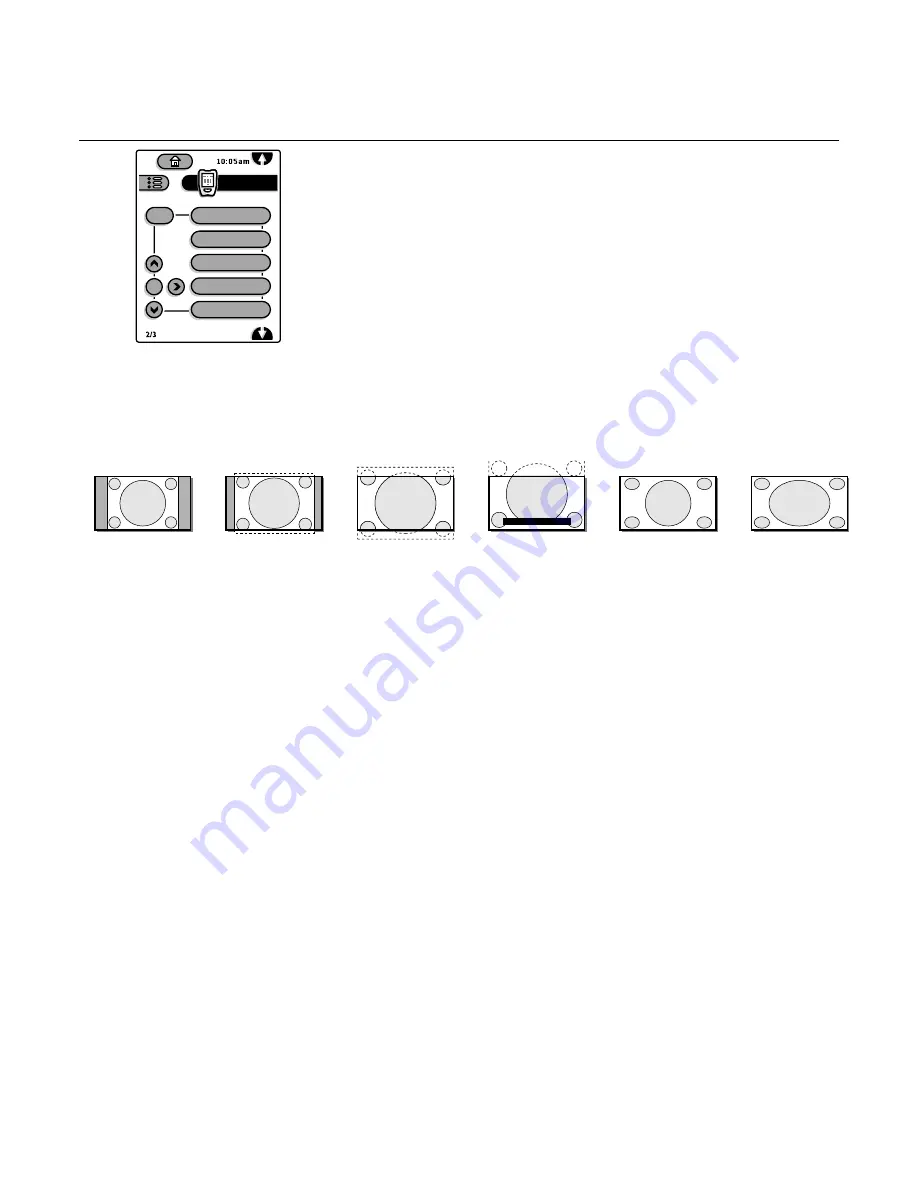
8
Pronto remote control
2/3
This is the second control panel of three
Tap the up/down cursor to select a list item.
Tap the right cursor button to adjust the selected list item.
Tap the
OK
button to activate the selection made or to switch off the Active
Control menu.
q
Tap this button to summon a list of
available
display formats for showing video
images in the traditional 4:3 proportions.
Tap this button repeatedly or tap the cursor up/down to select another display
format: Automatic, Superzoom, 4:3, Movie Expand 14:9, Movie Expand 16:9,
16:9 Subtitle,Wide Screen.
When in Movie Expand 14:9, Movie Expand 16:9 or Superzoom you can make
subtitles visible with the cursor up/down.
Automatic makes the picture fill the screen as much as possible.
Superzoom removes the black bars on the sides of 4:3 programs with minimal
distortion.
sound mode
Tap this button to summon a list of available sound modes: Stereo, 3 Stereo, Hall
or Surround. (See Sound menu, p. 16.)
alt audio
When you tune a channel where SAP (Second Audio Program) is available, you
can toggle between
Main
and
SAP
. If not available, only Main can be selected.
auto sound
Tap this button to show a list of predefined sound settings, each corresponding
with specific factory settings of treble and bass.You can also use the cursor
up/down
Personal
refers to the personal preference settings of sound selected in the
sound menu;
Note: The moment you are in a predefined auto sound setting and you modify a setting
in the sound menu, all values of the sound menu will overwrite the previously made
personal auto sound settings.
Page
6
Page
7
auto picture
active control
auto sound
alt audio
sound mode
q
TV
OK
abc defghij klm nopqrs tu
4:3
Movie Expand 14:9
Movie Expand 16:9
16:9 subtitle
Superzoom
Widescreen



























