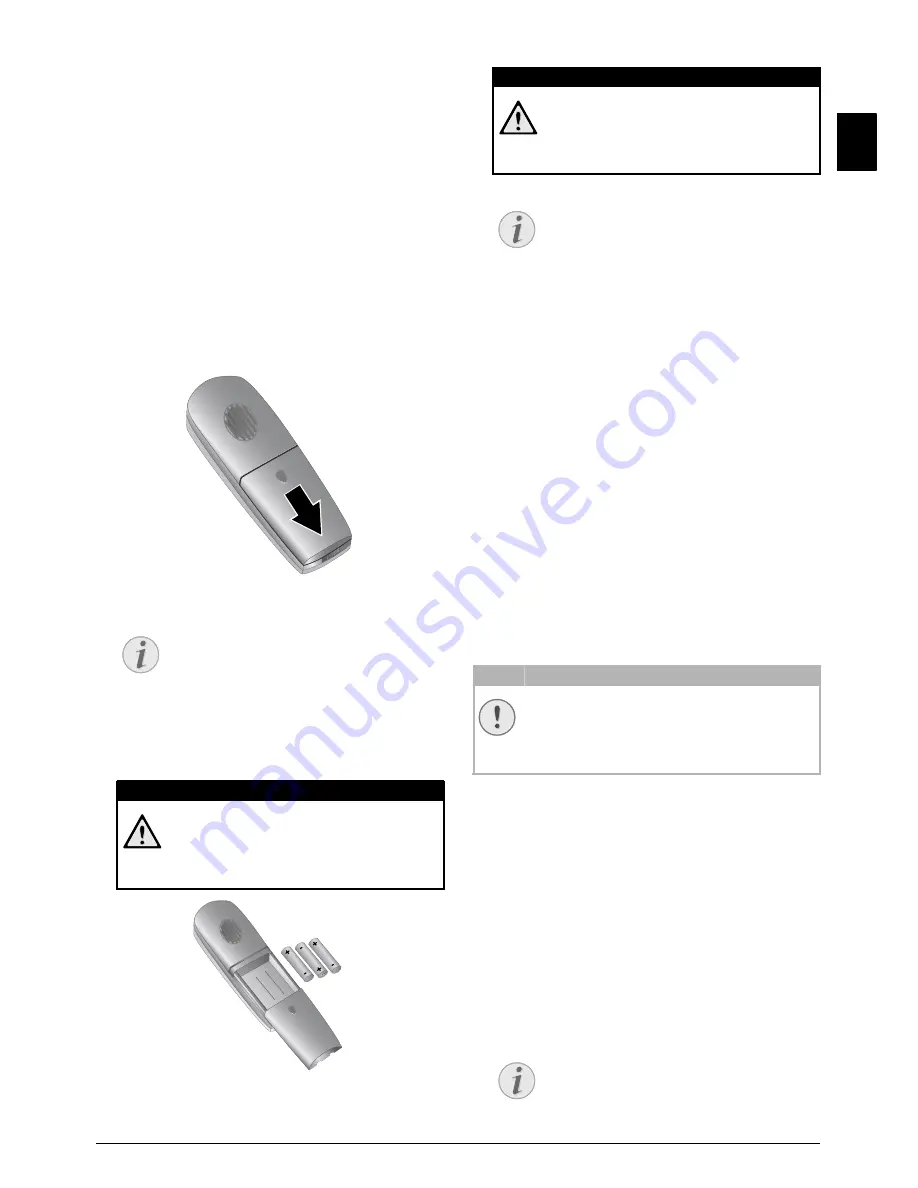
Service · Displaying the Battery Charge
47
EN
Displaying the Battery
Charge
The charge indicator on the display shows the charge level
of the battery. If the charge is too low, the display illumi-
nation is switched off and the hands-free function is not
available. Place the cordless telephone into the charging
station.
Changing the Batteries in
the Cordless Telephone
1
Press and hold
’
(at least two seconds) for switching
off the cordless telephone.
2
Open the battery compartment on the backside of the
cordless telephone by pulling the cover down.
3
Remove the old batteries.
4
Insert the new rechargeable batteries in the battery
compartment with the positive and negative poles as
shown in the picture in the battery compartment.
5
Place the cover on the battery compartment and slide it
upward until it snaps into place.
6
Place the cordless telephone into the charging station.
Checking the Firmware Ver-
sion
1
Press
OK
,
47
and
OK
.
2
The model designation and the configured country
appear on the display.
3
Confirm with
OK
.
4
The information on the firmware version of the device
is displayed.
5
Confirm with
OK
.
Using Service Codes
Introduction
The service codes delete all the changed settings and your
device is reset to factory settings. It may be possible that the
device with the changed settings reacts differently than
expected.
Using Service Codes
1
Press
OK
,
45
and
OK
.
2
Enter a service code:
7117
—Deletes all changed settings and
saved data. The device is reset to factory settings and
the initial installation process is started.
7140
—Deletes all changed settings. Saved
data and telephone book entries remain intact.
7227
—Deletes saved faxes, when there are
problems with printing.
3
Confirm with
OK
.
4
Using
[
select
SURE: YES
.
5
Confirm with
OK
.
Notice
Disposing of the Batteries
The batteries used should be disposed of
according to the recycling regulations of your
country.
DANGER!
No Non-Rechargeable Batteries!
Never
use non-rechargeable batteries in the
cordless telephone. Follow the specifications
in the technical data.
DANGER!
Never Into the Charging Station
Without Batteries!
Never place the cordless telephone into the
charging station without batteries.
Notice
Charging Batteries for 12 Hours
Leave the cordless telephone in the charging
station for at least twelve hours. The batteries
will heat up slightly during charging; this is
not dangerous.
CAUTION!
Settings will be Deleted!
Only use the service codes if this is absolutely
necessary. Some service codes also delete saved
messages and telephone book entries.
Notice
Cancelling Entry
If you have entered the incorrect code, you
can cancel the entry with
SURE: NO
.
























