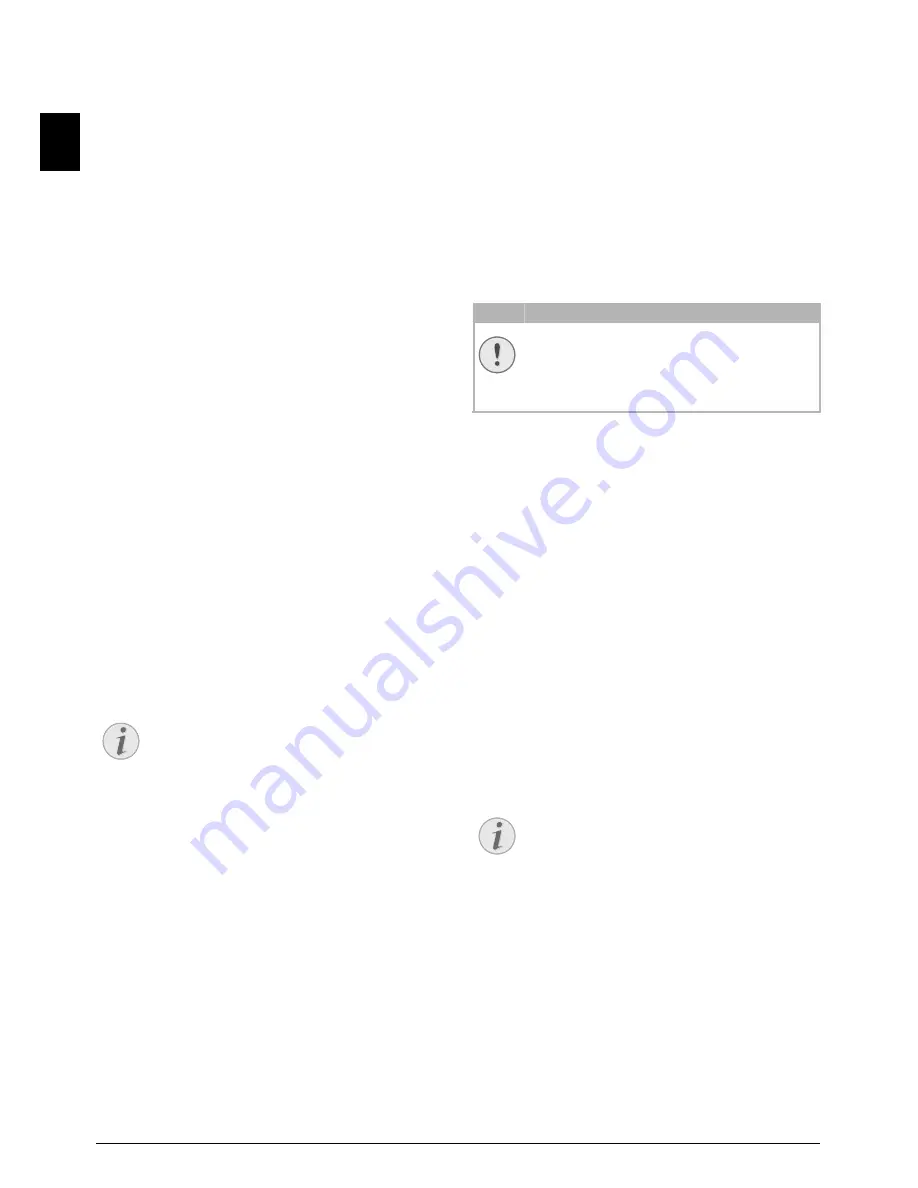
42
Philips · PPF 650
EN
Setting the Preferred Base Unit
Preferred Base Unit
With this function you can specify which device (= base
station) should be used for placing telephone calls if you
have registered your cordless telephone with multiple
devices. When you select
AUTO
, the cordless telephone
automatically connects to the device that is within the
range.
1
On the cordless telephone, press
[
, and using
[
select
SETTINGS
.
2
Confirm with
OK
.
3
Using
[
select
ADVANCED SET.
.
4
Confirm with
OK
.
5
Using
[
select
SET HANDSET
.
6
Confirm with
OK
.
7
Using
[
select
BASE PRIORITY
.
8
Confirm with
OK
.
9
Press
õ
EDIT ENTRY
.
10
Using
[
select the device to which you would like to
assign the priority, or select auto setting.
11
Confirm with
OK
.
Connecting Additional
Devices
Additional Devices
You can operate other devices on a telephone line, for
instance answering machines, modems or charge counters
Connection to the Device
Connection to the Device
You can connect additional devices directly to your device.
Insert the telephone cable of the additional device into the
EXT
socket (RJ-11-connection) on the device.
Direct Connection Recommended
Connection to the Telephone Line
Order of Connections
In order for the fax switch to function, the device must be
first in the series if multiple devices are connected to the
same telephone socket. Follow the correct order.
Using Additional Telephones
(Easylink)
Easylink
With the Easylink function you can control your device
with additional telephones. To use this function, addi-
tional telephones must be set to the tone dialling mode
(DTMF/MFV tones) (for this purpose see the operating
manual of your additional telephone).
Starting Fax Reception
If you pick up at an additional device and hear that you are
receiving a fax (whistling tone or silence), you can start the
fax reception by pressing
*5
on the additional tele-
phone or pressing
START
on the device.
Taking Over the Line
If you pick up on an additional telephone and the device
continues to ring or attempts to receive a fax, you can dis-
connect the device from the line. Press
**
on the
additional telephone.
Changing Code
Changing Easylink Codes!
1
Press
OK
,
54
and
OK
.
2
Enter the new code for starting fax reception.
3
Confirm with
OK
.
4
Enter the new code for taking over the line on an addi-
tional device.
5
Confirm with
OK
.
Using an External Answering
Machine
For the best operation, the answering machine must be
connected to the
EXT
socket of the device. The numbers
of rings set for the external answering machine should be
less than the one set under
FAX RINGS
by at least two.
Example of the setting:
Number of Rings of the External Answering Machine .. 1
FAX RINGS
..............................................................
3
(also see Chapter Setting the Fax Switch, page 36)
External Answering Machine
If the external answering machine has a “conserving func-
tion” (i.e. a function that changes the number of rings as
soon as new messages have been recorded), deactivate this
function.
If the external answering machine records fax signals, but
your device cannot receive faxes, inspect the connection of
the external answering machine
Notice
Direct Connection Recommended
We recommend direct connection to the device
because this allows the fax switch to function
optimally and to control the additional devices.
CAUTION!
Changing Easylink Codes!
Only change the codes if it is absolutely neces-
sary. The codes must begin with
*
or
#
and
must be different.
Notice
External Answering Machine
The outgoing message must be shorter than ten
seconds. Avoid music in your announcement.





























