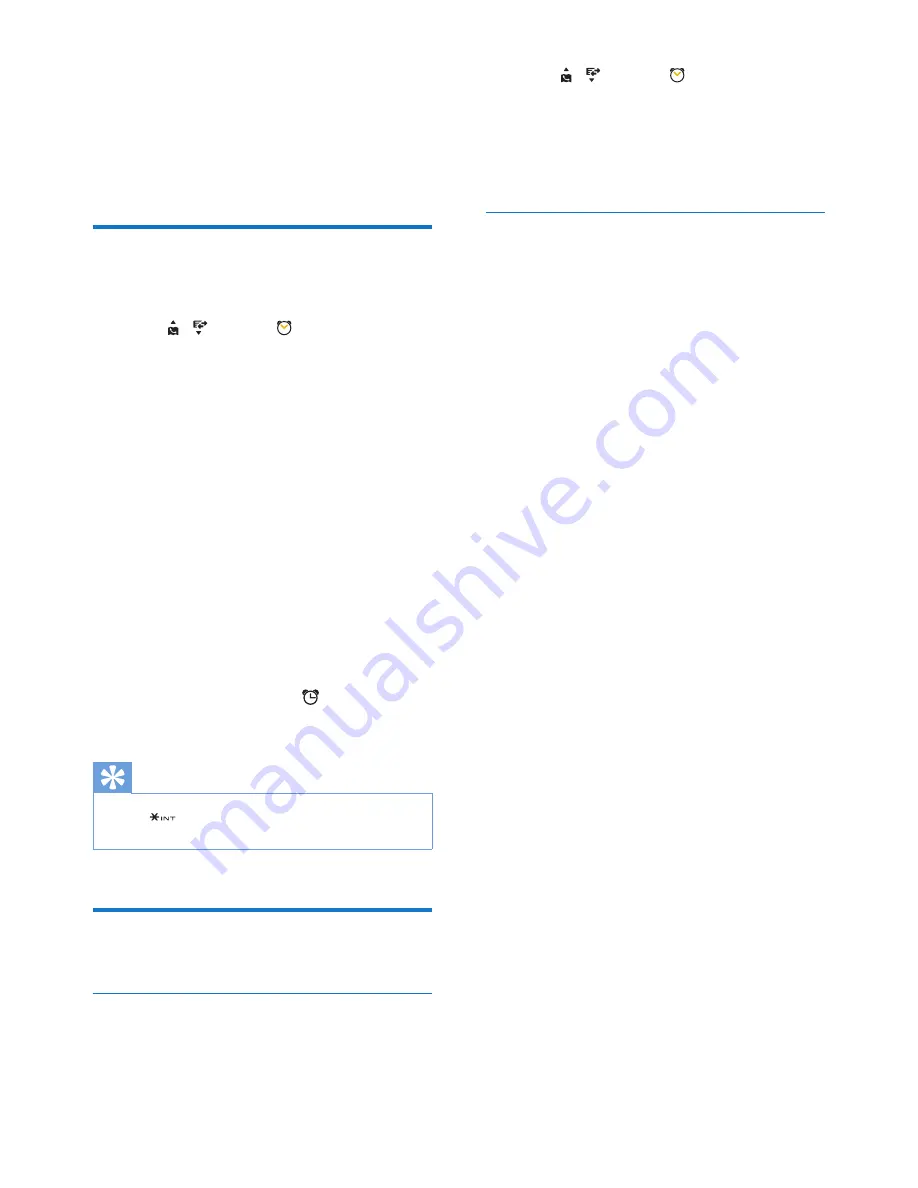
28
EN
13 Alarm clock
Your phone has a built-in alarm clock. Check the
information below to set your alarm clock.
Set the alarm
1
Select
[Menu]
.
2
Press /
to select , then press
[OK]
to confirm.
3
Select
[On/off]
>
[On]
/
[Off]
, then press
[OK]
to confirm.
4
Select
[Alarm time]
, then press
[OK]
to
confirm.
5
Enter an alarm time, then press
[OK]
to
confirm.
6
Select
[Repetition]
, then press
[OK]
to
confirm.
7
Select an alarm occurrence, then press
[OK]
to confirm.
8
Select
[Alarm tone]
, then press
[OK]
.
9
Select a tone from options, then press
[OK]
to confirm.
»
The alarm is set and is displayed on
the screen.
Tip
•
Press
to switch between
[am]
/
[pm]
(Country
dependent).
Turn off the alarm
Before the alarm rings
1
Select
[Menu]
.
2
Press /
to select , then press to
confirm
3
Select
[On/off]
>
[Off]
, then press
[OK]
to confirm.
»
The setting is saved.
When the alarm rings
• Press
[Off]
to turn off the alarm.
• Press
[Snooze]
(or any key except
[Off]
)
to snooze.
»
The alarm rings again after 5 minutes.
After you snooze it for 3 times, the
snooze function is off.
















































