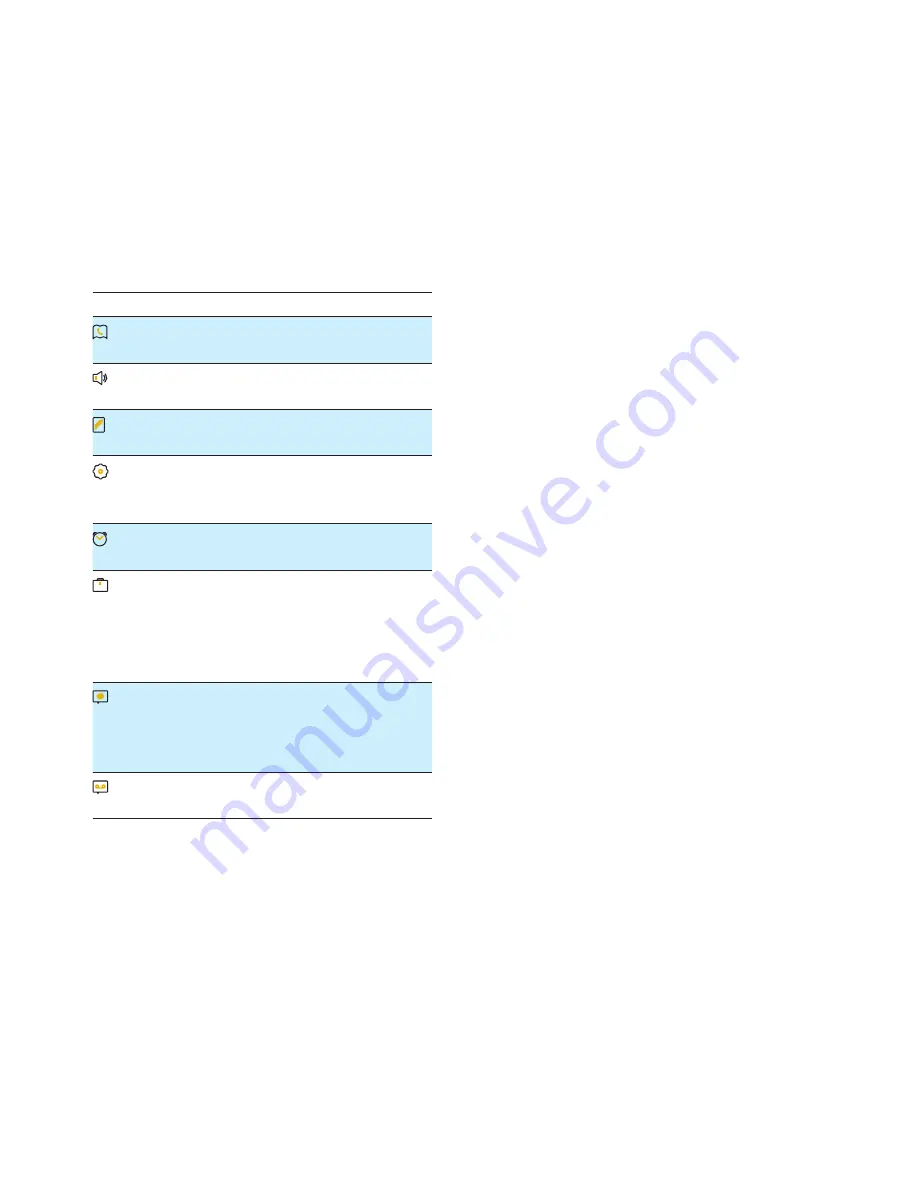
12
EN
4 Main menu
icons
The following is an overview of the menu
options that are available in your M888. For
detailed explanation of the menu options, see
the corresponding sections in this user manual.
Icon Descriptions
[Phonebook]
- Add, edit, manage
phonebook entries etc.
[Sounds]
- Set the ring volume, ring
tone, key tone etc.
[Display]
- Set the brightness, clock,
backlight of the screen.
[Phone setup]
- Set the date and time,
ECO mode, handset name and display
language.
[Alarm]
- Set date and time, alarm, alarm
tone etc.
[Services]
- Set the auto conference,
auto prefix, network type, recall time,
auto clock, call services etc.
The services are network and country
dependent.
[Baby monitor]
- Set the alert to
an external line, a contact from the
phonebook or other handsets and the
baby cry level.
[Answer machine]
- Setup, listen to,
delete phone messages, etc.














































