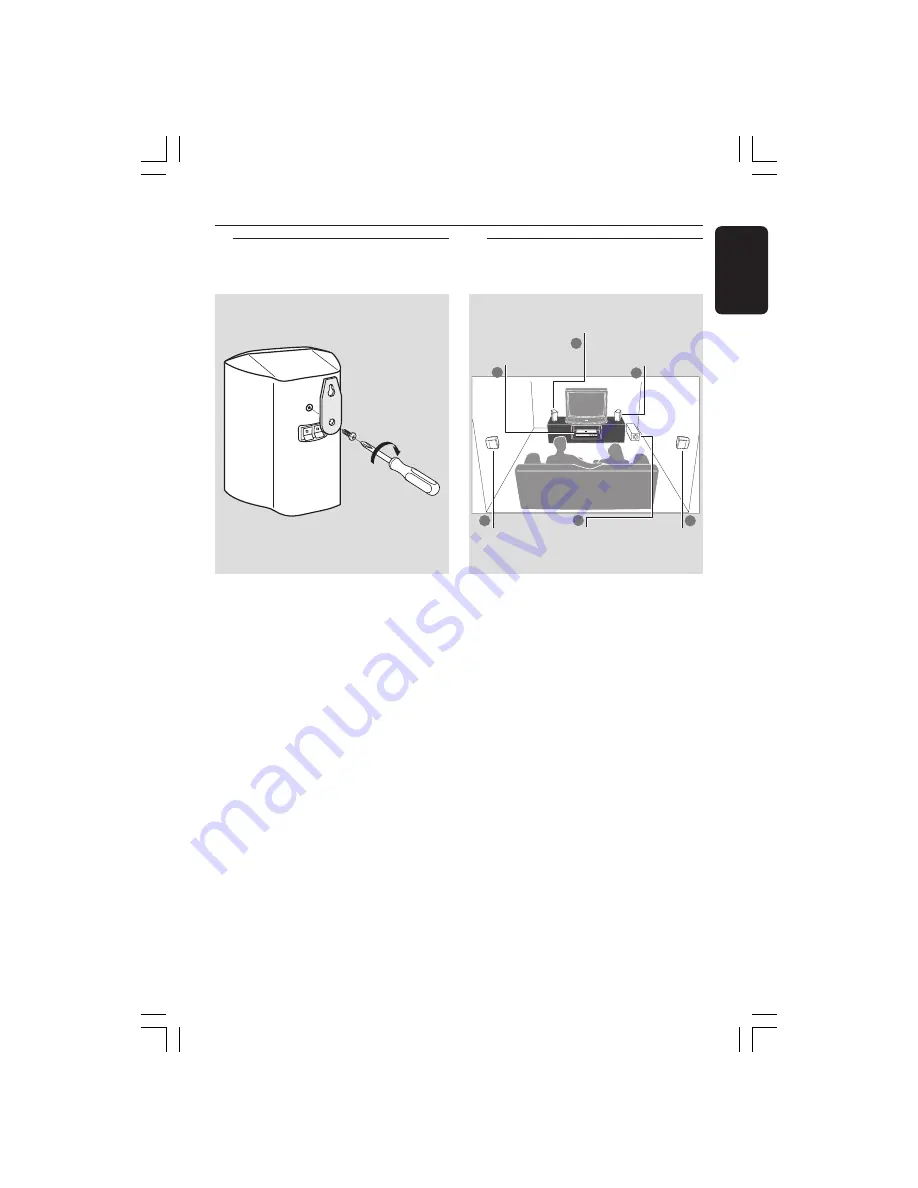
9
English
3139 115 22741
Connections
Step 1: Set up the speakers
bracket
screws
You can choose to mount the speakers
on the wall. Attach the supplied bracket
firmly to the rear of speakers using the
supplied screws. Then mount a screw
(not supplied) on the wall where the
speaker is to be hung and hook the
speaker securely onto the mounted
screw.
CAUTION!
You should get a qualified person to
attach the brackets to the wall. DO
NOT do it by yourself to avoid
unexpected damage to the
equipment or injury to personnel.
Helpful Hints:
– The surround speakers are labelled as
REAR L (left) or REAR R (right).
– The front speakers are labelled as
FRONT L (left) or FRONT R (right).
Step 2: Placing the speakers
and subwoofer
1
1
3
3
2
4
Centre speaker
and DVD system
Front speaker
(Right)
Surround
Speaker
(Left)
Surround
Speaker
(Right)
Front speaker
(Left)
For best possible surround sound, all the
speakers (except subwoofer) should be
placed at the same distance from the
listening position.
1
Place the left and right front speakers at
equal distances from the TV and at an
angle of approximately 45 degrees from
the listening position.
2
Place the centre speaker above the TV or
the DVD system so that the centre
channel’s sound is localised.
3
Place the surround speakers at normal
listening ear level facing each other or
mounted on the wall.
4
Place the subwoofer on the floor near
the TV.
Helpful Hints:
– To avoid magnetic interference, do not
position the front speakers too close to your
TV.
– Allow adequate ventilation around the
DVD system.
Subwoofer
001-045-LX71-22-Eng
8/07/2003, 11:25 AM
9
























