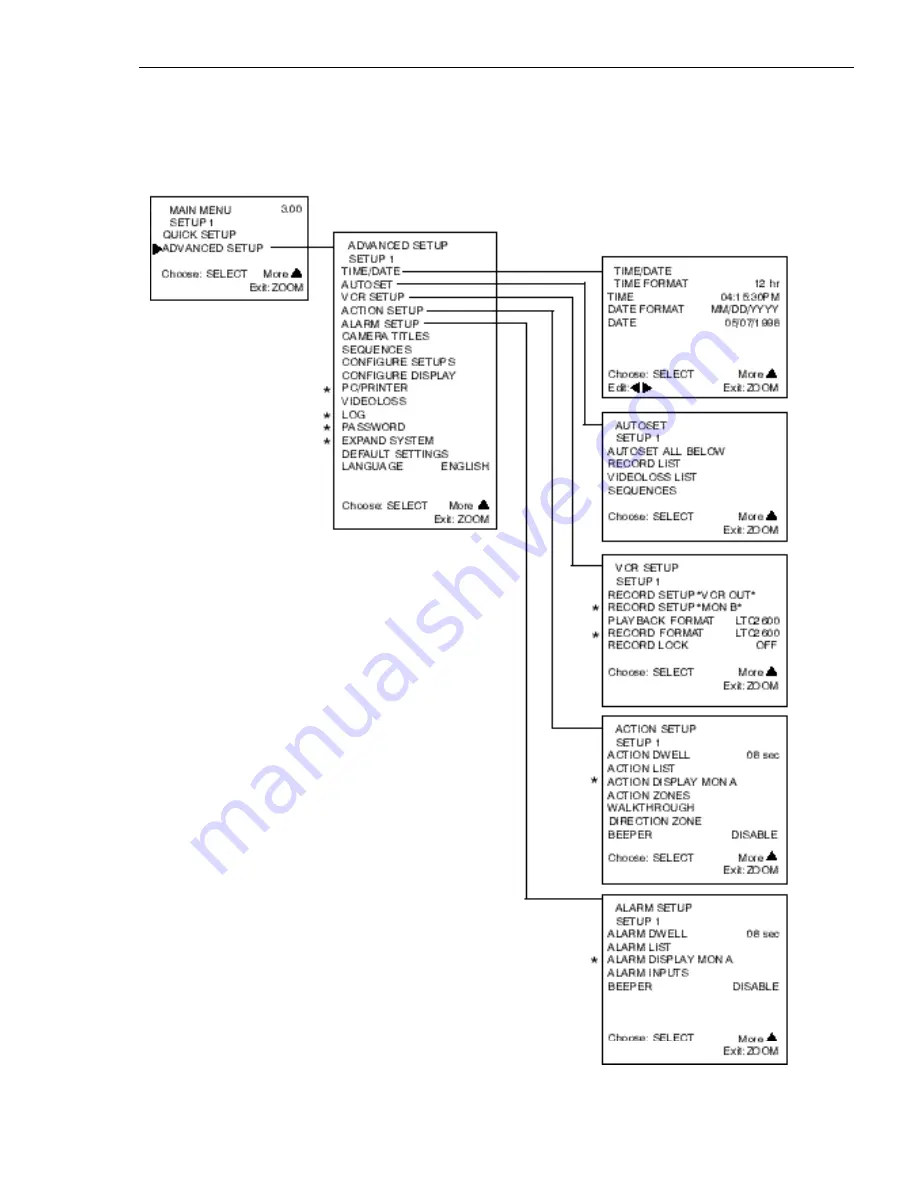
LTC 2600 Series
Appendix D: Programming Reference
Appendix D: PROGRAMMING REFERENCE
Menu Trees: Advanced Setup
The following menu trees are provided for reference in locating advanced programming functions. Descriptions of
all these functions are located in the ADVANCED SETUP programming section.
51
* System4
only










































