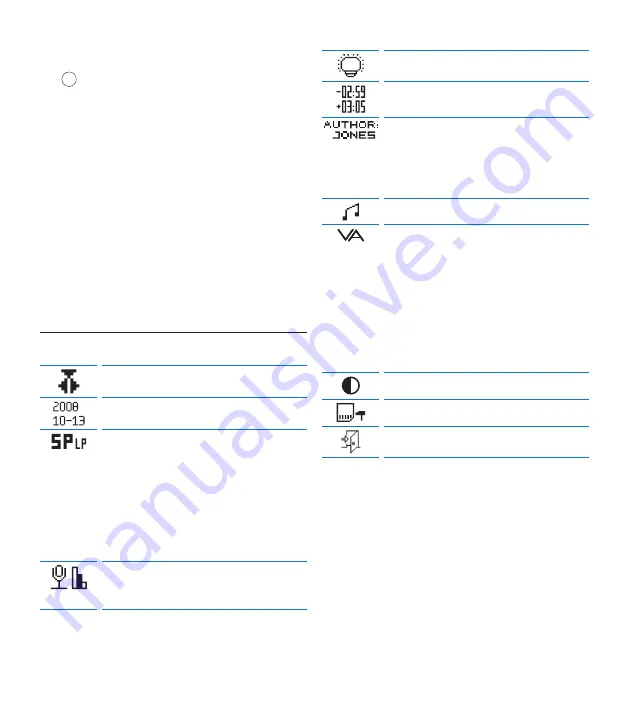
38
Manuel de l‘utilisateur
appuyez sur le bouton
DELETE
(supprimer)
12
.
4
Tournez la
MOLETTE
à gauche ou à droite
pour sélectionner une fonction.
5
Pour confirmer une sélection, appuyez sur
la
MOLETTE
. Un crochet à côté du symbole
indique que la fonction est activée.
D
Note
Certains paramètres, tels que définir les
mots-clés ou passer à un mode d’affichage
simple, sont uniquement disponibles via
Philips
SpeechExec Dictate
. Pour plus d‘informations,
reportez-vous à la rubrique
Configuration avancée
page 42.
4.6.1 Liste des menus
Passer en
Mode d’insertion
pour ajouter des
éléments dans une dictée.
Programmer la date et l‘heure
Le
format d’enregistrement
choisi détermi-
ne la qualité audio de vos enregistrements et le
temps total d’enregistrement que vous pouvez
sauvegarder sur votre carte mémoire.
• Standard Play (SP) : 1 Mo pour un enregistre-
ment de 10 minutes.
• Long Play mobile (LPm) : 1 Mo pour un enre-
gistrement de 15 minutes.
Réglez la
sensibilité du microphone
en
fonction de l’environnement sonore et de votre
façon de dicter.
Activer le rétro-éclairage
Afficher le temps d’enregistrement restant (+)
ou le temps d’enregistrement utilisé (–)
Un ou plusieurs
mots-clés
, comme le nom de
l’auteur, peuvent être associés à chaque enre-
gistrement. Le mot-clé peut être utilisé pour
identifier les enregistrements et pour le routage
des fichiers dans le logiciel
Philips SpeechExec
.
Activer le signal sonore (beep)
Le
déclenchement vocal
de l’enregistrement
est une fonction pratique pour les dictées
« mains libres ». Lorsque cette fonction est
activée, l’appareil ne commence à enregistrer
que lorsque vous commencez à parler. Si vous
cessez de parler, la machine de bureau arrête
automatiquement d’enregistrer (au bout de 3
secondes de silence) et ne reprend l’enregistre-
ment que lorsque vous recommencez à parler.
Régler le contraste
Formater la carte mémoire
Sortir du menu











































