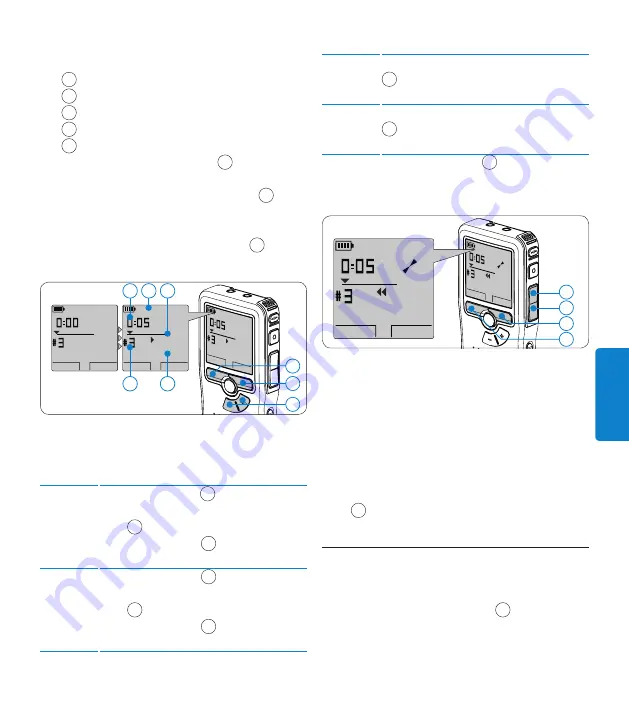
67
Manual del usuario
ESP
ANOL
Eliminar
3.3
D
Nota
Antes de eliminar un dictado, asegúrese de que
éste no está señalado como finalizado y que la
tarjeta de memoria no se halla en modo de sólo
lectura (read-only). Si el dictado está señalado
como finalizado, presione de nuevo el botón
EOL
.
35
3.3.1 Eliminar un dictado
Siga los siguientes pasos para eliminar
totalmente un dictado:
Presione los botones
1
+
o
–
55
, mientras
está detenido, para seleccionar el archivo a
eliminar.
Philips
DIGITAL POCKET
MEMO
MENU
MIC EAR
DPM 9370.DSS
PLAY
STOP
SP
DPM 9370.DSS
PLAY
STOP
SP
51
52
53
54
información es mostrada en la pantalla:
a
Posición de la reproducción (min : seg)
b
Modo de grabación
c
Posición actual en la grabación
d
Número de grabación
e
Nombre del archivo
Oprima los botones
3
+
or
–
48
para ajustar
el volumen durante la reproducción.
Oprima el botón inteligente
4
VELOC
50
para
hacer la reproducción del fichero más rápida
o más lenta.
Oprima el botón inteligente
5
STOP
49
para
detener la reproducción.
Philips
DIGITAL POCKET
MEMO
MENU
MIC EAR
DPM 9370.DSS
STOP
VELOC
SP
DPM 9370.DSS
PLAY
NUEVO
SP
DPM 9370.DSS
STOP
VELOC
SP
48
49
50
c
b
a
e
d
Generalidades sobre las funciones
3.2.1
de reproducción
Rebobinado
rápido
Avance
rápido
Oprima el botón
REW
51 brevemente mien-
tras está detenido. Oprima el botón inteligente
STOP
53 para detener el rebobinado o el
botón inteligente
PLAY
54 para detener el
rebobinado e iniciar la reproducción.
Oprima el botón
FWD
52 brevemente mien-
tras está detenido. Oprima el botón inteligente
STOP
53 para detener el avance rápido o el
botón inteligente
PLAY
54 para detener el
avance rápido e iniciar la reproducción.
Rebobinado
Referencia
(Cue)
Auto-
retorno
Oprima y mantenga oprimido el botón
REW
51 mientras se reproduce o se graba. Suelte el
botón
REW
para iniciar la reproducción.
Oprima y mantenga oprimido el botón
FWD
52 mientras se reproduce o se graba. Suelte el
botón
FWD
para iniciar la reproducción.
Oprima el botón
REW
51 brevemente
mientras reproduce o graba para devolverse el
último segundo e iniciar la reproducción.






























