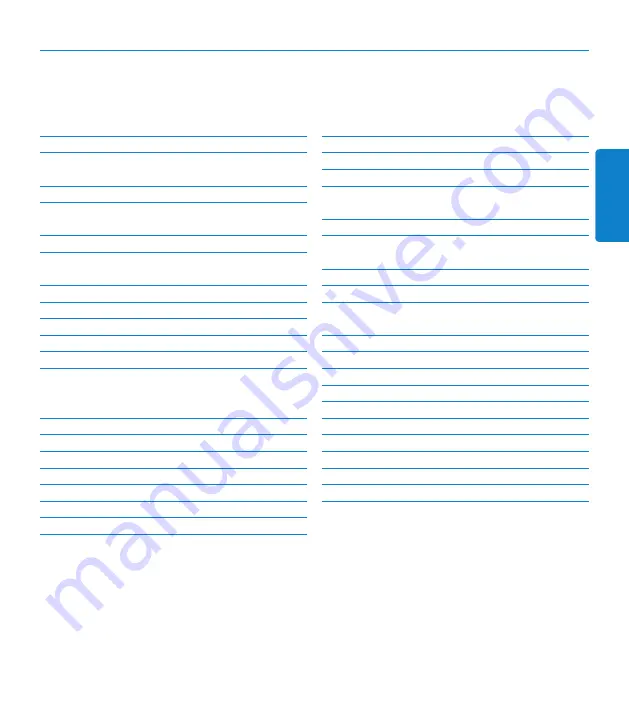
21
Benutzerhandbuch
DEUTSCH
Übersicht über Bedienungselemente und
Anschlüsse
Einsetzen und Auswerfen der
Speicherkarte
Formatieren einer neuen Speicherkarte 25
Aktivieren des Digital Pocket Memo 25
2.4.2 Einstellen von Datum und Uhrzeit
Verwendung des Digital Pocket
Memos
3.1.1 Erstellen einer neuen Aufnahme
3.1.3 Ergänzungen in ein Diktat einfügen
3.1.4 Abschließen (Sperren) eines Diktats
3.1.5 Ändern des Aufnahmeformats
3.1.6 Mikrofonempfindlichkeit einstellen
C
Wichtig
Nehmen Sie sich vor der Benutzung des Digital Pocket Memos etwas Zeit, um das Benutzerhand-
buch durchzulesen. Es enthält wichtige Informationen und Hinweise für die Bedienung Ihres neuen
Diktiergeräts. Sie können diese Anleitung auch unter www.philips.com/dictation herunterladen.
3.2.1 Überblick Wiedergabefunktionen
3.3.2 Löschen eines Abschnittes innerhalb
Verwenden von Philips SpeechExec
4.1.1 Weitergehende Konfiguration
4.1.2 Herunterladen von Aufnahmen auf
Arbeiten mit Indexmarkierungen
4.4.1 Einfügen einer Indexmarkierung
4.4.2 Löschen einer Indexmarkierung
4.4.3 Löschen aller Indexmarkierung
Wiederaufladbare Batterien verwenden 38
4.6.1 Aufladen mit dem Netzteil
4.6.2 Aufladen über die Docking Station
Benutzerhandbuch
















































