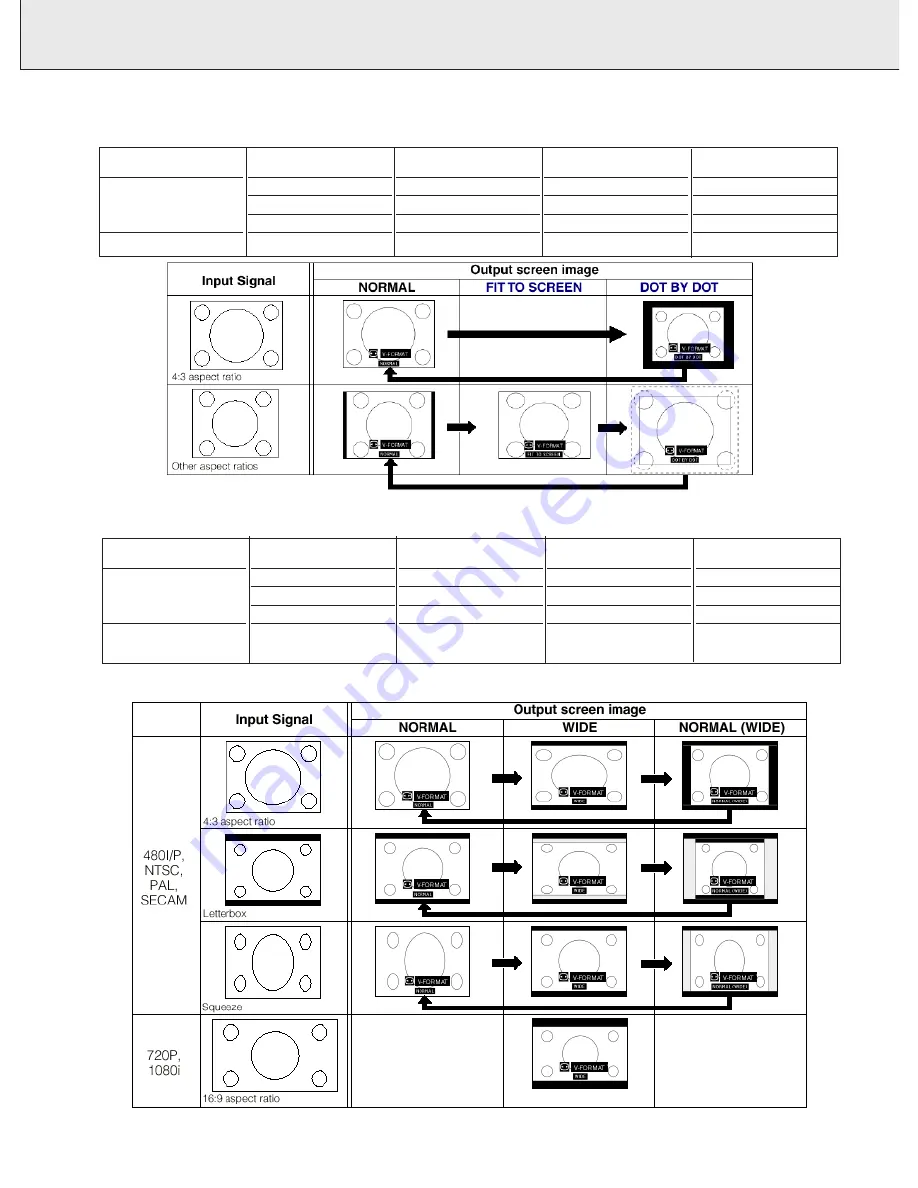
9. OTHER SETTINGS
Picture display mode
(V-Format) (on projector keyboard only)
24
DATA MODE
4:3 aspect ratio
Other aspect ratios
SVGA (800 x 600)
XGA (1024 x 768)
UXGA (1600 x 1200)
SXGA (1280 x 1024)
NORMAL
1024 x 768
1024 x 768
1024 x 768
960 x 768
FIT TO SCREEN
–
–
–
1024 x 768
DOT BY DOT
800 x 600
1024 x 768
1600 x 1200
1280 x 1024
VIDEO MODE
4:3 aspect ratio, 480I/P,
NTSC, PAL, SECAM
16:9 aspect ratio, 720P,
1080i
4:3
Letterbox
Squeeze
480I/P,720P,1080i
NORMAL
1024 x 768
1024 x 768
–
–
WIDE
1024 x 576*
1024 x 576*
1024 x 576*
1024 x 576*
NORMAL (WIDE)
768 X 576*
768 X 576*
768 X 576*
–
* The digital image shift function can be used with these picture display modes.









































