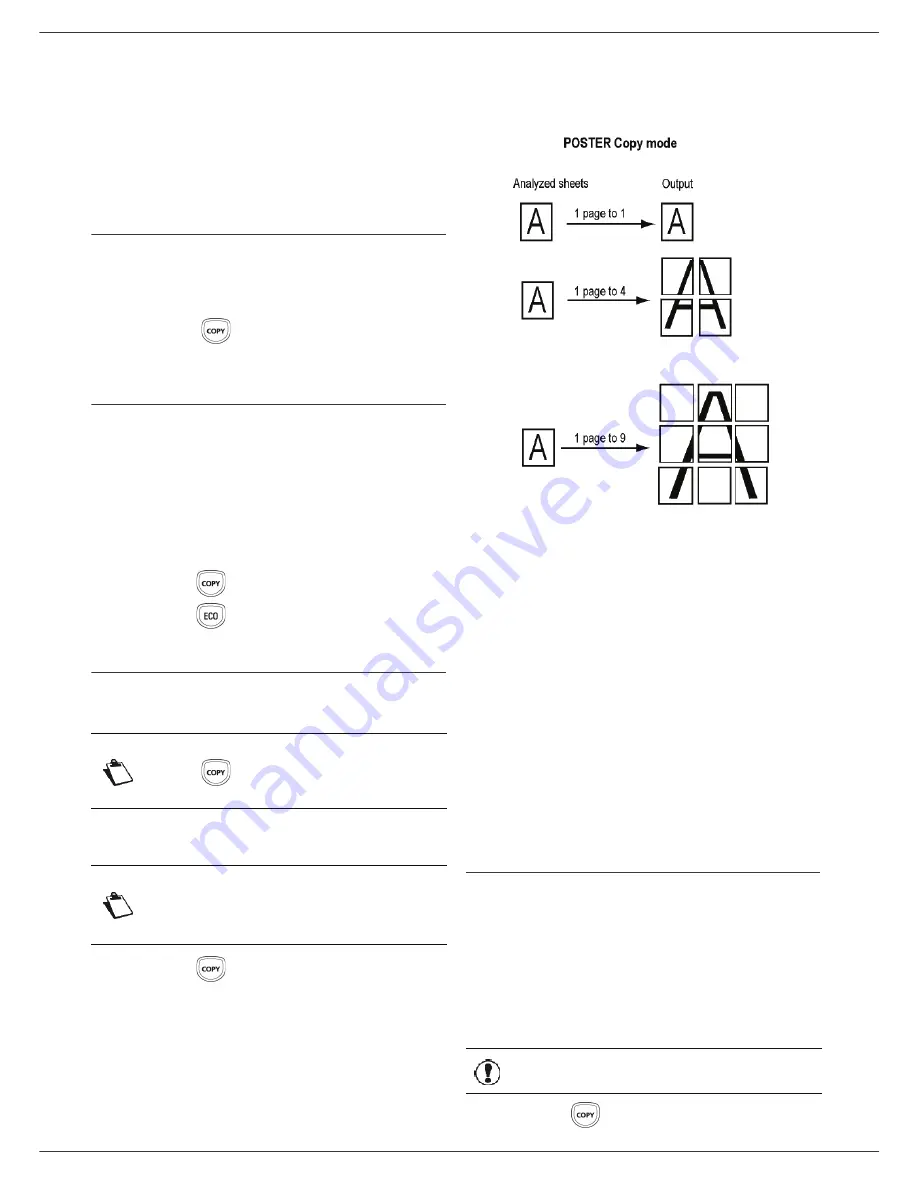
LFF6020
- 18 -
3 - Co
py
Copy
Your machine has the function to make one or more
copies.
You can also set up several parameters in order to make
copies at your will.
Simple copy
In this case, the default parameters are applied.
1
Place the document to be copied face down on the
glass, respecting the indications around the glass.
2
Press the
button twice. The copy is made
using the default parameters.
ECO mode copy
The ECO mode enables you to reduce the amount of
toner consumed on the page so as to save your printing
costs.
When the ECO mode is used, the toner consumption is
reduced and the print density becomes lighter.
1
Place the document to be copied face down on the
glass, respecting the indications around the glass.
2
Press the
button.
3
Press the
button.
Advanced copying
The sophisticated copy allows to do custom setups for the
current copy.
1
Place the document to be copied face down on the
glass, respecting the indications around the glass.
2
Press the
button.
3
Enter the number of copies that you want and
confirm with the
OK
button.
4
Choose the paper tray
AUTOMATIC
or
MANUAL
with the buttons or , then confirm with the
OK
button.
5
Choose with the buttons or the printing option
(see examples below) depending on the copy
mode that you want:
1 Page to 1
,
1 Page to 4
or
1 page to 9
.
Confirm with the
OK
button.
6
Adjust the desired zoom level, from
25% TO 400%
with the buttons or , confirm with the
OK
button (only available in
1 Page to 1
copy mode).
7
Adjust the desired origin values with the digital
keyboard buttons or then confirm with the
OK
button.
8
Choose the resolution depending on the printing
quality that you want
AUTO
,
TEXT
,
QUALITY
TEXT
or
PHOTO
with the buttons or , then
confirm with the
OK
button.
9
Adjust the contrast level with the buttons or ,
then confirm with the
OK
button.
10
Adjust the desired brightness level with the buttons
or , then confirm with the
OK
button.
11
Choose the paper type
NORMAL
,
THICK
with the
buttons or , then confirm with the
OK
button.
ID Card Copy mode
The ID CARD copy function is used for copying both sides
of an identity card or driver’s license type document on an
A4 format sheet (original document size < A5) or on a
Letter format sheet (original document size < Statement).
The LCD screen displays useful operating instructions
(when the original document should be placed, when the
document should be turned over, etc.) and asks for your
confirmation to proceed with the operation.
1
Press the
button.
Note
You can start copy by pressing the
button at any time in below
steps.
Note
After step 1, you can directly enter the
number of copies with the numerical
keypad and press the
OK
button to
validate. Then refer to step 4.
Important
Zoom and Origin adjustments are
not available in this copy mode.
Summary of Contents for LASERMFD LFF 6020
Page 1: ...LFF 6020 GB User Manual ...
Page 55: ......
















































