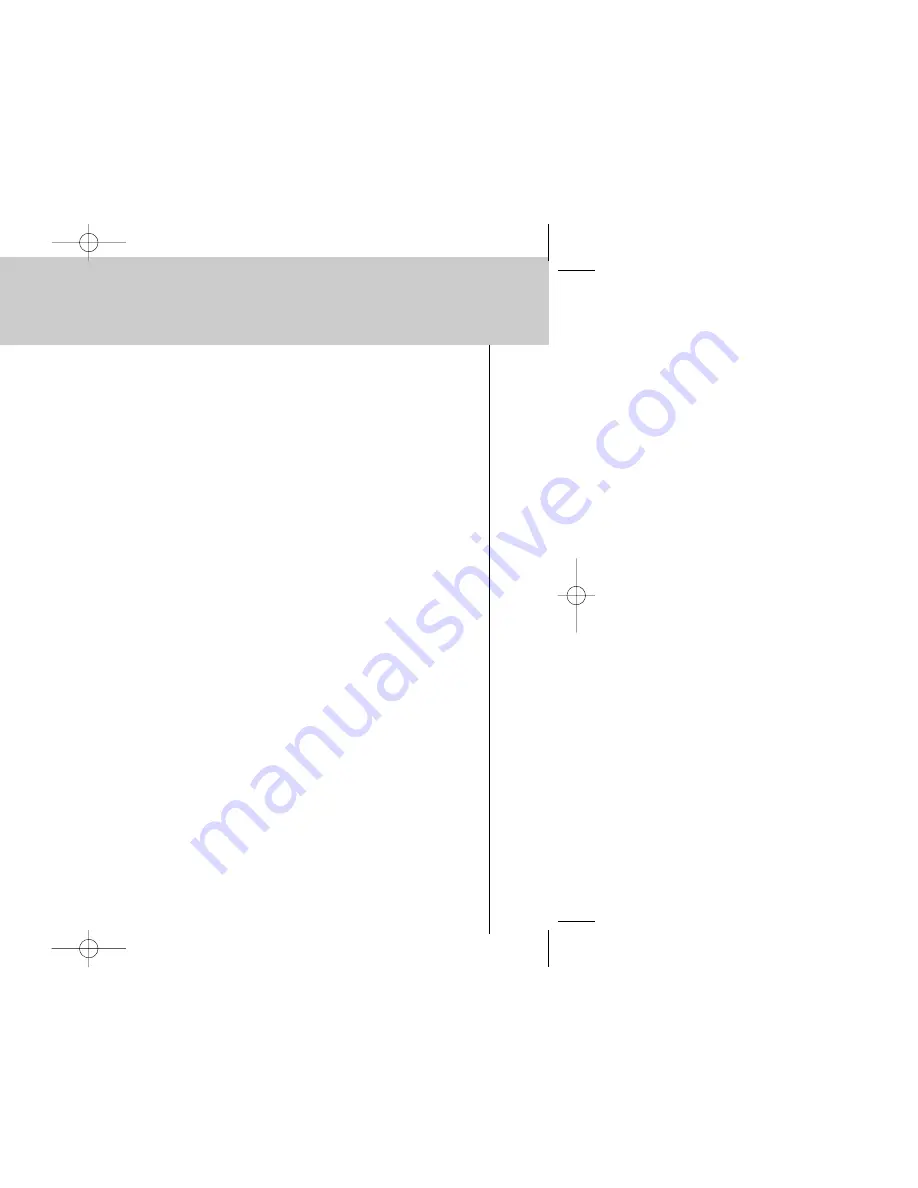
iPronto
User Guide
56
Troubleshooting
The Watch Feature and the SmartSurfer of my EPG application do not work
■
The Watch Feature and SmartSurf buttons only appear on your screen when “Now” information is displayed.
■
Because the Watch Feature and SmartSurfer automatically surf between channels on your TV, you have to “tell”
them
how
to surf channels. There are several ways to surf, for example with a
10+
button, an
Enter
button, and so
on. In the
EPG settings
, you determine the way that your TV changes channels.
See
The SmartSurfer
on page 47.
■
The Watch Feature and SmartSurf buttons will only function if the channel selection mechanism on your iPronto RC
functions properly. Test whether the channel selection mechanism functions correctly in the Watch Device of the
ICF of the RC. If necessary, “learn” the IR code for the button (10+, Enter,...).
See
Learning IR Codes
on page 38.
My browser does not work
1 Check the network settings in the System Settings.
See
Getting the iPronto Up and Running
on page 14. You can find more information about network settings in the
Internet Settings on your PC. If you do not have a PC, you can obtain network information from your Internet Service
Provider.
2 Check the RF icon in the status display.
If the RF icon is off, something is wrong with your wireless network.
1 Check the settings on the Wireless tab.
See
Wireless Network Settings
on page 21. If you have a PC, you can find more information about the wireless
settings there. If you do not have a PC, you can find more information in the manual of your Wireless Access
Point.
2 Check the network signal strength in the General tab of the System Settings.
See
Getting the iPronto Up and Running
on page 14.
3 Check whether the Wireless Access Point functions correctly by testing it with another device in
your network, for example your PC.
iPronto.qxd 01-08-2002 08:44 Pagina 56





































