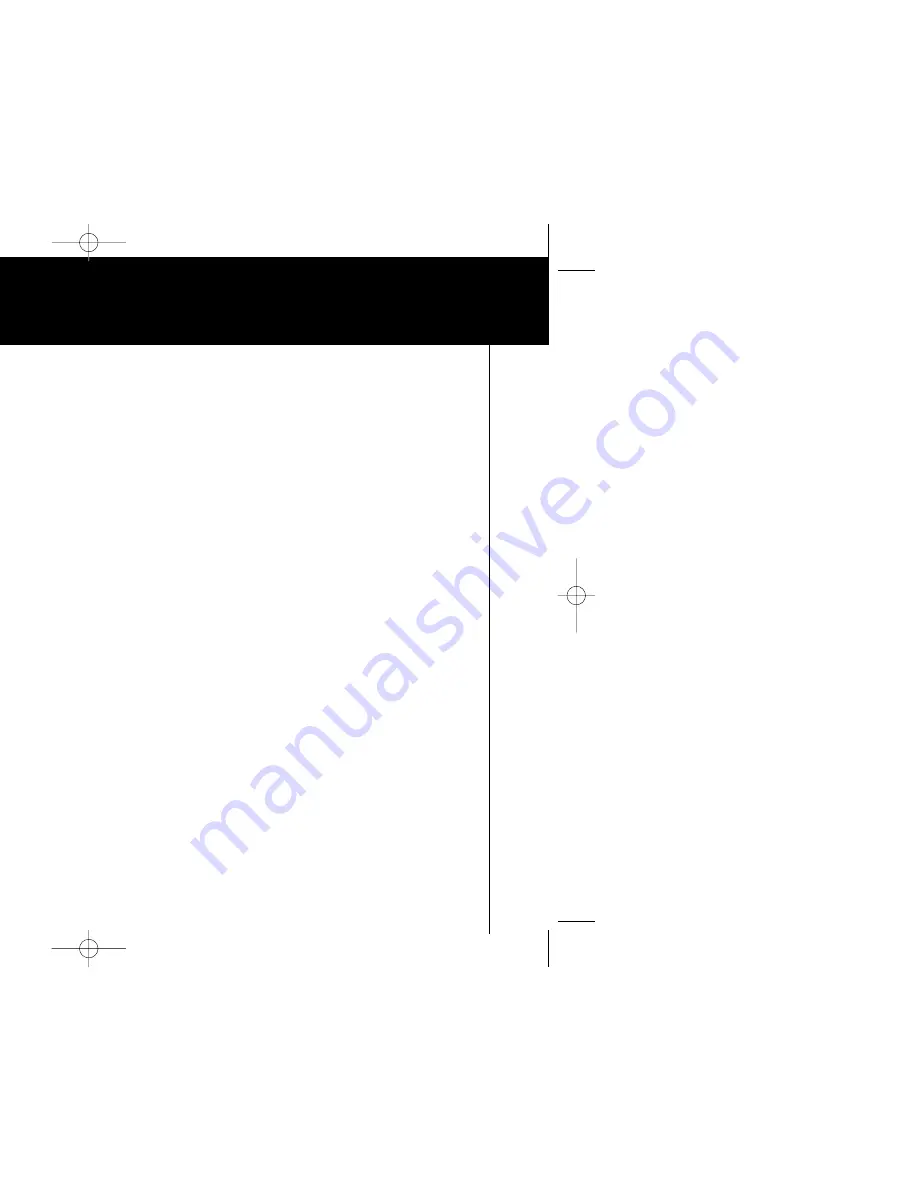
iPronto
User Guide
54
Troubleshooting
The soft buttons on my touch screen do not respond properly
It might happen that the buttons on your touch screen do not respond properly, for example when you have to tap to the
left of the button instead of on the button. In this case, you should recalibrate the touch screen. Calibrating enables the
iPronto to place the icons on the touch screen in line with their functions. See
Calibrating the Touch Screen
on page 16.
My iPronto switches off automatically
The iPronto has a power off time out function to save power. You can change the power off time out in the System
Settings. See
Adjusting the Power off Time Out
on page 18.
Devices do not respond to the commands I send
■
Make sure to point the iPronto’s sending eye towards the device.
■
Make sure there is no obstruction between the iPronto and the device.
■
Check the battery status in the status display or in the General tab of the System Settings.
■
Check if your device understands Philips IR codes. You can find this information in your device’s manual. If your
device does not understand Philips IR codes, you can learn the IR code from the conventional remote control.
See
Learning IR Codes
on page 38.
My iPronto does not respond
When your iPronto does not respond, try the following:
1 The iPronto may be sleeping. Press the Power button to wake it up.
2 The battery may be low. Check the battery status on the status display. Recharge the battery if
necessary.
See
Installing and Recharging the Battery
on page 10.
3 If steps 1 and 2 have no result, use the Reset button. The Reset button is located at the back of the
iPronto, as indicated in the illustration:
iPronto.qxd 01-08-2002 08:44 Pagina 54





















