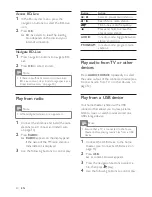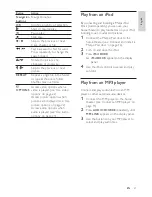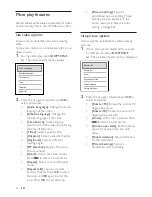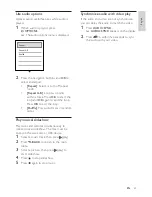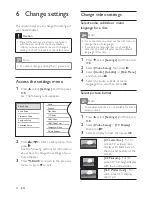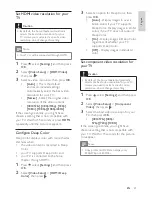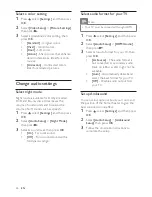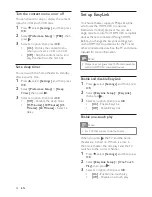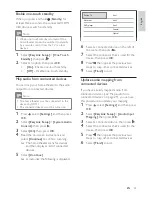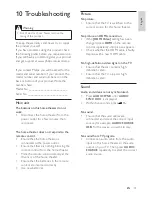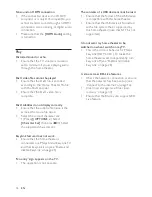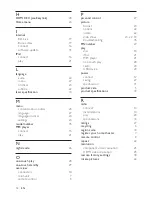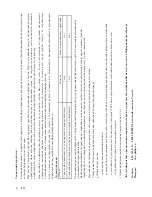34
Laser Speci cation
Laser Type:
•
BD Laser Diode: InGaN/AIGaN
•
DVD Laser Diode: InGaAIP
•
CD Laser Diode: A IGaAs
•
Wave length:
•
BD: 405 +5nm/-5nm
•
DVD: 650 +13nm/-10nm
•
CD: 790 +15nm/-15nm
•
Output power:
•
BD: Max. ratings: 20mW
•
DVD: Max. ratings: 7mW
•
CD: Max. ratings: 7mW
•
Main Unit
Dimensions (WxHxD): 999 x 189.24 x
•
158.74 (mm)
Weight: 8.4 kg
•
Center speaker:
•
Speaker impedance: 8 ohm
•
Speaker driver: 51 mm (2”) full-range
•
speaker
Frequency response: 180 Hz - 20
•
kHz
Left/Right surround speakers:
•
Speaker impedance: 6 ohm
•
Speaker driver: 51 mm (2”) full-range
•
speaker
Frequency response: 180 Hz - 20
•
kHz
Powerbox (Subwoofer)
Power supply: 220 - 240 V; ~50 Hz
•
Power consumption: 135 W
•
Standby power consumption:
•
Low Power: < 0.3 W
•
System: Bass Re ex System
•
Impedance: 4 ohm
•
Speaker drivers: 165 mm (6.5”)
•
woofer
Frequency response: 35 Hz ~ 200 Hz
•
Dimensions (WxHxD): 321.5 x 424.5 x
•
321.5 (mm)
Weight: 12.88 kg
•
Wall Mount
Dimensions (WxHxD): 690 x 127 x 51
•
(mm)
Weight: 1.35 kg
•
EN
1_HTS8160B-61B_51_EN.indd Sec1:34
7/8/2009 6:24:23 PM
Summary of Contents for HTS8160B
Page 2: ......
Page 42: ...40 EN ...
Page 45: ......
Page 46: ... 2009 Koninklijke Philips Electronics N V All rights reserved sgpjy_0928 51_Eng ...