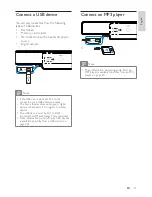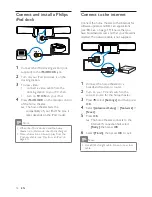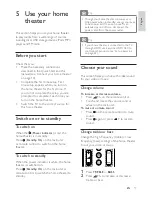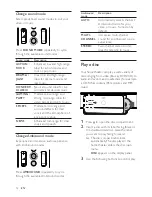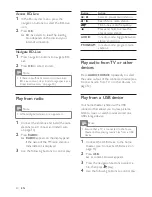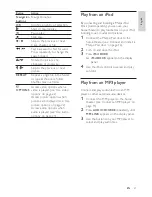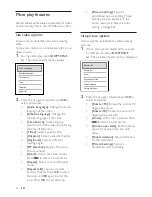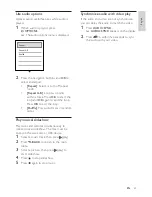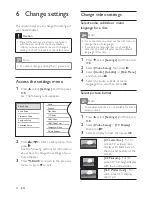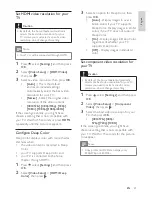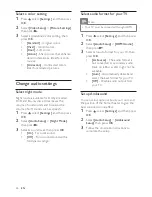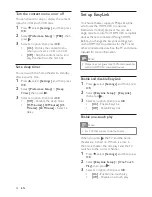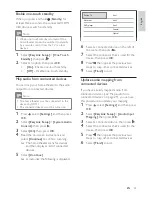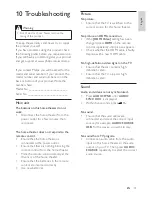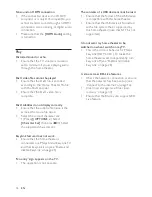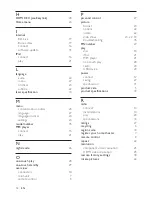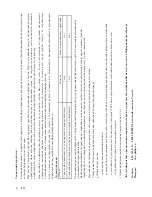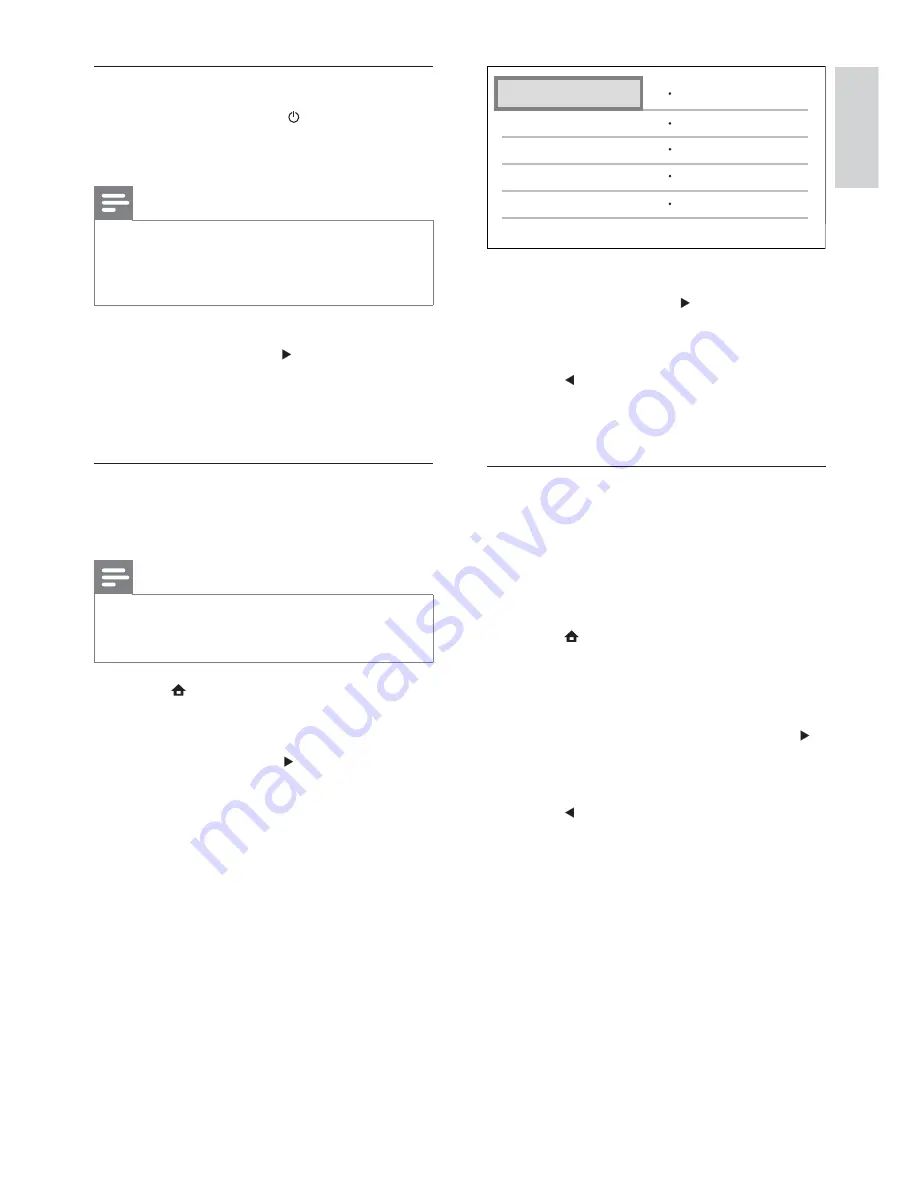
29
6
Select a connected device on the left of
the menu, then press .
7
Select the connector that is used for the
device, then press
OK
.
8
Press
, then repeat the previous two
steps to map other connected devices.
9
Select
[Finish]
to exit.
Update audio mapping from
connected devices
If you have already mapped audio from
connected devices (see ‘Map audio from
connected devices’ on page 29 ) , you can use
this procedure to update your mapping.
1
Press
, select
[Settings]
, and then press
OK
.
2
Select
[EasyLink Setup]
>
[Audio Input
Mapping]
, then press
OK
.
3
Select a connected device, then press .
4
Select the connector that is used for the
device, then press
OK
.
5
Press
, then repeat the previous two
steps to map other connected devices.
6
Select
[Finish]
to exit.
Aux2
Aux1
Aux3
Coaxial
Optical
Philips TV
DVD player
Recorder
Enable one-touch standby
When you press and hold (
Standby
) for
at least three seconds, the connected HDMI
CEC devices switch to standby.
Note
When one-touch standby is turned off, the
•
home theater cannot be switched to standby
by a remote control from the TV or other
devices.
1
Select
[EasyLink Setup]
>
[One Touch
Standby]
, then press .
2
Select an option, then press
OK
.
•
[On]
- Enable one-touch standby.
•
[Off]
- Disable one-touch standby.
Map audio from connected devices
You can map your home theater to the audio
output from connected devices.
Note
The home theater must be connected to the
•
devices by HDMI.
The connected devices must be turned on.
•
1
Press
, select
[Settings]
, and then press
OK
.
2
Select
[EasyLink Setup]
>
[System Audio
Control]
, then press .
3
Select
[On]
, then press
OK
.
4
Read the on-screen instructions and
select
[Continue]
to con rm scanning.
The home theater scans for devices
»
and then displays a list of connected
devices.
5
Select
[Continue]
.
A menu like the following is displayed.
»
English
EN
1_HTS8160B-61B_51_EN.indd Sec1:29
7/8/2009 6:24:23 PM
Summary of Contents for HTS8160B
Page 2: ......
Page 42: ...40 EN ...
Page 45: ......
Page 46: ... 2009 Koninklijke Philips Electronics N V All rights reserved sgpjy_0928 51_Eng ...