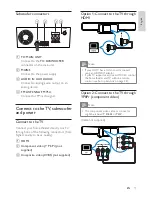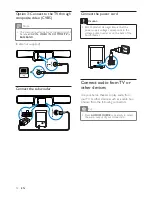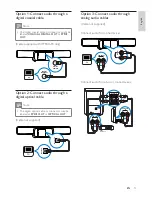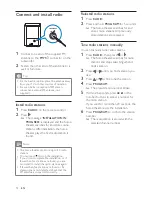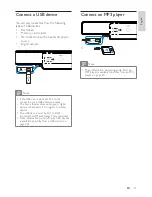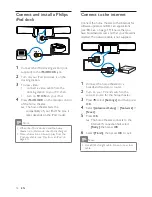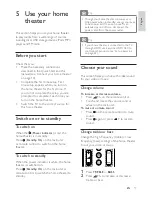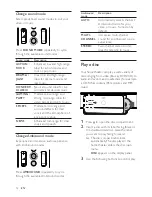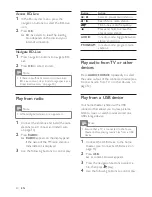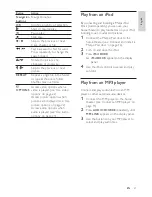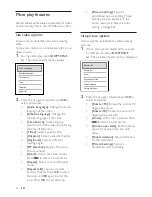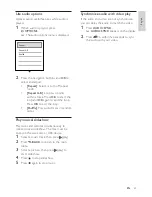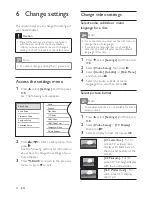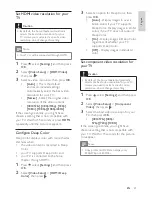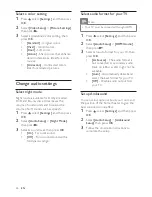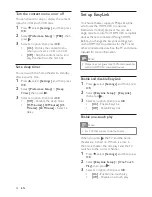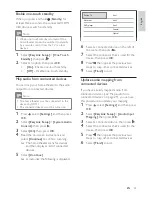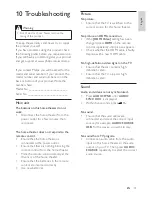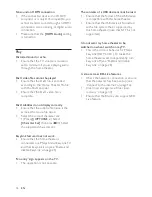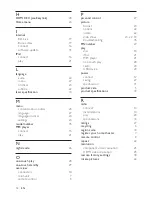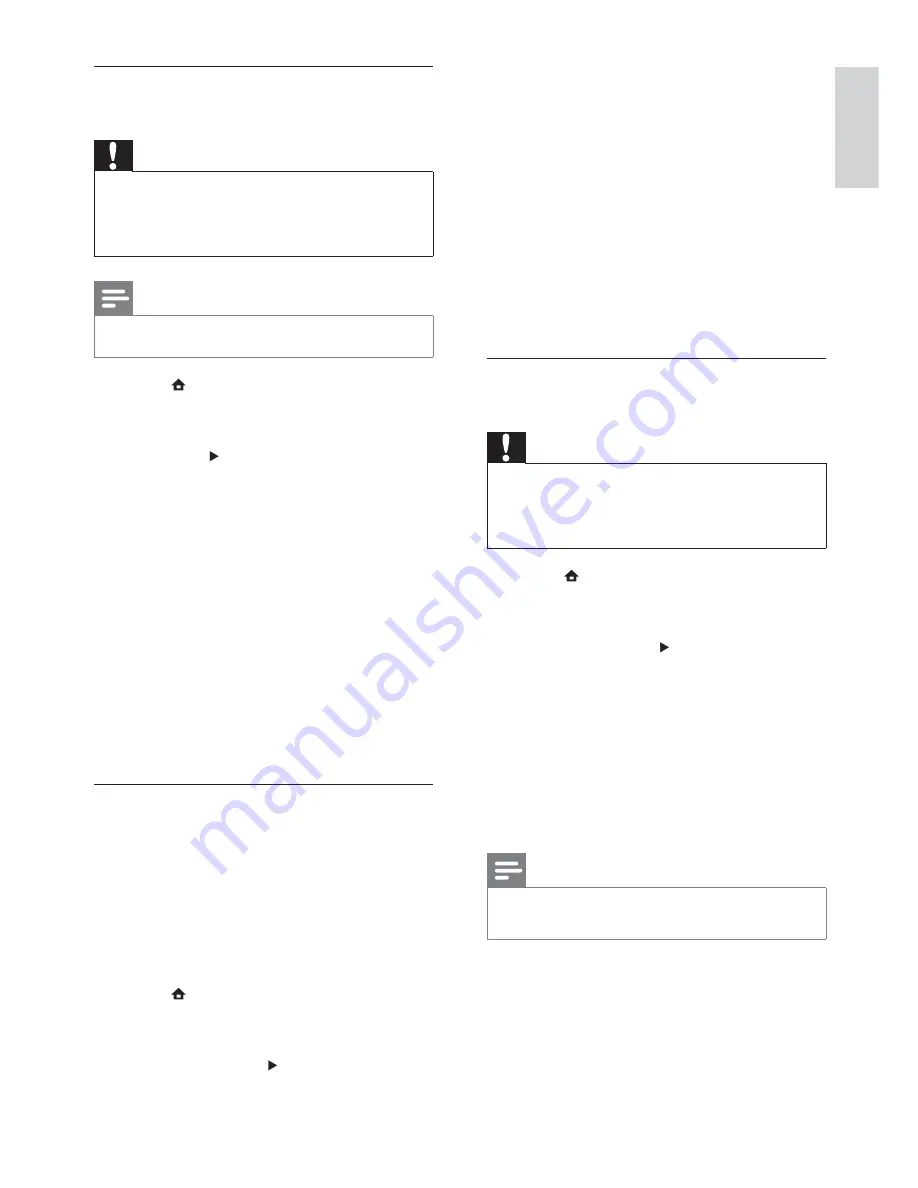
25
3
Select an option for Deep Color, then
press
OK
.
•
[Auto]
- Display images in over a
billion colors if your TV supports
Deep Color. Display images in 24-bit
colors if your TV does not support
Deep Color.
•
[On]
- Display images in Deep Color,
regardless of whether your TV
supports Deep Color.
•
[Off]
- Display images in standard
color.
Set component video resolution for
your TV
Caution
By default, the home theater automatically
•
selects the best video resolution for your TV.
Unless you need to select a speci c video
resolution, do not change this setting.
1
Press
, select
[Settings]
, and then press
OK
.
2
Select
[Video Setup]
>
[Component
Video]
, then press .
3
Select the best video resolution for your
TV, then press
OK
.
•
[480i/576i]
,
[480p/
576p]
,
[720p]
,
[1080i]
If the screen goes blank, you might have
chosen a setting that is not compatible with
your TV. Wait for 15 seconds for the picture
to reappear.
Note
Copy-protected DVDs can display only
•
480p/576p or 480i/576i.
Set HDMI video resolution for your
TV
Caution
By default, the home theater automatically
•
selects the best video resolution for your
TV. Unless you must select a speci c video
resolution, do not change this setting.
Note
Your TV must be connected through HDMI.
•
1
Press
, select
[Settings]
, and then press
OK
.
2
Select
[Video Setup]
>
[HDMI Video]
,
then press .
3
Select a video resolution, then press
OK
.
•
[Auto]
- (This is the default
and recommended setting.)
Automatically select the best video
resolution for your TV.
•
[Native]
- Select the original video
resolution of the video content.
•
[480i/576i]
,
[480p/576p]
,
[720p]
,
[1080i]
,
[1080p]
,
[1080p/24Hz]
.
If the screen goes blank, you might have
chosen a setting that is not compatible with
your TV. Wait for 15 seconds or press
HDMI
repeatedly until the picture reappears.
Con gure Deep Color
Deep Color displays color with more shades
and hues when:
the video content is recorded in Deep
•
Color,
your TV supports Deep Color, and
•
your TV is connected to the home
•
theater through HDMI.
1
Press
, select
[Settings]
, and then press
OK
.
2
Select
[Video Setup]
>
[HDMI Deep
Color]
, then press .
English
EN
1_HTS8160B-61B_51_EN.indd Sec1:25
7/8/2009 6:24:22 PM
Summary of Contents for HTS8160B
Page 2: ......
Page 42: ...40 EN ...
Page 45: ......
Page 46: ... 2009 Koninklijke Philips Electronics N V All rights reserved sgpjy_0928 51_Eng ...