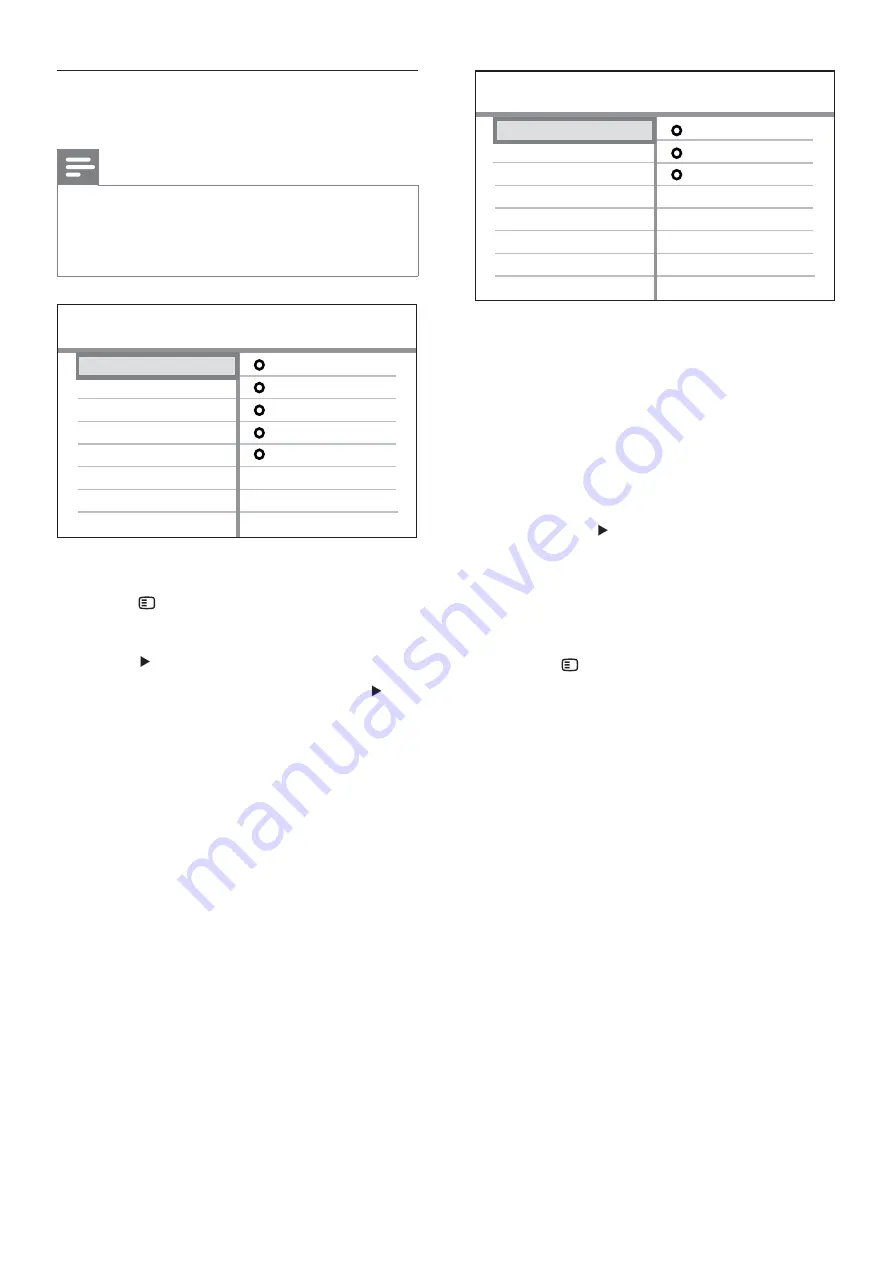
24
For example, if the TV audio is
connected to the
AUX1
jack on this
Home Theater System, select
[Aux1]
and map with the TV (brand name) at
the right panel.
6
Select the audio input of this Home
Theater System that is used to connect to
other HDMI device (e.g. AUX1, AUX2),
then press .
7
Select the correct connected device, then
press
OK
.
Repeat steps 5~7 to map other
»
connected devices.
8
Press
SETUP
to exit the menu.
Aux 2
Audio Input Mapping
Aux 1
[TV]
other (Non-HDMI)
[DVD 3400]
Coaxial In
Optical In
Map the audio inputs to the
connected devices
Note
Before you start, ensure that the audio output
•
of the HDMI TV and other HDMI devices have
been connected to the audio input jacks on
this Home Theater System.
1
Press
DISC
.
2
Press
SETUP
.
»
[General Setup]
menu is displayed.
3
Press
.
4
Select
[EasyLink Setup]
, then press .
•
[One Touch Play]
and
[One Touch
Standby]
functions are turned on by
default in the factory.
5
Select
[System Audio Control]
>
[On]
,
then press
OK
to start scanning devices.
Once complete, audio input mapping
»
menu is displayed.
OSD Language
Sleep Timer
Screen Saver
Disc Lock
Display Dim
General Setup
DivX(R) VOD Code
EasyLink
One Touch Standby
System Audio Control
Audio Input Mapping
One Touch Play
EasyLink Setup
EN
















































