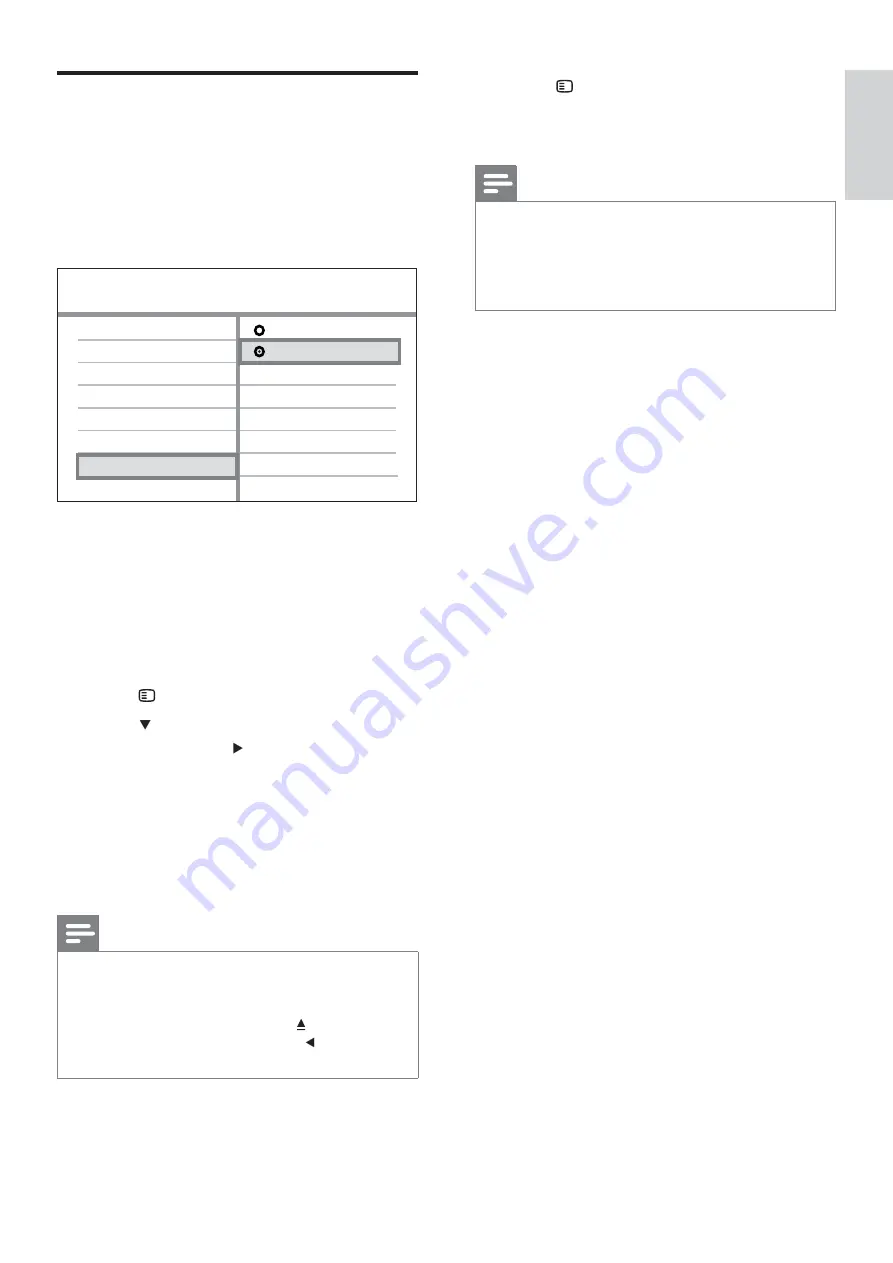
21
8
Press
SETUP
to exit the menu.
9
You can now turn on the progressive scan
mode on the TV.
Note
During play, when progressive scan mode is on
•
for both this Home Theater System and the
TV, distorted picture may display. Turn off the
progressive scan feature on both this Home
Theater System and the TV.
Turn on Progressive Scan
If the TV supports progressive scan output, you
can connect this Home Theater System and the
TV using component video connection. (see
‘Connect video cables’ > ‘Option 2: Connect to
the component video jack’).
1
Turn on the TV and ensure that the TV
progressive scan mode is deactivated (see
the TV user manual).
2
Switch the TV to the correct viewing
channel for this Home Theater System.
3
Press
DISC
.
4
Press
SETUP
.
5
Press
to select
[Video Setup]
in the
menu, then press .
6
Select
[Progressive]
>
[On]
, then press
OK
.
A warning message is displayed.
»
7
To proceed, select
[Ok]
and press
OK
.
The progressive setup is complete.
»
Note
If a blank/distorted screen is displayed, wait for
•
15 seconds for the auto recover.
If no picture displayed, turn off the progressive
•
scan mode as follows: 1) Press to open
the disc compartment. 2) Press . 3) Press
AUDIO SYNC
.
Video Setup
Picture Setting
Closed Caption
HDMI Setup
TV Display
TV System
Screen Fit
Progressive
On
Off
EN
Get star
ted
English






























