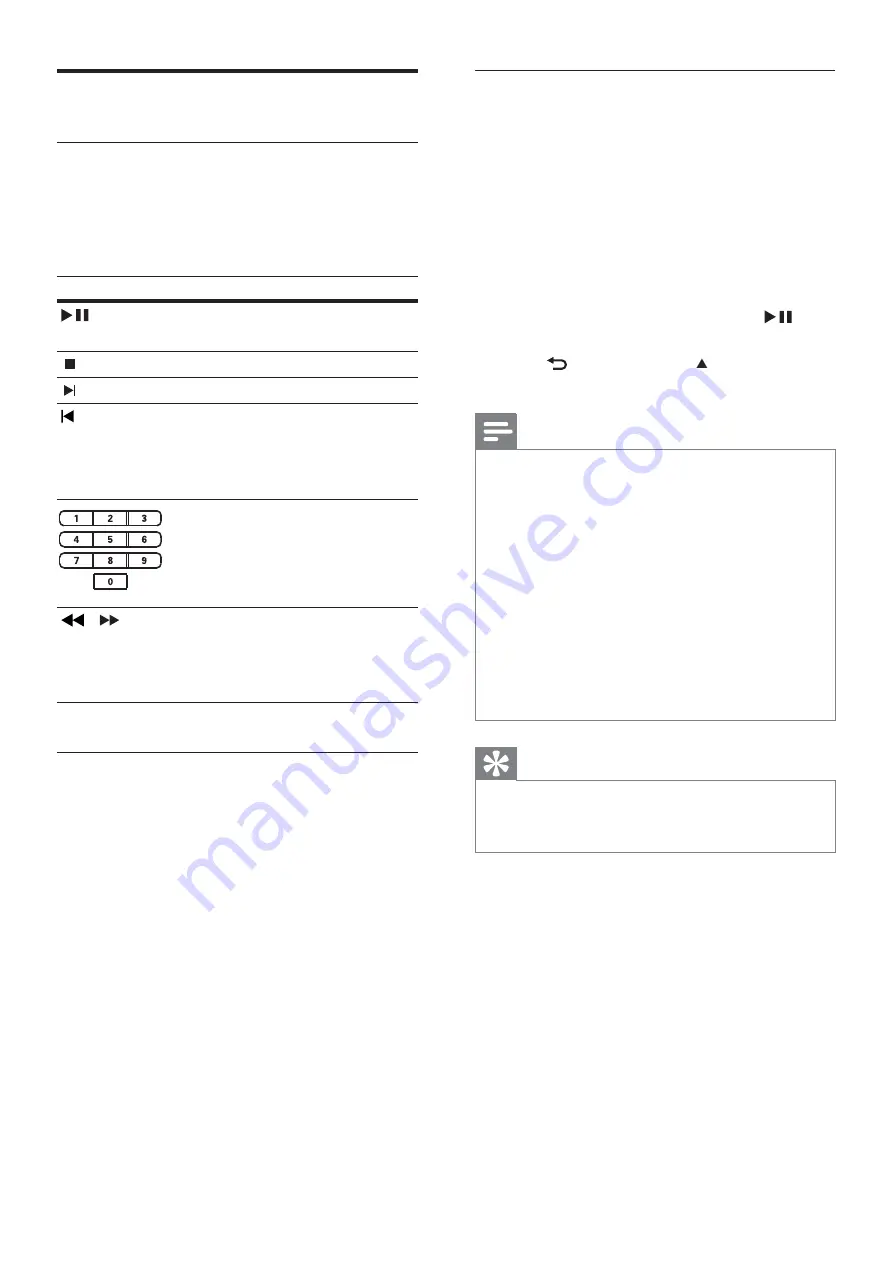
30
Play MP3/WMA music
MP3/WMA is a type of highly compressed
audio le ( les with .mp3 or .wma extensions).
1
Insert a disc or USB that contains the
MP3/WMA music.
2
Press
DISC
or
USB
.
A contents menu is displayed.
»
3
Select a folder, then press
OK
.
4
Select a track to play, then press
.
To return to the main menu, press
•
BACK
or press until ‘Previous’
folder is selected, then press
OK
.
Note
For disc recorded in multiple sessions, only the
•
rst session is played.
This Home Theater System does not support
•
MP3PRO audio format.
If any special characters are present in the MP3
•
track name (ID3) or album name, it might not
be displayed correctly on the screen because
these characters are not supported.
Some WMA les are protected by Digital
•
Rights Management and cannot be played on
this Home Theater System.
Folders/ les that exceed the supported limit
•
of this Home Theater System will not be
displayed or played.
Tip
You can select the display of data contents,
•
view folders or les (see ‘Adjust settings’ >
‘Preferences’ >
[MP3/JPEG Display]
).
Play music
Control audio track play
1
Play a track.
2
Use the remote control to control the
track.
Button
Action
Starts, pauses or resumes
disc play.
Stops disc play.
Skips to the next track.
Skips to the beginning of
the current track. Press
twice to jump to the
previous track.
Selects an item to play.
/
Searches fast-forward
(right) or fast-backward
(left). Press repeatedly to
change the search speed.
REPEAT
Selects or turns off repeat
or shuf e mode.
EN
















































