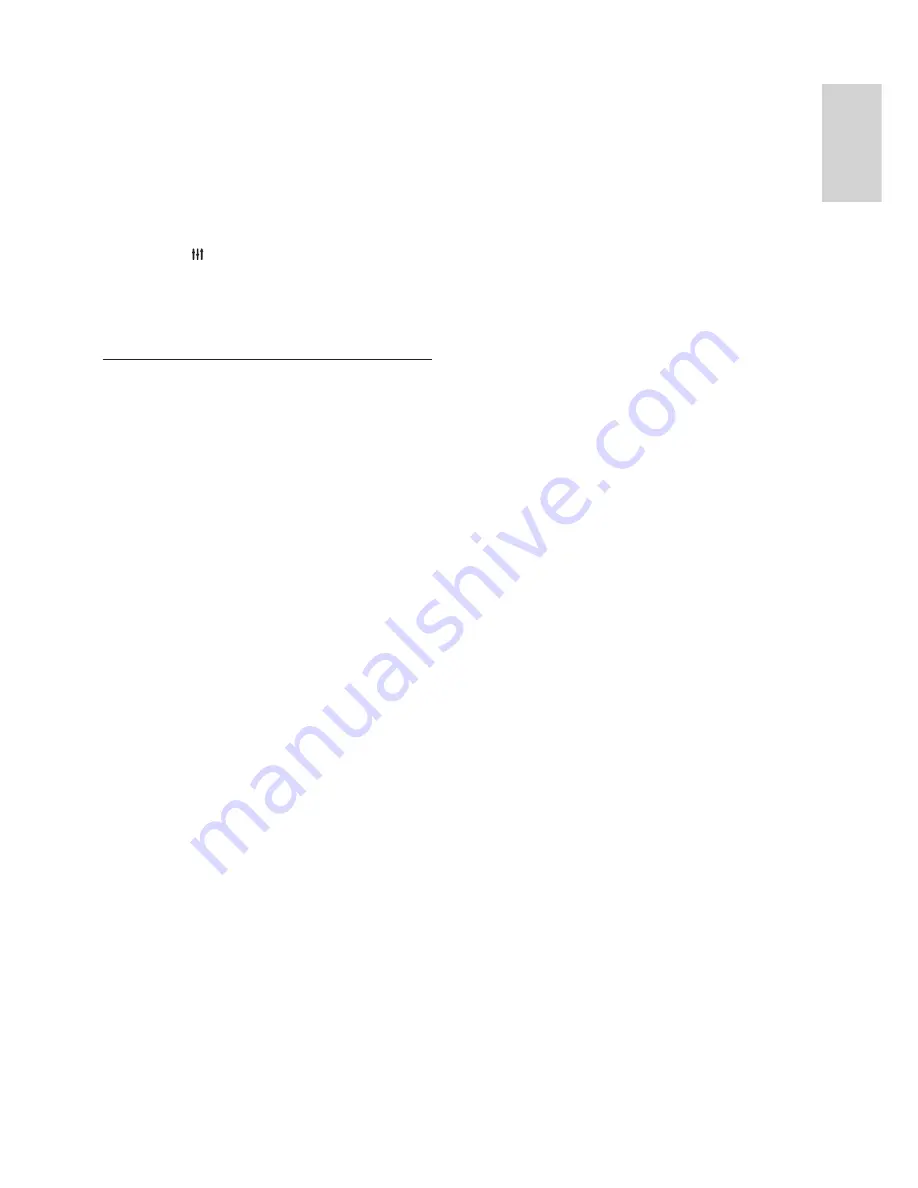
23
English
EN
•
Reset your home theatre to its factory settings
(see 'Restore default settings' on page 18 ) ,
then switch it off and switch on again.
•
On your home theatre, press
SOURCE
repeatedly to select the correct audio input.
Distorted sound or echo.
•
If you play audio from the TV through the
home theatre, make sure that the TV is muted.
Audio and video are not synchronised.
•
1) Press
SOUND SETTINGS
. 2) Press
the
Navigation buttons
(left/right) to select
AUD SYNC
, and then press
OK
. 3) Press
the
Navigation buttons
(up/down) to
synchronise the audio with the video.
Play
Cannot play a disc.
•
Clean the disc.
•
Make sure that the home theatre supports the
type of disc (see 'Media formats' on page 20 ) .
•
Make sure that the home theatre supports
the region code of the disc .
•
If the disc is a DVD±RW or DVD±R disc,
make sure that it is
fi
nalised.
Cannot play a DivX
fi
le.
•
Make sure that the DivX
fi
le is encoded
according to the 'Home Theatre Pro
fi
le' with
the DivX encoder.
•
Make sure that the DivX
fi
le is complete.
DivX subtitles do not display correctly.
•
Make sure that the subtitle
fi
le name is the
same as the movie
fi
le name (see 'Subtitles'
on page 12 ) .
•
Select the correct character set: 1) Press
OPTIONS
. 2) Select
[Character Set]
. 3) Select
the supported character set. 4) Press
OK
.
Cannot read the contents of a USB storage device.
•
Make sure that the format of the USB storage
device is compatible with the home theatre.
•
Make sure that the
fi
le system on the USB
storage device is supported by the home theatre.
'No entry' or 'x' sign appears on the TV.
•
The operation is not possible.
EasyLink does not work.
•
Make sure that the home theatre is
connected to a Philips brand EasyLink TV, and
the EasyLink option is turned on (see 'Set up
EasyLink (HDMI-CEC control)' on page 9 ) .
When you switch on the TV, the home theatre
automatically switches on.
•
This behaviour is normal when you are using
Philips EasyLink (HDMI-CEC). To make the home
theatre work independently, switch off EasyLink.
Cannot access BD-Live features.
•
Make sure that the home theatre is
connected to a home network with Internet
access (see 'Connect and set up a home
network' on page 10 ) .
•
Make sure that the network is set up (see
'Set up the wired network' on page 10 ) .
•
Make sure that the Blu-ray disc supports BD-
Live features.
•
Clear memory storage (see 'BD-Live on Blu-
ray' on page 12 ) .
TV screen is black when you play a Blu-ray video
or a DivX copy protected video.
•
Make sure that the home theatre is
connected to the TV through an HDMI cable.
•
Switch to the correct HDMI source on the
TV.
Poor playback on YouTube Leanback or Picasa.
•
Make sure that the home theatre is
connected to a home network and is
properly set up (see 'Connect and set up a
home network' on page 10 ) .
•
Make sure that the Internet connection speed
is higher than 2 MBPS to obtain optimum
performance.






















