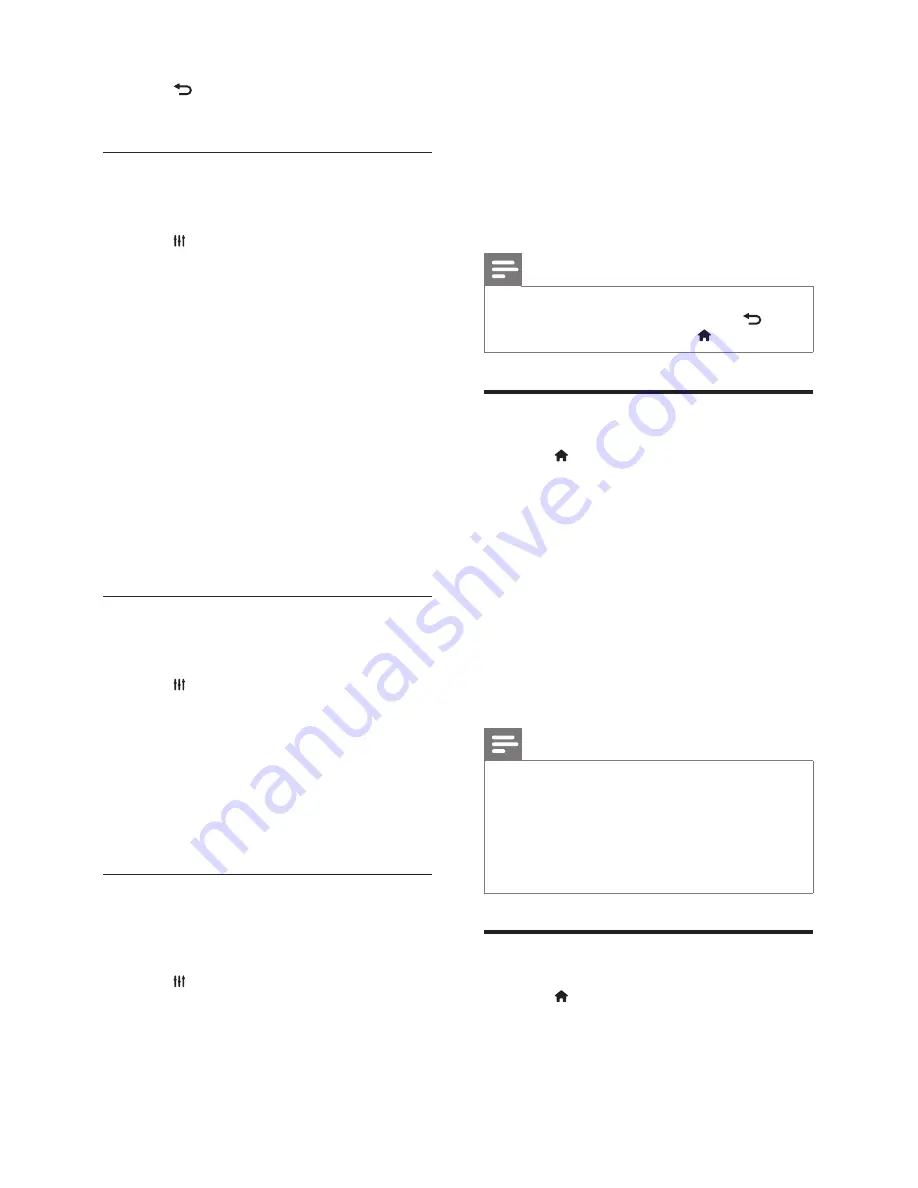
16
EN
4
Press
BACK
to exit.
If you do not press a button within a minute,
the menu exits automatically.
Sound mode
Select prede
fi
ned sound modes to suit your video
or music.
1
Press
SOUND SETTINGS
.
2
Select
SOUND
, and then press
OK
.
3
Press the
Navigation buttons
(up/down) to
select a setting on the display:
•
MOVIE
: Enjoy a cinematic audio
experience, specially enhanced for movies.
•
MUSIC
: Recreate the original recording
environment of your music, in the studio
or at a concert.
•
ORIGINAL
: Experience the original
sound of your movies and music, without
added sound effects.
•
NEWS
: Hear every word with optimised
speech and clear vocals.
•
GAMING
: Enjoy thrilling arcade sounds,
ideal for action-packed video games or
loud parties.
4
Press
OK
to con
fi
rm.
Surround sound mode
Experience an immersive audio experience with
surround sound modes.
1
Press
SOUND SETTINGS
.
2
Select
SURROUND
, and then press
OK
.
3
Press the
Navigation buttons
(up/down) to
select the following settings:
•
AUTO
: Surround sound based on the
audio stream.
•
STEREO
: Two-channel stereo sound. Ideal
for listening to music.
4
Press
OK
to con
fi
rm.
Equalizer
Change the high frequency (treble), mid frequency
(mid) and low frequency (bass) settings of the
home theatre.
1
Press
SOUND SETTINGS
.
2
Select
TREBLE
,
MID
or
BASS
, and then press
OK
.
3
Press the
Navigation buttons
(up/down) to
change the frequency.
4
Press
OK
to con
fi
rm.
5 Change
settings
The home theatre settings are already con
fi
gured
for optimal performance. Unless you have a reason
to change a setting, we recommend that you keep
the default setting.
Note
•
You cannot change a setting that is greyed out.
•
To return to the previous menu, press
BACK
. To exit the menu, press (
Home
).
Language settings
1
Press (
Home
).
2
Select
[Setup]
, and then press
OK
.
3
Select
[Preference]
, and then press
OK
.
4
Press the
Navigation buttons
and
OK
to
select and change:
•
[Menu Language]
: Select a display
language for the menu.
•
[Audio]
: Select an audio language for the
discs.
•
[Subtitle]
: Select a subtitle language for
the discs.
•
[Disc Menu]
: Select a menu language for
the discs.
Note
•
If your preferred disc language is not available,
select
[Others]
from the list and enter the
4-digit language code found at the end of this
user manual .
•
If you select a language that is not available on a
disc, the home theatre uses the default language
of the disc.
Picture and video settings
1
Press (
Home
).
2
Select
[Setup]
, and then press
OK
.
3
Select
[Video]
, and then press
OK
.





























