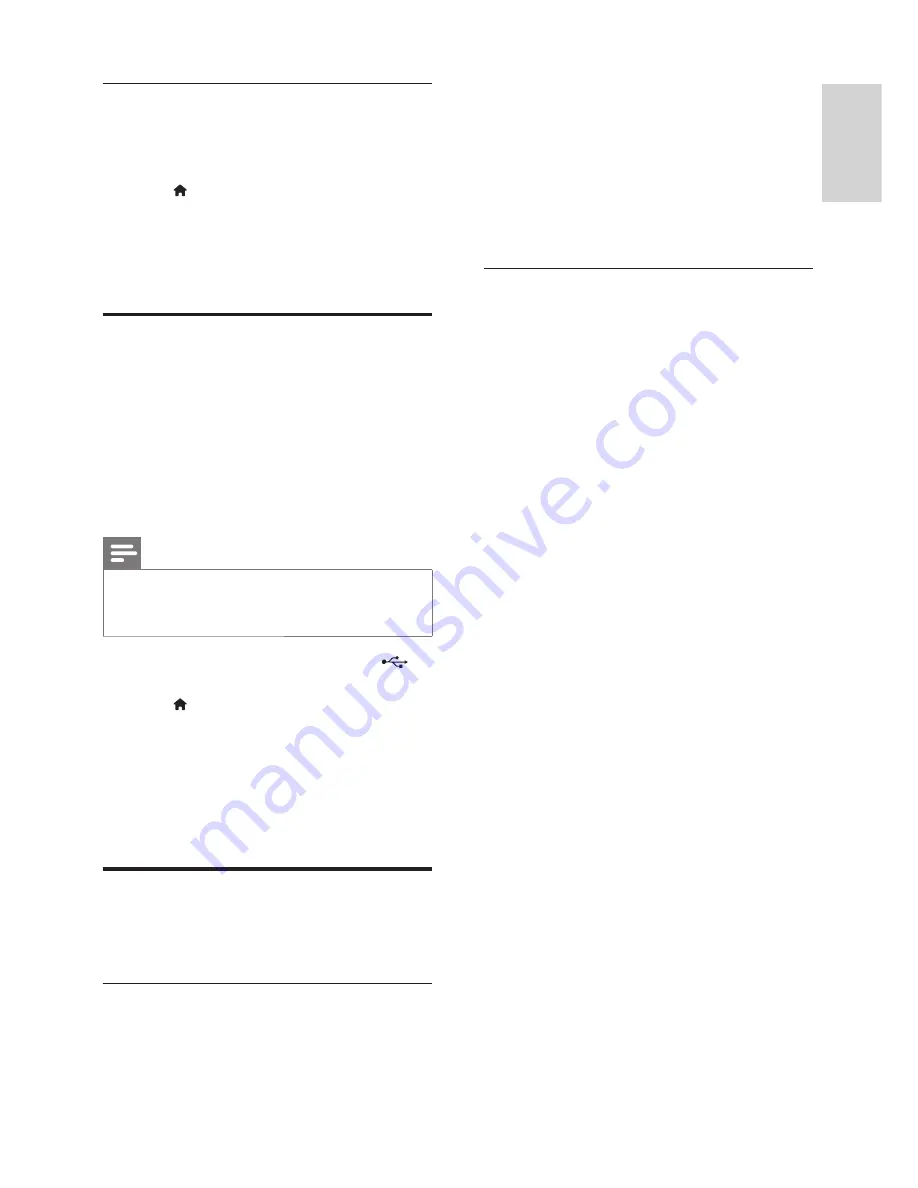
13
English
EN
VOD code for DivX
Before you purchase DivX videos and play them
on your home theatre, register the home theatre
on www.divx.com using the DivX VOD code.
1
Press (
Home
).
2
Select
[Setup]
, and then press
OK
.
3
Select
[Advanced]
>
[DivX® VOD Code]
.
»
The DivX VOD registration code for
your home theatre is displayed.
USB storage devices
Enjoy pictures, audio and video stored on a USB
storage device such as an MP4 player or digital camera.
What you need
•
A USB storage device that is formatted for
FAT or NTFS
fi
le systems and complies with
the Mass Storage Class.
•
A media
fi
le in one of the supported
fi
le
formats (see 'File formats' on page 20 ) .
Note
•
If you use a USB extension cable, USB HUB or
USB multi-reader, the USB storage device may
not be recognised.
1
Connect a USB storage device to the
(
USB
) connector on your home theatre.
2
Press (
Home
).
3
Select
[browse USB]
, and then press
OK
.
»
A content browser is displayed.
4
Select a
fi
le, and then press
OK
.
5
Press the play buttons to control play (see
'Play buttons' on page 11 ) .
Audio, video and picture options
Use advanced features when you play pictures, audio
and video
fi
les from a disc or a USB storage device.
Audio options
While playing audio, repeat an audio track, a disc
or a folder.
1
Press
OPTIONS
repeatedly to cycle through
the following functions:
•
RPT TRACK
/
RPT FILE
: Repeat the
current track or
fi
le.
•
RPT DISC
/
RPT FOLDER
: Repeat all
the tracks on the disc or the folder.
•
RPT RANDOM
: Play audio tracks in
random order.
•
RPT OFF
: Turn off the repeat mode.
Video options
While watching video, select options such as
subtitles, audio language, time search and picture
settings. Depending on the video source, some
options are not available.
1
Press
OPTIONS
.
»
The video options menu is displayed.
2
Press the
Navigation buttons
and
OK
to
select and change:
•
[Audio Language]
: Select audio language
for video.
•
[Subtitle Language]
: Select subtitle
language for video.
•
[Subtitle Shift]
: Change the subtitle
position on the screen.
•
[Info]
: Display information about what is
playing.
•
[Character Set]
: Select a character set
that supports the DivX subtitle.
•
[Time Search]
: Skip to a speci
fi
c part of the
video by entering the time of the scene.
•
[2nd Audio Language]
: Select the second
audio language for Blu-ray video.
•
[2nd Subtitle Language]
: Select the second
subtitle language for Blu-ray video.
•
[Titles]
: Select a speci
fi
c title.
•
[Chapters]
: Select a speci
fi
c chapter.
•
[Angle List]
: Select a different camera angle.
•
[Menus]
: Display the disc menu.
•
[PIP Selection]
: Display Picture-in-Picture
window when playing a Blu-ray disc that
supports the Bonus View.
•
[Zoom]
: Zoom into a video scene or
picture. Press the
Navigation buttons
(left/right) to select a zoom factor.
•
[Repeat]
: Repeat a chapter or title.
•
[Repeat A-B]
: Mark two points within a
chapter or track to repeat play, or turn
off the repeat mode.
•
[Picture Settings]
: Select a prede
fi
ned
colour setting.
















































